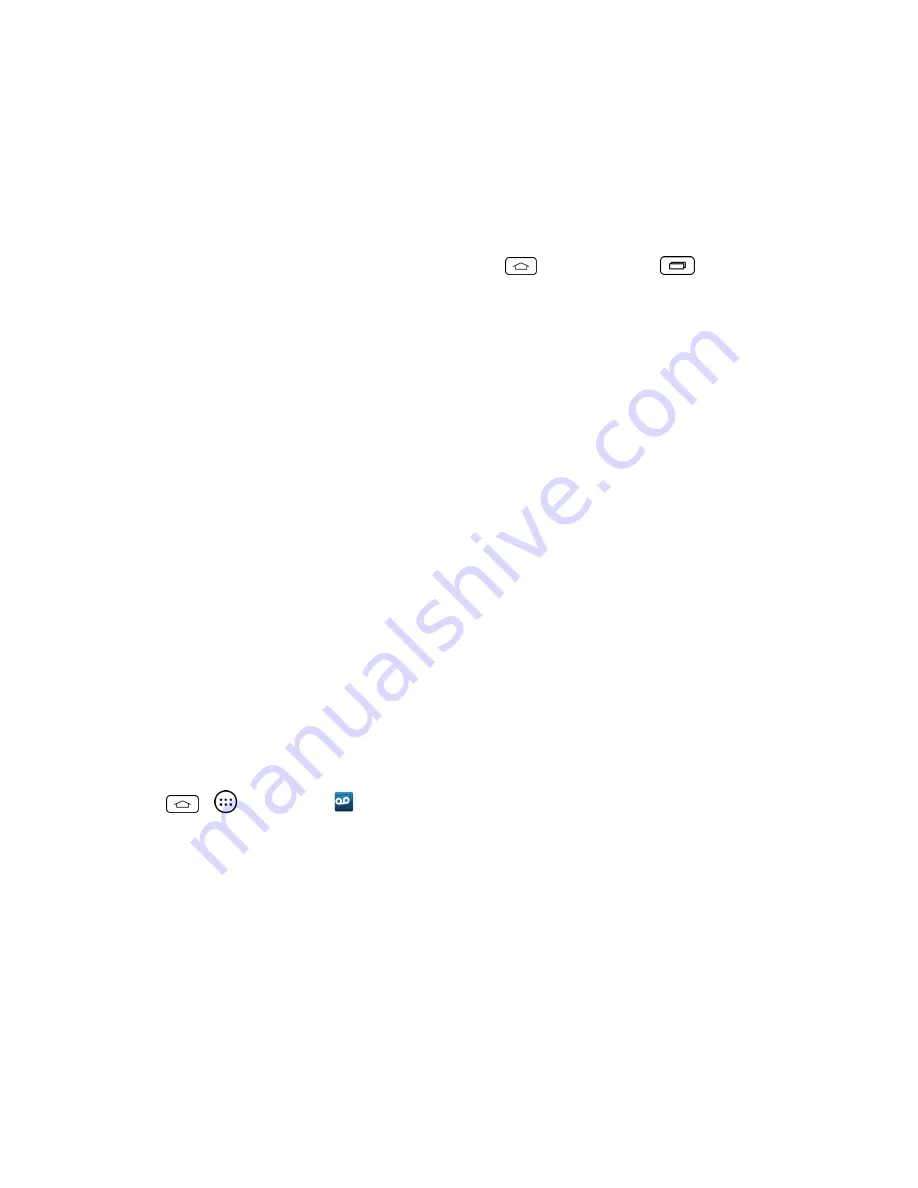
Get Started
5
process.
Note:
You may be able to complete the setup screens before your phone has been activated on
your account.
Note:
During or after setup, you may see a
Connections Optimizer
notice. Read the notice and
touch
I Agree
to allow your phone to connect automatically to the best available data network, including
Wi-Fi. To turn Connections Optimizer off at any time, tap
> touch and hold
>
System
settings
>
More...
>
Mobile networks
>
Connections Optimizer
and uncheck the box. See
Connections Optimizer
for details.
1. Before activation, you can turn on the TalkBack voice navigation feature for the visually impaired.
Double tap the center of the screen to activate this feature. To enable other features, tap
Accessibility settings
. To continue the activation process, tap
Next
. For more information on
Talkback, see
Accessibility
.
2. Choose your language and tap
Next
.
3. Connect to a Wi-Fi network if desired. Then tap
Next
.
4. Configure your Google Account if desired.
5. Set your Google & location settings and tap
Next
.
6. Enter your name, if desired, to personalize some apps.
7. Tap
Set Knock Code
to set the lock screen as Knock Code. Otherwise tap
Skip
.
8. Your initial setup is complete. You can now enjoy your phone and personalize it to your liking.
Set Up Voicemail
You should set up your voicemail and personal greeting as soon as your phone is activated. Always
use a password to protect against unauthorized access. Your phone automatically transfers all
unanswered calls to your voicemail, even if your phone is in use or turned off.
1. Tap
>
>
Voicemail
.
2. Tap
Personalize now
.
3. Follow the system prompts to:
l
Create your password.
l
Record your name announcement.
l
Record your greeting.
Important:
Voicemail Password
– It is strongly recommended that you create a password when
setting up your voicemail to protect against unauthorized access. Without a password, anyone who
has access to your phone is able to access your voicemail messages.
Содержание Sprint Tribute
Страница 1: ...Available applications and services are subject to change at any time ...
Страница 10: ...Get Started 2 2 Insert the battery contacts end first and gently press the battery into place ...
Страница 14: ...Get Started 6 For more information about voicemail see Voicemail or Visual Voicemail ...
Страница 97: ...Tools and Calendar 89 l Week View l Month View ...
Страница 143: ...Settings 135 1 Tap touch and hold System settings About phone 2 Tap the desired menu ...
Страница 148: ...Index 140 Y Your Home Screen 14 Your Phone s Layout 7 Your Phone at a Glance 1 Your User Name 75 ...




























