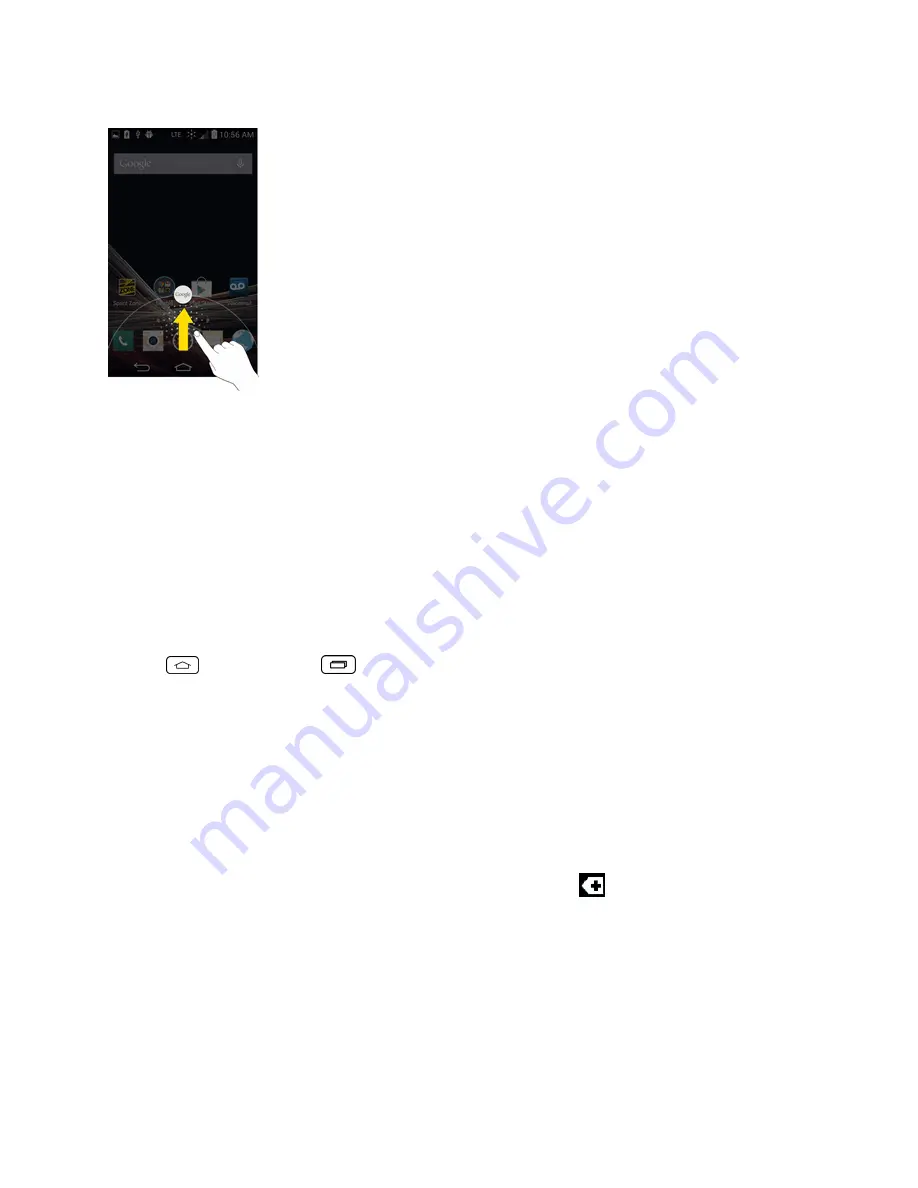
Phone Basics
19
Change the Screen Orientation
This phone is capable of changing the orientation of screen content when the orientation of the
phone itself has changed. The phone's built-in accelerometer senses movement and changes its
angle/orientation. Note that some of the screens, applications and widgets do not support orientation
changes.
The automatic screen orientation feature can be manually enabled to change the orientation for all
enabled screens when rotation is detected.
Note:
An example of a screen that automatically re-orients by moving the phone is the Messaging
screen. This only requires you turn the phone to a horizontal position.
1. Tap
> touch and hold
>
System settings
>
Display
.
2. Tap
Auto-rotate screen
to enable (a blue checkmark displays) or disable the screen auto-
rotation.
Status Bar
The Status Bar appears at the top of the screen. It displays icons indicating that you've received
notifications (on the left) and icons indicating the phone's status (on the right), along with the current
time.
If you have more notifications than can fit in the Status Bar, the icon
prompts you to open the
Status Bar to view them all.
The following list identifies the symbols you'll see on your phone's display screen:
Содержание Sprint Tribute
Страница 1: ...Available applications and services are subject to change at any time ...
Страница 10: ...Get Started 2 2 Insert the battery contacts end first and gently press the battery into place ...
Страница 14: ...Get Started 6 For more information about voicemail see Voicemail or Visual Voicemail ...
Страница 97: ...Tools and Calendar 89 l Week View l Month View ...
Страница 143: ...Settings 135 1 Tap touch and hold System settings About phone 2 Tap the desired menu ...
Страница 148: ...Index 140 Y Your Home Screen 14 Your Phone s Layout 7 Your Phone at a Glance 1 Your User Name 75 ...
















































