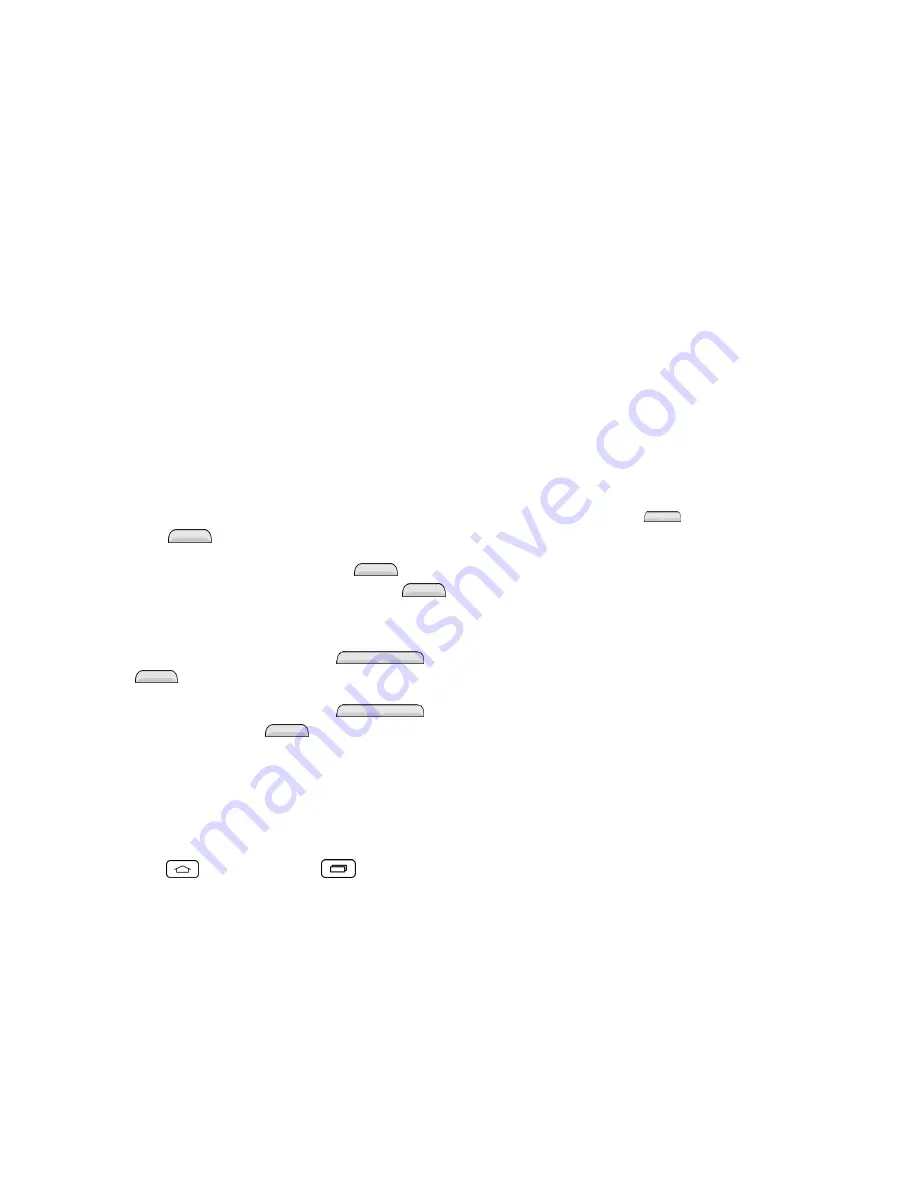
Settings
123
From then on, any time you wish to turn the phone on or unlock the screen, you must draw
your unlock pattern or enter the PIN or password to unlock the screen.
If you have set up Unlock PIN or Unlock Password, enter the Unlock PIN or Unlock
Password. After entering it, tap
OK
. The last screen you were working on opens.
Note:
You have five opportunities to enter your unlock Pattern, PIN or Password. If you've entered
the wrong information five times, you must wait 30 seconds before you can attempt again.
If you've set up a Google Account on the phone, tap the
Forgot pattern?
button. You will be
able to unlock the phone with your Google Account username and password or entering you
Backup PIN.
If you haven't created a Google Account on the phone, you must perform a factory reset.
CAUTION!
If you perform a factory reset, all user applications and user data will be deleted. Please
remember to back up any important data before performing a factory reset.
When you can't recall your unlock Pattern, PIN or Password:
1. Turn the phone off.
2. Press and hold the following keys at the same time:
Volume Up Button
+
Power/Lock
Key
on the side of the phone.
3. Release the
Power/Lock Key
only when the LG logo is displayed, then immediately
press and hold the
Power/ Lock Key
again.
4. Release all keys when the Factory hard reset screen is displayed.
5. Press the
Volume Buttons
to highlight
Yes
, then press the
Power/Lock Key
to continue.
6. Press the
Volume Buttons
to highlight
Yes
once more, then press the
Power/Lock Key
to confirm.
7. Your phone will perform a factory reset.
Wallpaper
Select the wallpaper to display for your lock screen.
1. Tap
> touch and hold
>
System settings
.
2. From the DEVICE section, tap
Lock screen
>
Wallpaper
.
3. Select the desired wallpaper and tap
Yes
or
Set wallpaper
.
Widgets
Show widgets on the lock screen.
Содержание Sprint Tribute
Страница 1: ...Available applications and services are subject to change at any time ...
Страница 10: ...Get Started 2 2 Insert the battery contacts end first and gently press the battery into place ...
Страница 14: ...Get Started 6 For more information about voicemail see Voicemail or Visual Voicemail ...
Страница 97: ...Tools and Calendar 89 l Week View l Month View ...
Страница 143: ...Settings 135 1 Tap touch and hold System settings About phone 2 Tap the desired menu ...
Страница 148: ...Index 140 Y Your Home Screen 14 Your Phone s Layout 7 Your Phone at a Glance 1 Your User Name 75 ...






























