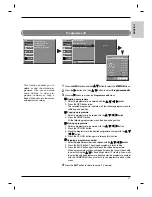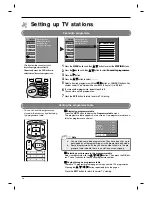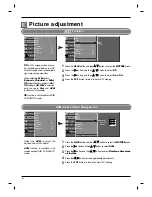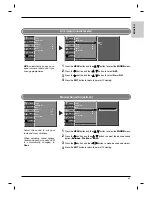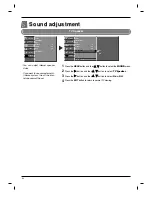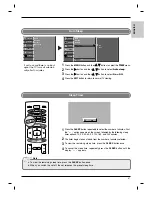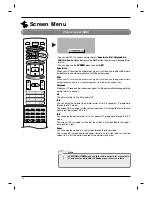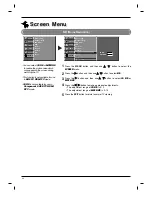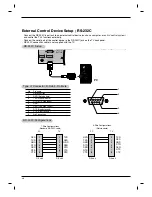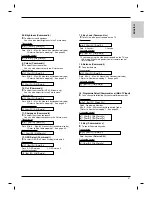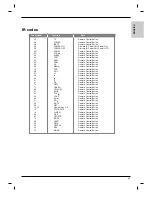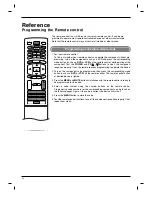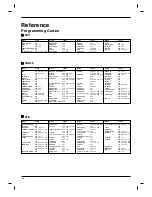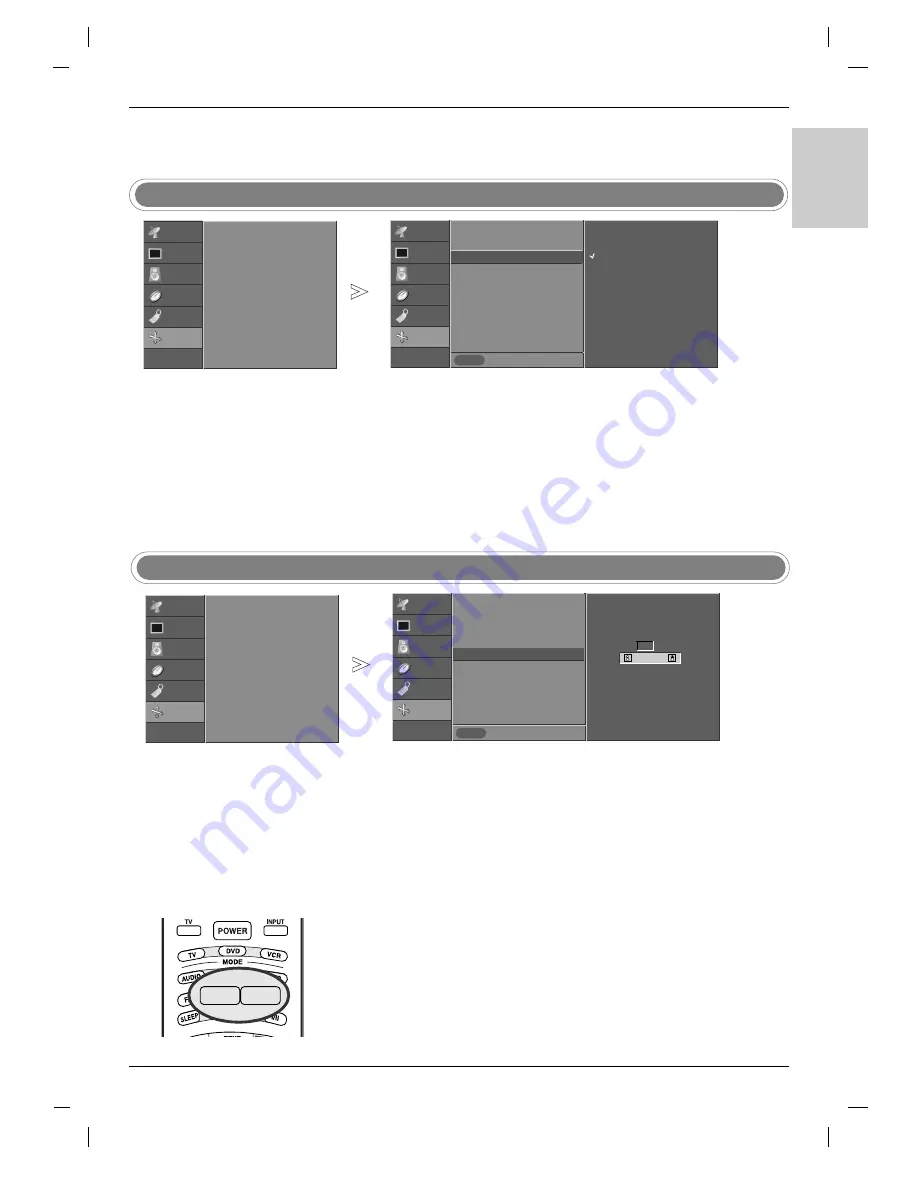
41
ENGLISH
-
When enlarging or reducing the picture,
the screen may be display unnatural
picture.
-
You can also enlarge or reduce the pic-
ture size with
ZOOM - /ZOOM +
on the
remote control and then adjust the
main picture position with the
D
D
/
E
E
/
F
F
/
G
G
buttons in enlarged picture mode.
-
Zoom + / -
function is not available
in RGB PC mode.
Picture Size Zoom
STATION
PICTURE
SOUND
TIME
SPECIAL
SCREEN
Prev.
Menu
Press the
MENU
button and then use
D
D
/
E
E
button to select the
SCREEN
menu.
Press the
G
G
button and then use
D
D
/
E
E
button to select
Zoom + / -
.
Press the
G
G
button and then
F
F
/
G
G
button to enlarge or reduce the picture size.
•
The adjustment range of zoom is 100~300.
Press the
EXIT
button to return to normal TV viewing.
1
2
3
4
100 %
F
F
G
G
Auto config.
Manual config.
XGA Mode
ARC
Zoom +/-
Position
Cinema
NR
Reset
Zoom +/-
G
G
ZOOM - ZOOM +
STATION
PICTURE
SOUND
TIME
SPECIAL
SCREEN
G
Auto config.
Manual config.
XGA Mode
ARC
Zoom +/-
Position
Cinema
NR
Reset
-
XGA Mode
function is available in
RGB PC mode and XGA/WXGA
mode only.
- For more improved or better pic-
ture quality, select the same mode
corresponding to computer resolu-
tion.
XGA Mode
STATION
PICTURE
SOUND
TIME
SPECIAL
SCREEN
Prev.
Menu
Press the
MENU
button and then use
D
D
/
E
E
button to select the
SCREEN
menu.
Press the
G
G
button and then use
D
D
/
E
E
button to select
XGA Mode.
Press the
G
G
button and then use
D
D
/
E
E
button to select desired mode.
From this point on, the adjustment starts.
1
2
3
Auto config.
Manual config.
XGA Mode
ARC
Zoom +/-
Position
Cinema
NR
Reset
XGA Mode
G
G
1024x768
1280x768
1360x768
1366x768
STATION
PICTURE
SOUND
TIME
SPECIAL
SCREEN
G
Auto config.
Manual config.
XGA Mode
ARC
Zoom +/-
Position
Cinema
NR
Reset
Содержание RZ-37LZ55
Страница 60: ......