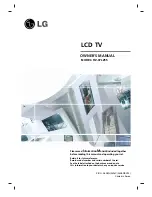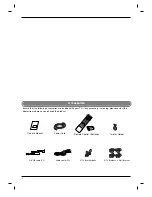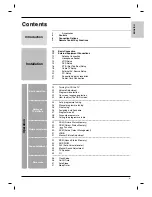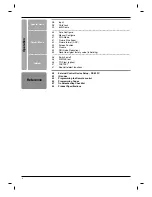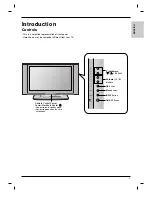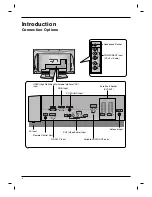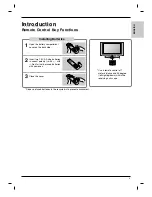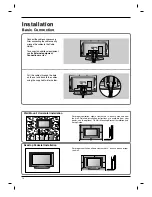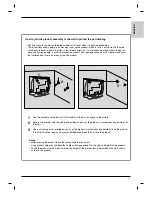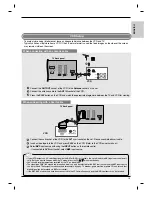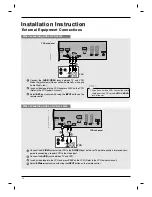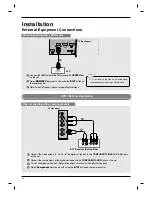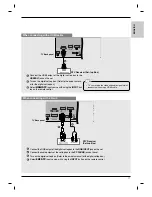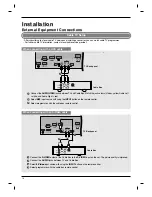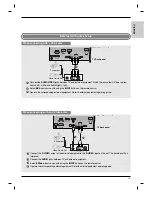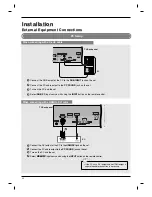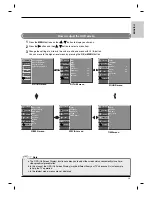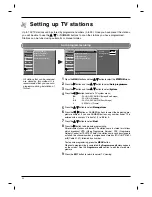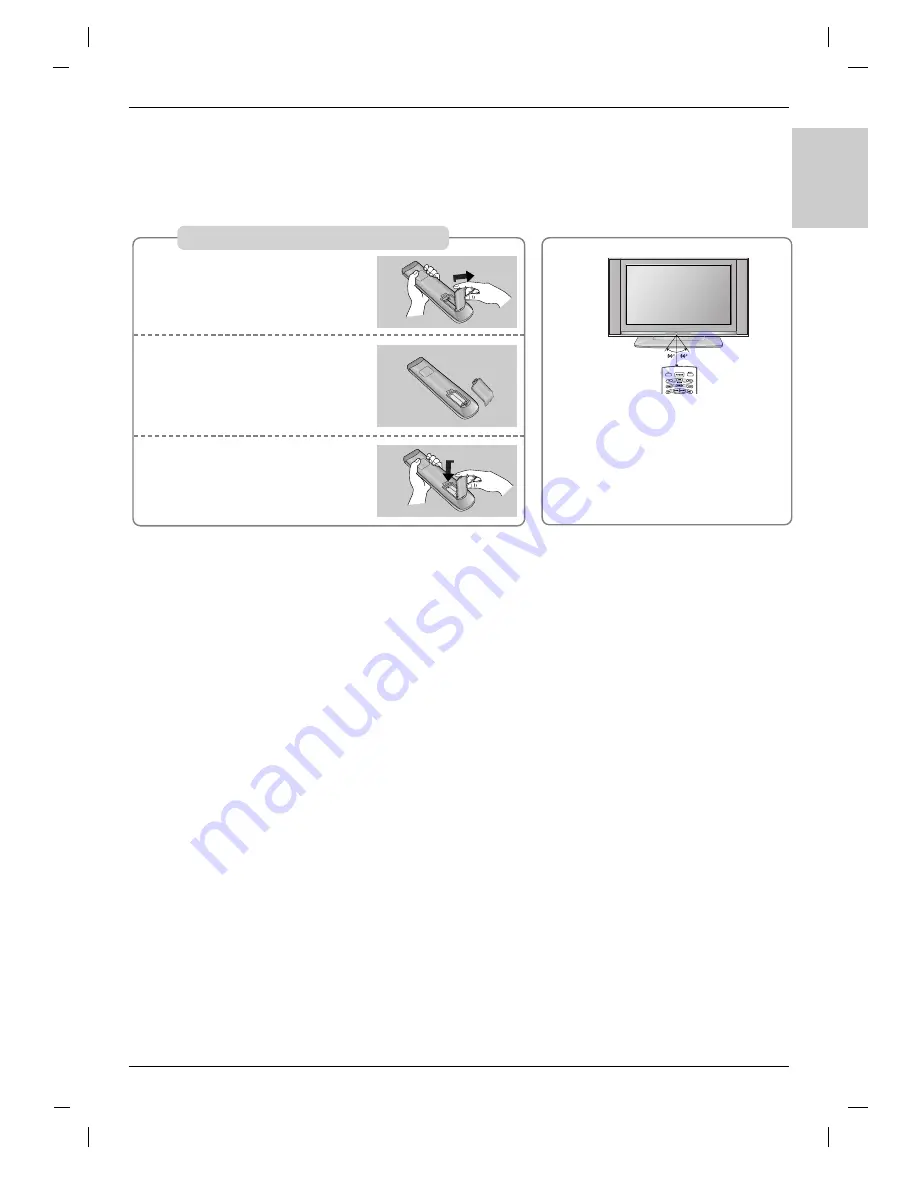
9
ENGLISH
Installing Batteries
Open the battery compartment
cover on the back side.
Insert two 1.5V AA size batteries
in correct polarity (+ with +, - with
-). Don’t mix old or used batteries
with new ones.
Close the cover.
* Use a remote control at 7
meter distance and 30 degree
(left/right/up/down) within the
receiving unit scope.
* Dispose of used batteries in the recycle bin to prevent environment.
1
2
3
Remote Control Key Functions
Remote Control Key Functions
Introduction
Introduction
Содержание RZ-37LZ55
Страница 60: ......