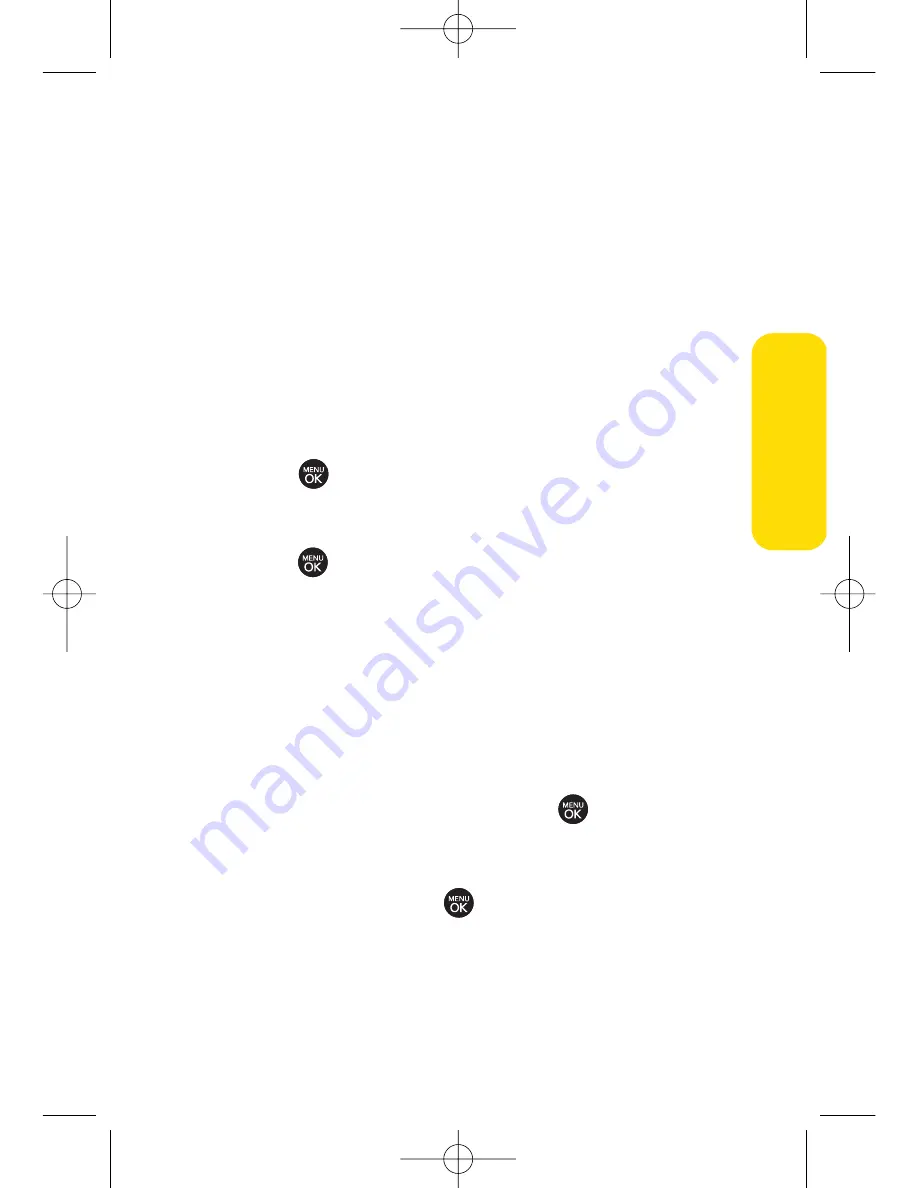
Your Phone’
s Settings
Changing the Display Screen for Incoming Calls
You can set the screen saver to be shown on the Incoming Calls
display.
To set the incoming calls display:
1.
Press
Menu > Settings/Tools > Settings > Display >
Main Screen > Incoming Calls
.
2.
Select
Caller ID
or
No Caller ID
.
3.
Select
Preloaded
,
My Albums
,
Assigned Media
,
My Content
,
Get New
, or
Take New Picture
.
4.
Use the navigation key to highlight your selection and
press
to view the image. (Once an image is
displayed, you can use your navigation key to scroll
through and view the other default images.)
5.
Press
to assign the desired image.
Slide Show
You can create a slide show screen saver of up to nine images
that will change continuously on your standby screen.
To create a slide show:
1.
Press
Menu > Settings/Tools > Settings > Display >
Main Screen > Slide Show
.
2.
Select a slide from 1 to 12 and press
.
3.
Select
Preloaded
,
My Albums
,
Assigned Media
,
My Content
, or
Take New Picture
.
4.
Select an image, press
, and then press
Add
(left
softkey) to add the image to the slide show.
5.
When you have finished adding images , press
Options
(right softkey) to preview your slide show, or
Save
(left
softkey) to save your slide show.
Section 2B: Controlling Your Phone’s Settings
47
LX260_OM 1.3.qxp 1/14/08 8:35 AM Page 47
Содержание RUMOR
Страница 1: ...W 01 08 1 3 ...
Страница 8: ...LX260_OM 1 3 qxp 1 14 08 8 35 AM Page F ...
Страница 19: ...Section 1 Getting Started LX260_OM 1 3 qxp 1 14 08 8 35 AM Page 1 ...
Страница 27: ...Section 2 Using Your Phone LX260_OM 1 3 qxp 1 14 08 8 35 AM Page 9 ...
Страница 157: ...Section 3 Sprint Service Features LX260_OM 1 3 qxp 1 14 08 8 35 AM Page 139 ...
Страница 201: ...Section 4 Safety and Warranty Information LX260_OM 1 3 qxp 1 14 08 8 35 AM Page 183 ...






























