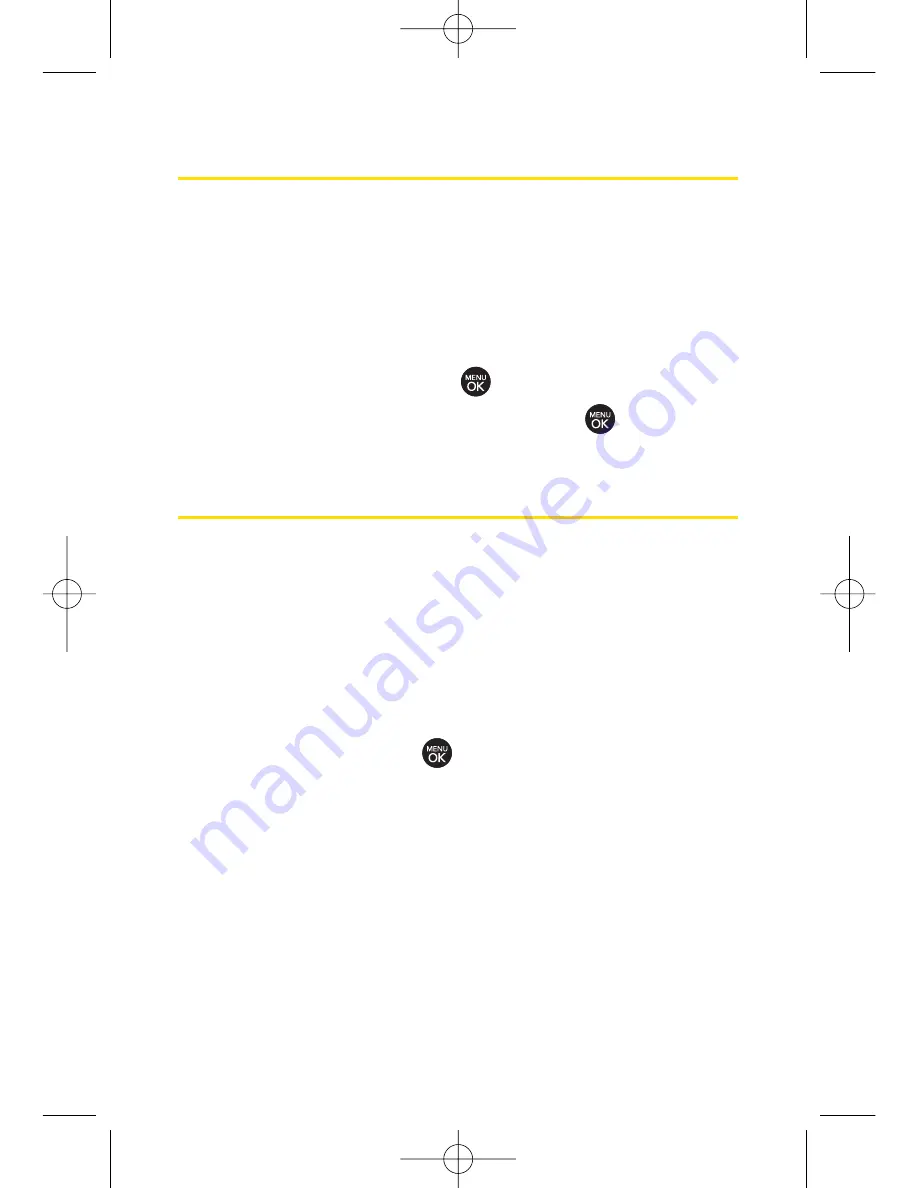
104
Section 2I: Using the microSD Card
microSD Folders
Displaying Your microSD Folders
All the files stored in your microSD are accessible through your
microSD card folders.
1.
With the microSD inserted, press
Menu > Settings/Tools >
Tools > Memory Card Manager
.
2.
Select a folder and press
.
3.
To view or play a file, select it and press
or the
appropriate softkey.
ConnectingYour Phone to Your Computer
Before using your phone’s mass storage capabilities, you need
to prepare your phone’s data services to synchronize with
your desktop or laptop computer. Once the phone is
connected to the computer, you can transfer your data to or
from the microSD card.
1.
With the microSD inserted, press
Menu > Settings/Tools >
Tools > USB Mode > Mass Storage
.
2.
Select
Yes
and press
.
3.
Connect your phone to your computer using a
compatible USB cable. (Wait for the connection to be
completed. When connected, the host computer will
automatically detect your phone.)
To remove the connection:
When you have finished transferring data, click the USB
device icon on your computer’s taskbar, and follow the
onscreen instructions to safely unplug the USB cable.
LX260_OM 1.3.qxp 1/14/08 8:35 AM Page 104
Содержание RUMOR
Страница 1: ...W 01 08 1 3 ...
Страница 8: ...LX260_OM 1 3 qxp 1 14 08 8 35 AM Page F ...
Страница 19: ...Section 1 Getting Started LX260_OM 1 3 qxp 1 14 08 8 35 AM Page 1 ...
Страница 27: ...Section 2 Using Your Phone LX260_OM 1 3 qxp 1 14 08 8 35 AM Page 9 ...
Страница 157: ...Section 3 Sprint Service Features LX260_OM 1 3 qxp 1 14 08 8 35 AM Page 139 ...
Страница 201: ...Section 4 Safety and Warranty Information LX260_OM 1 3 qxp 1 14 08 8 35 AM Page 183 ...
















































