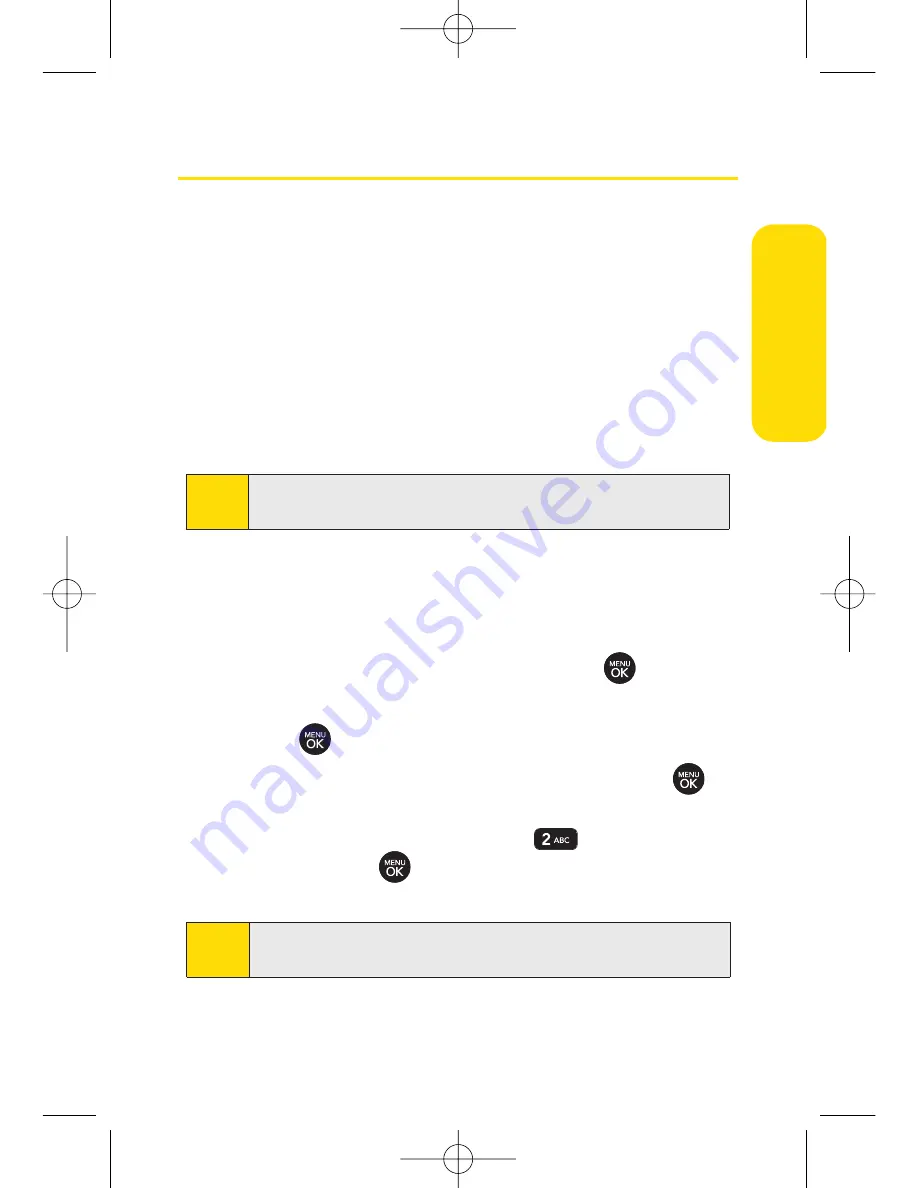
Section 2A: Phone Basics
23
Navigating Through Phone Menus
The navigation key on your phone lets you scroll through
menus quickly and easily. The scroll bar at the right of the
menu keeps track of your position in the menu at all times.
To navigate through a menu, press the navigation key up or
down. If you are in a first-level menu, such as
Settings
, you may
also navigate to the next or previous first-level menu by
pressing the navigation key right or left.
For a diagram of your phone’s menu in Grid View, please see
“Your Phone’s Menu”on page iii.
Selecting Menu Items
As you navigate through the menu, menu options are
highlighted. Select any numbered option by pressing the
corresponding number on the phone’s keypad. You may also
select any item by highlighting it and pressing
.
For example, if you want to view your last incoming call:
1.
Press
to access the main menu.
2.
Select
Call History
by highlighting it and pressing
.
(It may already be highlighted.)
3.
Select
Incoming Calls
by pressing
or by highlighting
it and pressing
. (If you have received any calls, they
are displayed on the screen.)
Note
For the purposes of this guide, the above steps condense into
“Press
Menu > Call History > Incoming Calls
.”
Tip
To change your phone's menu view, see "Changing the
Phone's Menu Style" on page 48.
Phone Basics
LX260_OM 1.3.qxp 1/14/08 8:35 AM Page 23
Содержание RUMOR
Страница 1: ...W 01 08 1 3 ...
Страница 8: ...LX260_OM 1 3 qxp 1 14 08 8 35 AM Page F ...
Страница 19: ...Section 1 Getting Started LX260_OM 1 3 qxp 1 14 08 8 35 AM Page 1 ...
Страница 27: ...Section 2 Using Your Phone LX260_OM 1 3 qxp 1 14 08 8 35 AM Page 9 ...
Страница 157: ...Section 3 Sprint Service Features LX260_OM 1 3 qxp 1 14 08 8 35 AM Page 139 ...
Страница 201: ...Section 4 Safety and Warranty Information LX260_OM 1 3 qxp 1 14 08 8 35 AM Page 183 ...






























