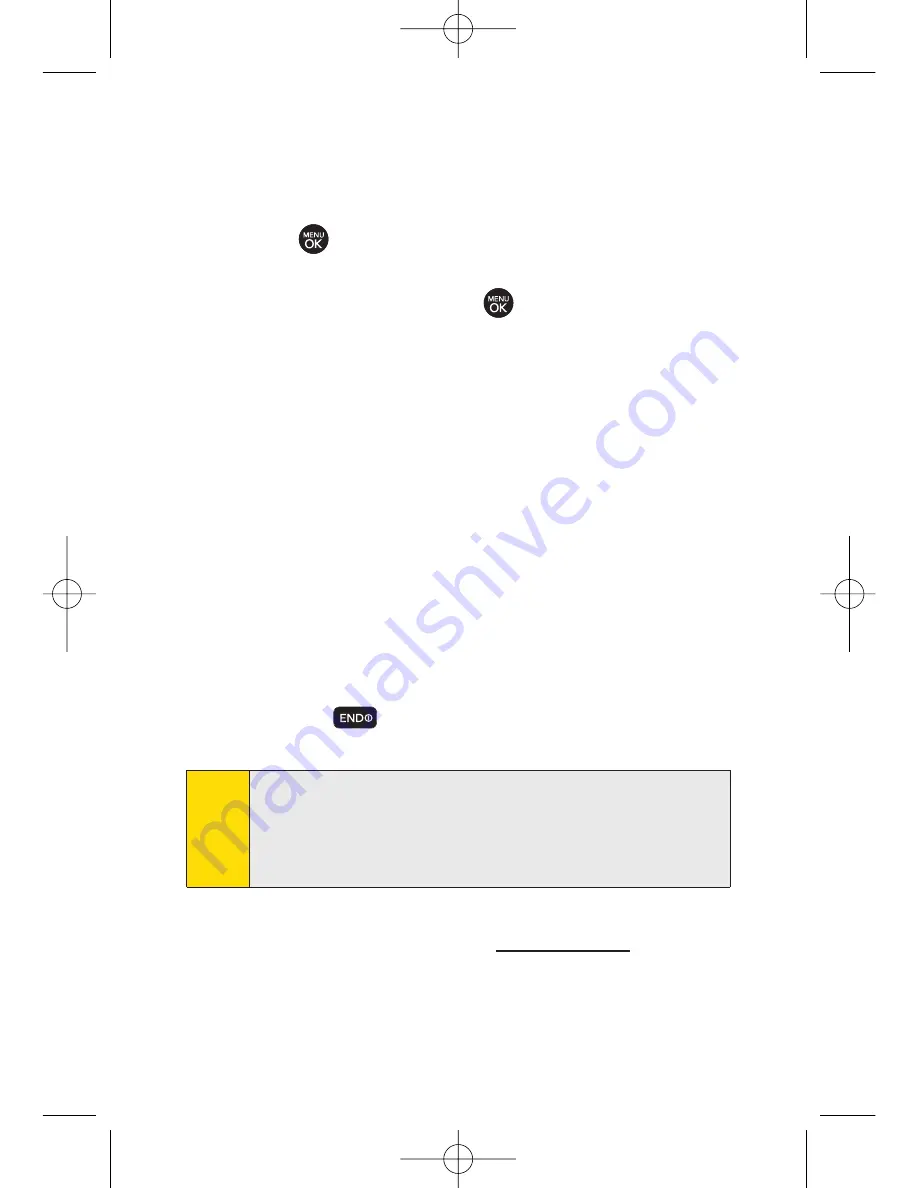
172
Section 3B: Sprint Vision
To download purchased content from My Content Manager:
1.
From the
My Content Manager
display (see above),
highlight the item you wish to download, and
press
. (The information page for the selected
item will be displayed.)
2.
Select
Download
and press
. (The item will download
automatically. When the
New Download
screen is
displayed, the item has been successfully downloaded
to your phone.)
3.
Select an option to continue:
Select
Use/Run/View
to assign the downloaded
item (or to start, in the case of a game or an
application). Your Sprint Vision session will end, and
you will be redirected to the appropriate phone
menu screen.
Select
Set as
to assign a ringer or screen saver to a
phone function.
Select
Settings
to configure downloaded games or
applications.
Select
Shop
to browse for other items to download.
Press
to quit the browser and return to
standby mode.
For complete information and instructions on downloading
content visit the Digital Lounge at
www.sprint.com
.
Tip
You can also access My Content Manager through the phone’s
main menu. Press
Menu > My Content > [Games
,
Ringers
,
Screen Savers
,
Applications
,
IM & Email
, or
Call Tones] > My
Content Manager
. The browser will open and take you to the
corresponding content.
LX260_OM 1.3.qxp 1/14/08 8:35 AM Page 172
Содержание RUMOR
Страница 1: ...W 01 08 1 3 ...
Страница 8: ...LX260_OM 1 3 qxp 1 14 08 8 35 AM Page F ...
Страница 19: ...Section 1 Getting Started LX260_OM 1 3 qxp 1 14 08 8 35 AM Page 1 ...
Страница 27: ...Section 2 Using Your Phone LX260_OM 1 3 qxp 1 14 08 8 35 AM Page 9 ...
Страница 157: ...Section 3 Sprint Service Features LX260_OM 1 3 qxp 1 14 08 8 35 AM Page 139 ...
Страница 201: ...Section 4 Safety and Warranty Information LX260_OM 1 3 qxp 1 14 08 8 35 AM Page 183 ...






























