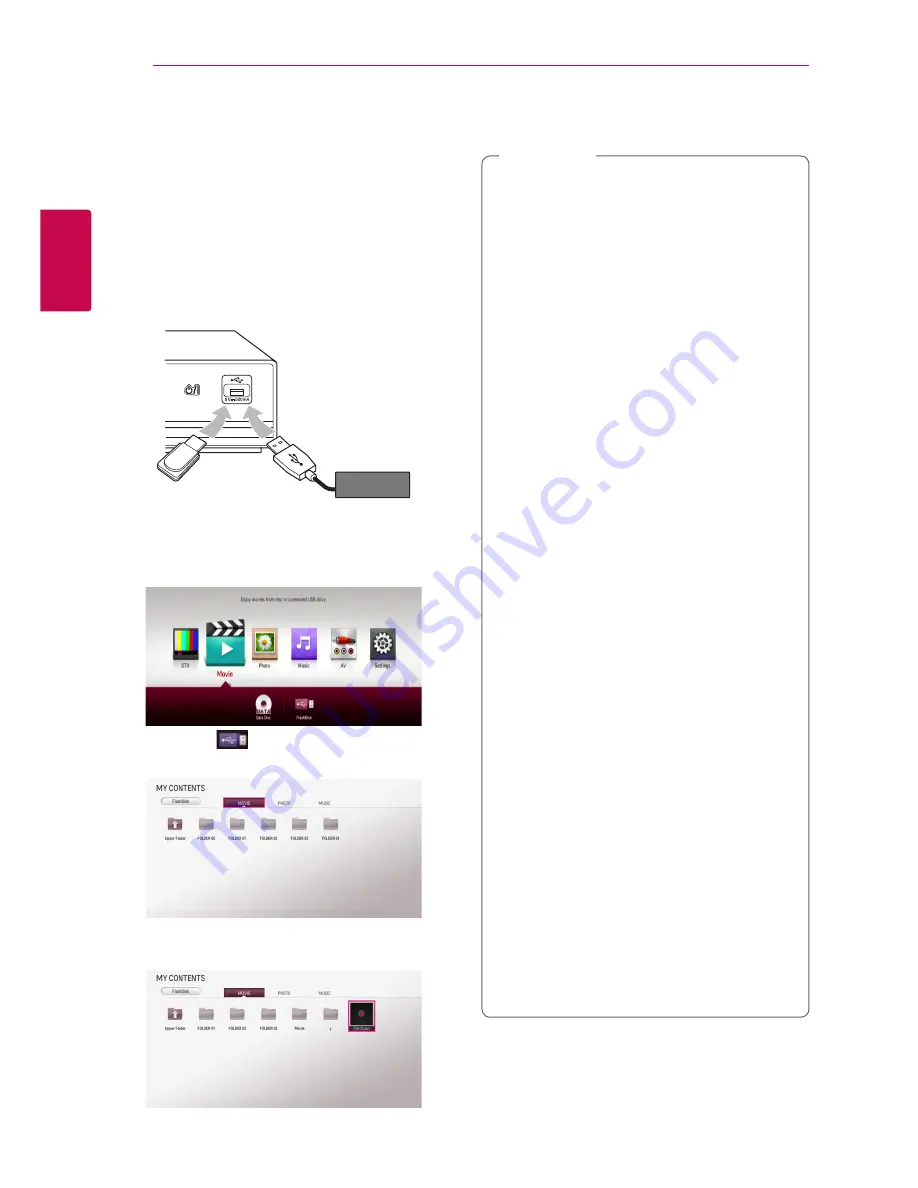
Connecting
20
C
onnecting
2
USB device connection
This unit can play movie, music and photo files
contained on a USB device.
Playback content in the USB
device
1.
Insert a USB device into the USB port until it fits
into place.
or
External HDD
Front of the unit
USB flash memory
2.
Press HOME
(
n
).
3.
Select [Movie], [Photo] or [Music] using
a/d
,
and press ENTER (
b
).
4.
Select the [
(USB) ] option using
w/s/
a/d
, and press ENTER (
b
).
5.
Select a file using
w/s/a/d
, and press
z
(PLAY) or ENTER (
b
) to play the file.
6.
Withdraw the USB device carefully after exiting
the USB mode.
y
The external USB HDD for recording has to
be formatted in NTFS.
y
Please use the Internal HDD or USB flash
memory/external HDD formatted in either
FAT16/FAT32 or NTFS when accessing files
(audio, photo, video).
y
This unit can support up to 4 partitions of
the USB device.
y
Do not extract the USB device during
operation (play, recording, etc.).
y
A USB device which requires additional
programme installation when you
have connected it to a computer, is not
supported.
y
USB device: USB device that supports
USB1.1 and USB2.0.
y
This unit can play Movie, Music and Photo
files in USB. For details of operations on each
file, refer to relevant pages. (pages 44 - 47)
y
Regular back up is recommended to prevent
data loss.
y
If you use a USB extension cable, HUB or
USB multi card reader, the USB device may
not be recognized.
y
Some USB devices may not work with this
unit.
y
Digital camera and mobile phone are not
supported.
y
The USB Port on this unit cannot be
connected to a PC. The unit cannot be used
as a storage device.
y
Unformatted media cannot be used. Please
format before using.
y
If USB HDD cannot be recognized, try
another different USB cable.
y
Some USB cables may not supply enough
current for normal USB operation.
y
Files over 4GB are supported with NTFS
format.
,
Note
















































