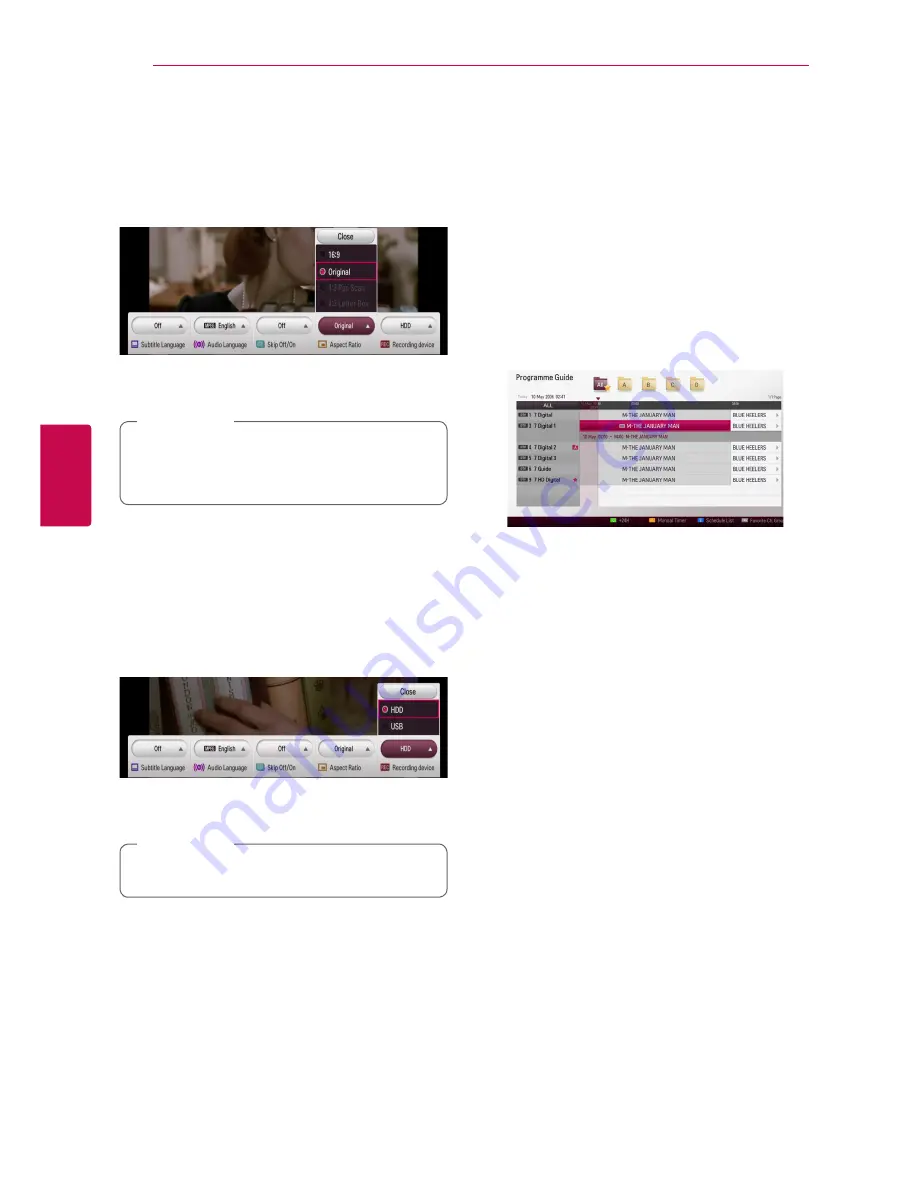
Operating
34
Oper
ating
4
Changing Aspect Ratio
You can change the TV aspect ratio setting while
playback.
1.
While watching DTV, press Q.MENU.
2. Use
a/d
to select the [Aspect Ratio] option.
2.
Use
s/w
to select aspect ratio, and press
ENTER (
b
).
While playing the recording title, You can
select the aspect ratio by pressing Q.MENU
button.
,
Note
Changing Recording device
You can set the storage location where you want to
store the DTV recordings.
1.
While watching DTV, press Q.MENU.
2. Use
a/d
to select the [Recording device]
option.
3.
Use
s/w
to select storage, and press ENTER
(
b
).
This option is unavailable while recording.
,
Note
Programme Guide (Digital
program only)
The Program Guide contains schedule and program
information for digital programs. They also provide
local over-the-air programs information including
conventional digital programs. Use the Program
Guide to find programs easily and conveniently
and to view schedule and descriptive program
information for the programs.
To Display the Program Guide
Press the GUIDE button on your remote control.
To Exit the Program Guide
Press the BACK (
1
) button to return to the last
program you tuned to.
To navigate through programs on
the Guides
Use
a/d/s/w
on your remote control to
navigate the guide screen.
You can move faster through programs by scrolling
page-by-page with the CH (
W/S
) buttons on the
remote control. Each button stroke scrolls one page
up or down.
To tune to another current channel
Use
a/d/s/w
to select a current channel then
press ENTER (
b
) and watch TV button. You can
watch the channel.
To display the Full Information
window
You can view the detail information for the
highlighted program. Press INFO/MENU
(
m
)
or
ENTER (
b
) to display detail information window.
To exit from the detail information window, press
INFO/MENU
(
m
)
or select [Close] then press ENTER
(
b
).






























