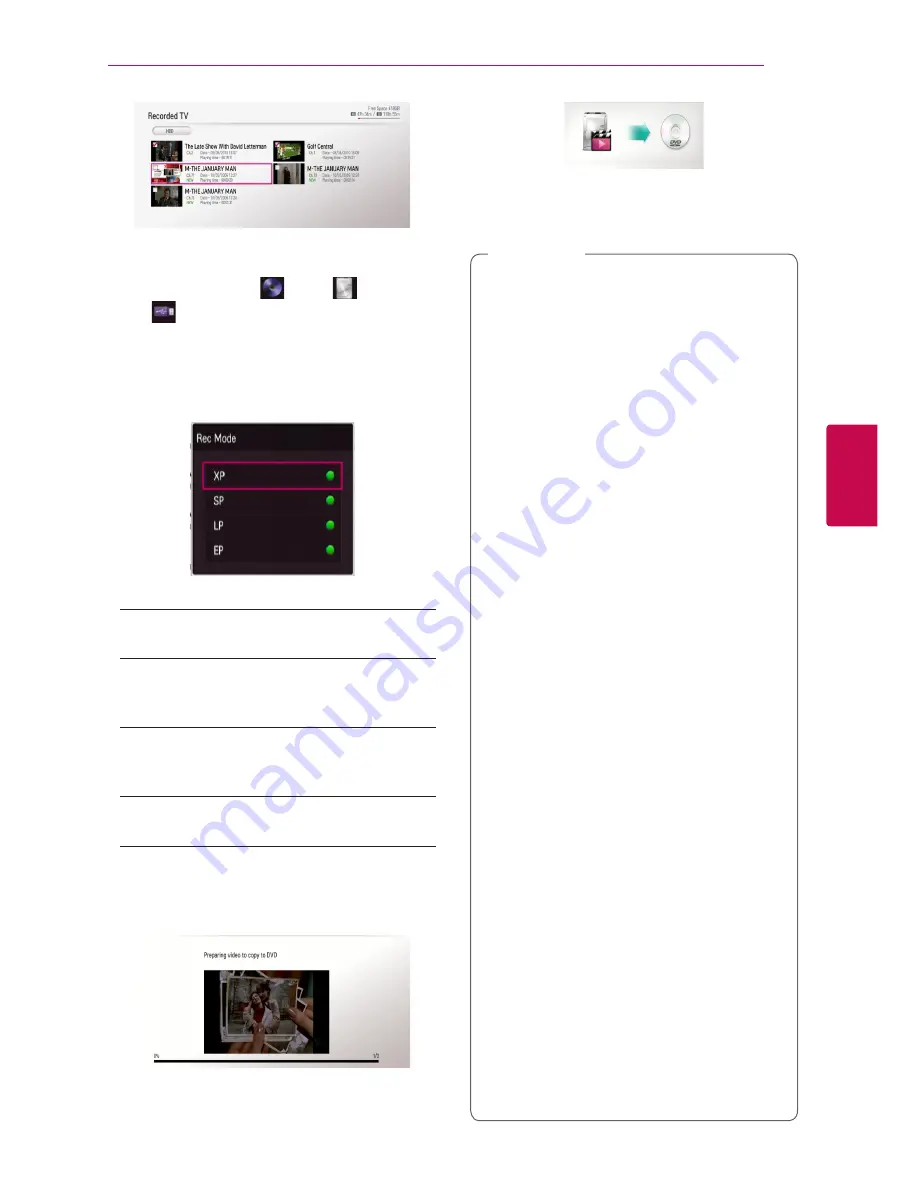
Operating
51
Oper
ating
4
7.
Press green (
G
) colored button to display the
[Device Selection] menu.
8. Use
s/w
to select [
DISC], [
HDD]
or [
USB] and press ENTER (
b
) for target
device.
9. (Disc only)
Use
s/w
to select a desired Rec Mode Set [XP,
SP, LP or EP] and press ENTER (
b
).
There are four preset copying quality modes:
[XP]
–
Highest quality setting, gives about 1
hour of recording time on a DVD (4.7 GB).
[SP]
–
Default quality, sufficient for many
applications, gives about 2 hours of recording
time on a DVD (4.7 GB).
[LP]
–
Slightly lower video quality, gives about
3 hours of recording time on a DVD disc (4.7
GB).
[EP]
–
Low video quality, gives about 4 hours of
recording time on a DVD (4.7 GB).
10.
Use
a/d
to select [Yes], and press ENTER (
b
)
to start copying.
11.
(Disc only)
It starts to copy to DVD after preparing video.
After completing copy to DVD, you can see the
copy list.
12.
Press BACK (
1
) to exit the copy list.
y
Copying speed may vary depending on the
file size, number of files.
y
It is unable to do copy during the recording.
y
If a reserved recording is started during
taking a copy, the recording is discontinued
then a notification pops up.
y
The name of copied files can be different
from that of original files.
y
It might not be copied if it is copy-protected
contents.
y
Successful copying contents also depend
on disc’s capability.
y
Not supported resolution on the setting
menu turns disabled.
y
If you use the disc copy during timeshift, the
timeshift is terminated automatically.
y
If there is not enough disc space, the
recording may not be run totally.
y
If you want disc copy, use only the disc
which is formatted on this unit.
y
The external USB HDD for record has to be
formatted in NTFS.
y
With the purpose of the title backup, the
copy not like recording, can deal with
maximum 2000 titles.
y
Disc rewritten on other recorder or personal
computer may not recognized (played) on
this unit.
y
Disc copied on this unit may not recognized
(played) on other player or recorder.
y
If you unplug the USB memory during disc
copy, Emergency may stop.
y
Red indicates that the recording will not
be done to end of the selected titles. If you
uncheck the title you’ve checked before, the
Red changes to Green. you can record the
selected titles in Green signal.
y
By using VBR (Variable Bitrate) Encoding
mode, the actual recording time may vary
compared to displayed recording time.
y
If you want to copy recordings less than 15
seconds, it may not be recorded in the DISC.
,
Note


























