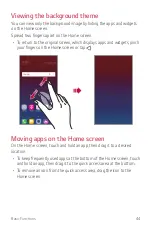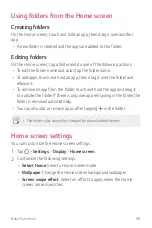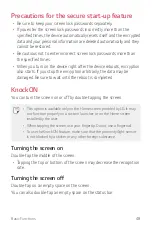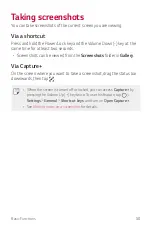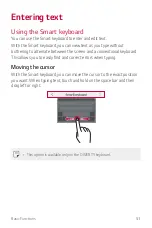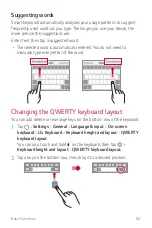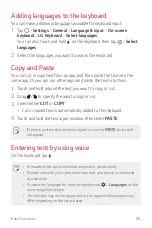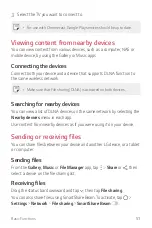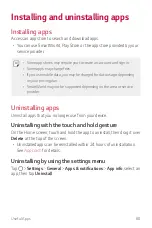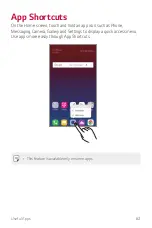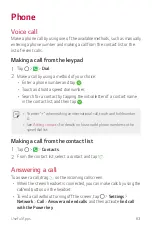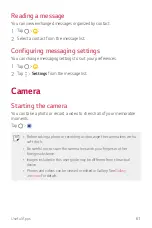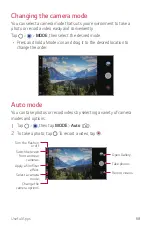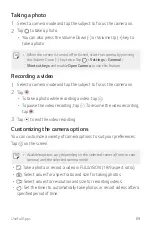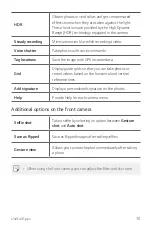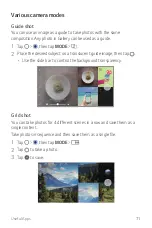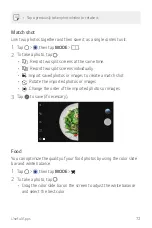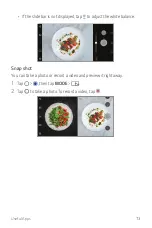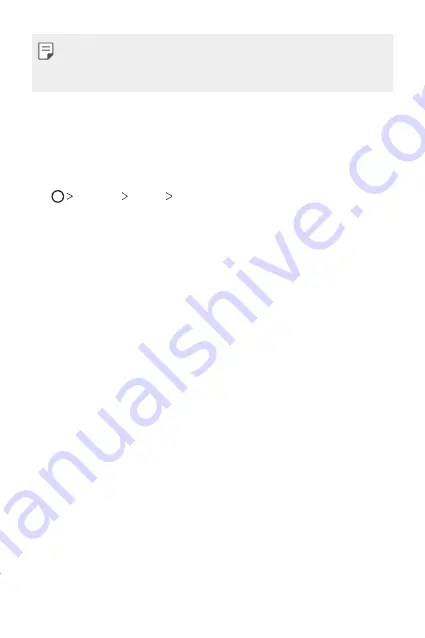
Basic Functions
58
•
Make sure that your device is connected to the same wireless network
as the file transfer target device.
•
Make sure that File sharing is activated on both devices.
Do not disturb
You can limit or mute notifications to avoid disturbances for a specific
period of time.
Tap
Settings
Sound
Do not disturb
.
•
Mode
: Select the desired mode.
-
Priority only
: Receive sound or vibrate notifications for the selected
apps. Even when Priority only is turned on, alarms still sound.
-
Total silence
: Disable both the sound and vibration.
•
Select priorities
: Receive alarms and notifications for the selected
apps.
-
App notifications
: Select apps to receive the notifications.
-
Calls from
: Set up a range of contacts from which you want to
receive notifications for incoming calls.
-
Repeated calls
: Second call from same caller within 15 min is not
silenced.
-
Messages from
: Set up a range of contacts from which you want to
receive notifications for incoming messages.
•
Use Do not disturb
: Turn on the Do not disturb feature.
•
SCHEDULE
: Set the schedule for which you want to turn on the Do
not disturb feature.
•
Help
: View the help for
Do not disturb
.
Содержание Q7+
Страница 6: ...Custom designed Features 01 ...
Страница 24: ...Basic Functions 02 ...
Страница 60: ...Useful Apps 03 ...
Страница 99: ...Settings 04 ...
Страница 123: ...Appendix 05 ...
Страница 134: ...For Your Safety 06 ...
Страница 159: ...LIMITED WARRANTY USA 07 ...
Страница 166: ......