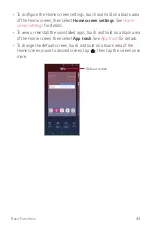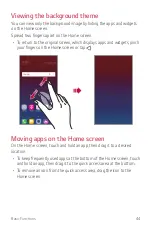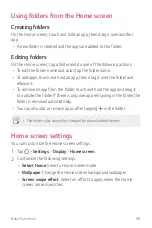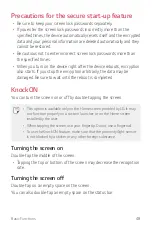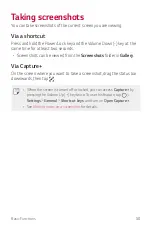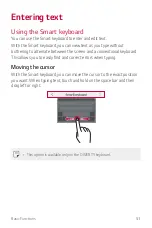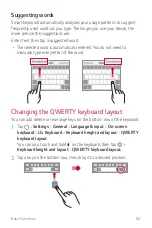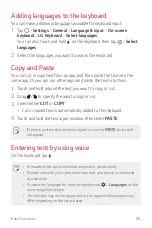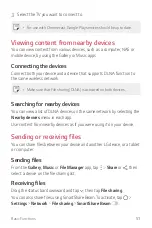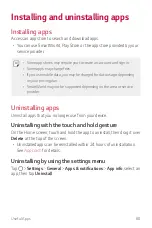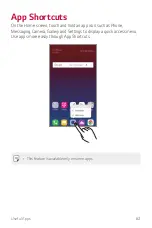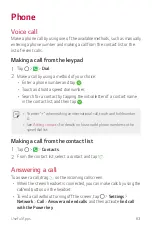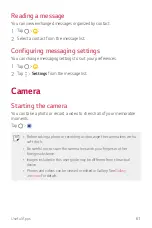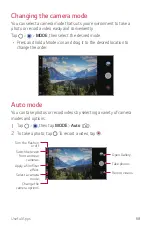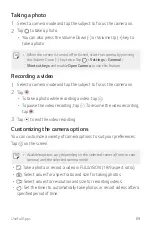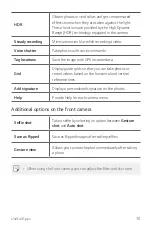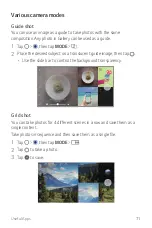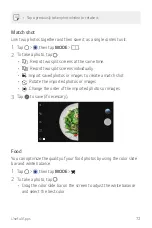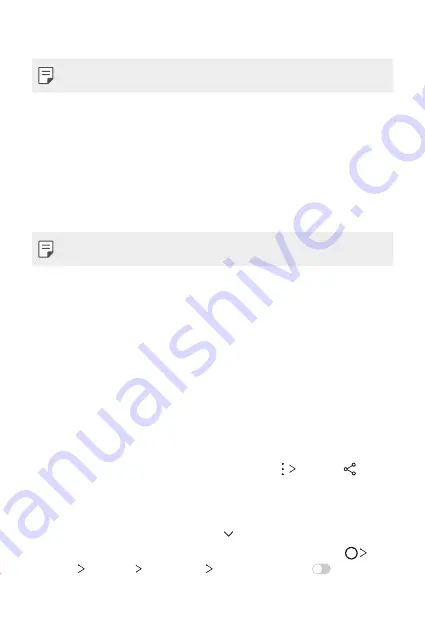
Basic Functions
57
3
Select the TV you want to connect to.
•
For use with Chromecast, Google Play services should be up to date.
Viewing content from nearby devices
You can view content from various devices, such as a computer, NAS or
mobile device, by using the Gallery or Music apps.
Connecting the devices
Connect both your device and a device that supports DLNA function to
the same wireless network.
•
Make sure that File sharing (DLNA) is activated on both devices.
Searching for nearby devices
You can view a list of DLNA devices on the same network by selecting the
Nearby devices
menu in each app.
Use content from nearby devices as if you were using it on your device.
Sending or receiving files
You can share files between your device and another LG device, or a tablet
or computer.
Sending files
From the
Gallery
,
Music
or
File Manager
app, tap
Share
or , then
select a device on the file sharing list.
Receiving files
Drag the status bar downward and tap , then tap
File sharing
.
You can also share files using SmartShare Beam. To activate, tap
Settings
Network
File sharing
SmartShare Beam
.
Содержание Q7+
Страница 6: ...Custom designed Features 01 ...
Страница 24: ...Basic Functions 02 ...
Страница 60: ...Useful Apps 03 ...
Страница 99: ...Settings 04 ...
Страница 123: ...Appendix 05 ...
Страница 134: ...For Your Safety 06 ...
Страница 159: ...LIMITED WARRANTY USA 07 ...
Страница 166: ......