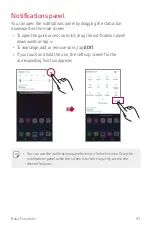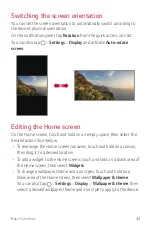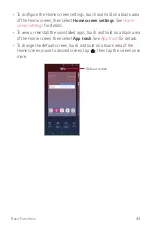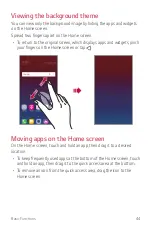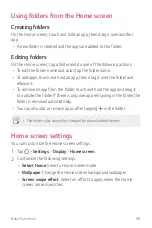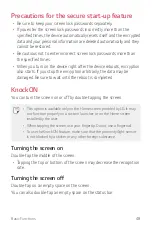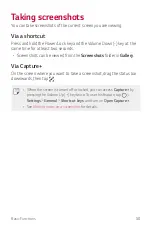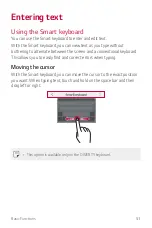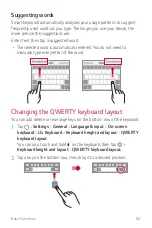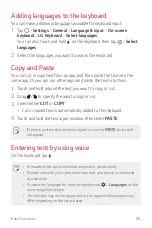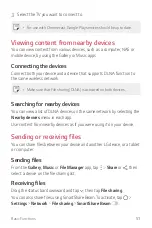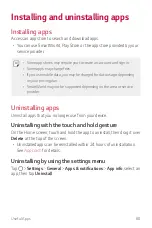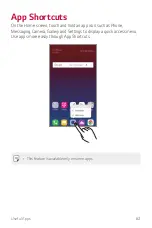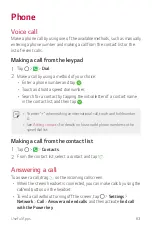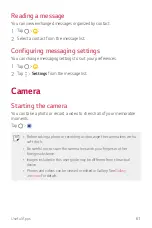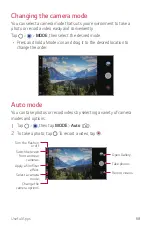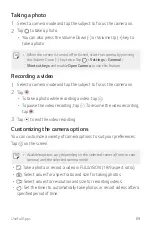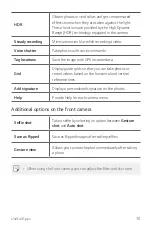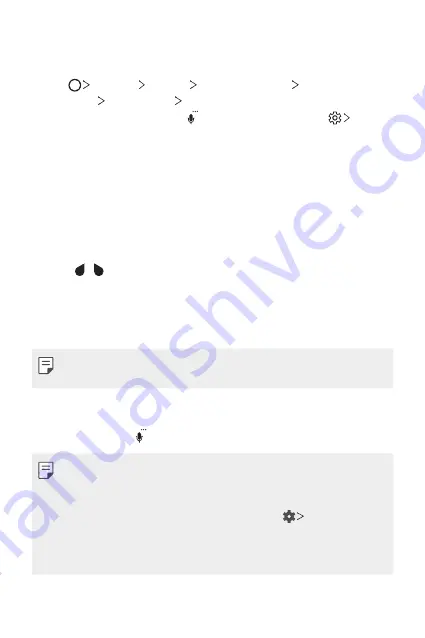
Basic Functions
55
Adding languages to the keyboard
You can make additional languages available for keyboard input.
1
Tap
Settings
General
Language & input
On-screen
keyboard
LG Keyboard
Select languages
.
You can also touch and hold on the keyboard, then tap
Select
languages
.
2
Select the languages you want to use on the keyboard.
Copy and Paste
You can cut or copy text from an app, and then paste the text into the
same app. Or, you can run other apps and paste the text into them.
1
Touch and hold around the text you want to copy or cut.
2
Drag / to specify the area to copy or cut.
3
Select either
CUT
or
COPY
.
•
Cut or copied text is automatically added to the clipboard.
4
Touch and hold the text input window, then select
PASTE
.
•
If there is no item that has been copied or cut, the
PASTE
option will
not appear.
Entering text by using voice
On the keyboard, tap .
•
To maximize the voice command recognition, speak clearly.
•
To enter text with your voice, make sure that your device is connected
to a network.
•
To select the language for voice recognition, tap
Languages
on the
voice recognition screen.
•
This function may not be supported, or the supported languages may
differ depending on the service area.
Содержание Q7+
Страница 6: ...Custom designed Features 01 ...
Страница 24: ...Basic Functions 02 ...
Страница 60: ...Useful Apps 03 ...
Страница 99: ...Settings 04 ...
Страница 123: ...Appendix 05 ...
Страница 134: ...For Your Safety 06 ...
Страница 159: ...LIMITED WARRANTY USA 07 ...
Страница 166: ......