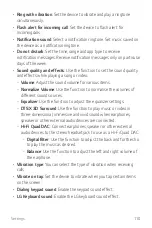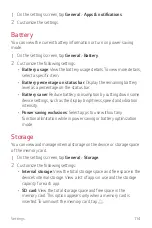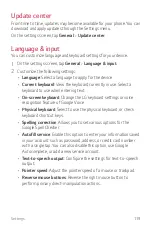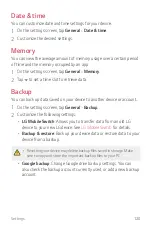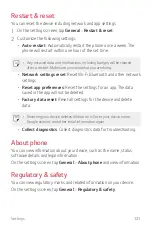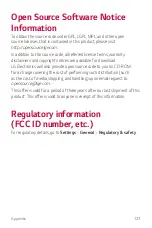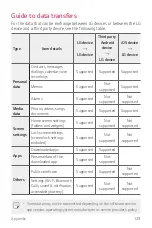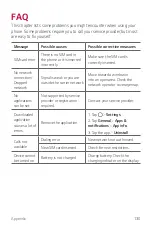Settings
119
Update center
From time to time, updates may become available for your phone. You can
download and apply updates through the Settings menu.
On the settings screen, tap
General
Update center
.
Language & input
You can customize language and keyboard settings for your device.
1
On the settings screen, tap
General
Language & input
.
2
Customize the following settings:
•
Language
: Select a language to apply for the device.
•
Current keyboard
: View the keyboard currently in use. Select a
keyboard to use when entering text.
•
On-screen keyboard
: Change the LG keyboard settings or voice
recognition feature of Google Voice.
•
Physical keyboard
: Select to use the physical keyboard, or check
keyboard shortcut keys.
•
Spelling correction
: Allows you to set various options for the
Google Spell Checker.
•
Autofill service
: Enable this option to enter your information saved
in your account such as password, address, or credit card number
with a single tap. You can also disable this option, use Google
Autocomplete, or add a new service account.
•
Text-to-speech output
: Configure the settings for text-to-speech
output.
•
Pointer speed
: Adjust the pointer speed of a mouse or trackpad.
•
Reverse mouse buttons
: Reverse the right mouse button to
perform primary direct-manipulation actions.
Содержание Q7+
Страница 6: ...Custom designed Features 01 ...
Страница 24: ...Basic Functions 02 ...
Страница 60: ...Useful Apps 03 ...
Страница 99: ...Settings 04 ...
Страница 123: ...Appendix 05 ...
Страница 134: ...For Your Safety 06 ...
Страница 159: ...LIMITED WARRANTY USA 07 ...
Страница 166: ......