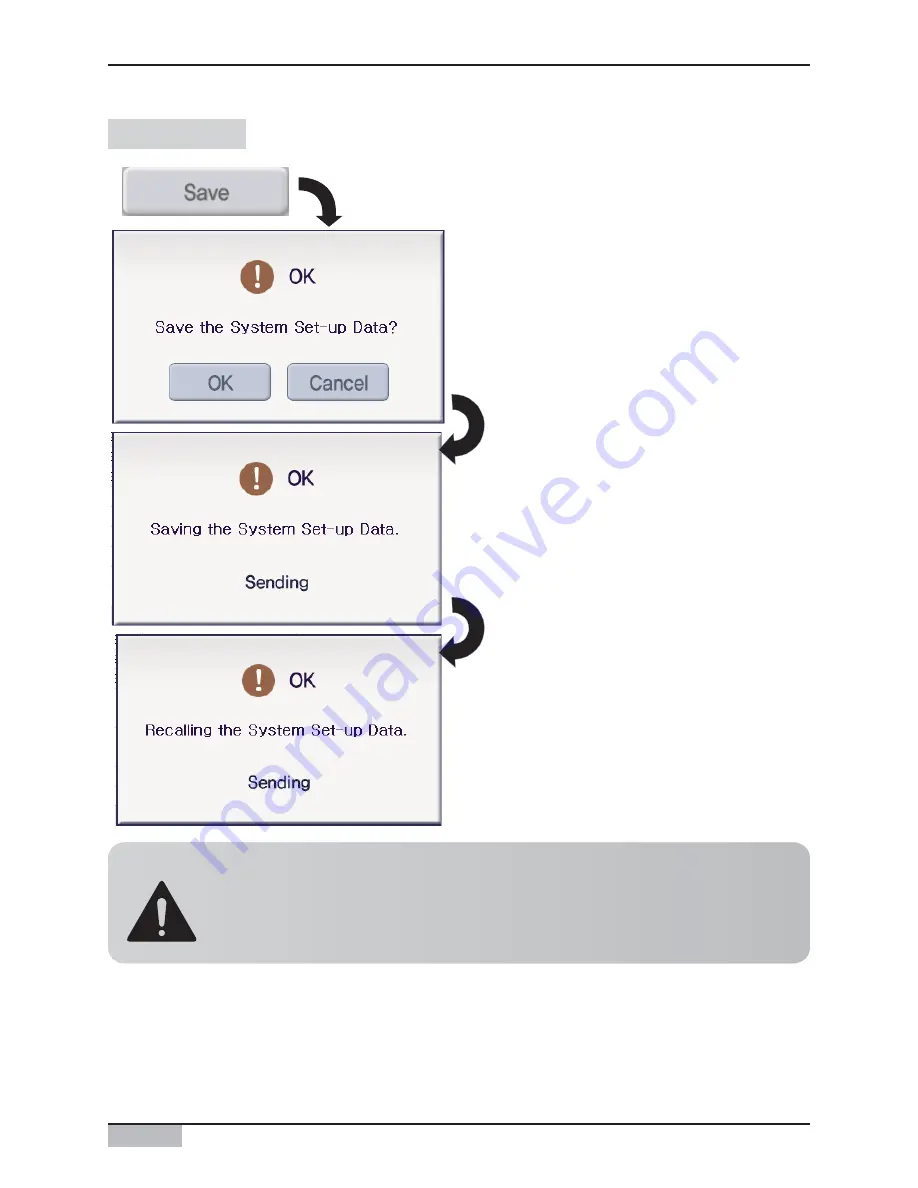
ACP
3-76
3. ACP operation by using the LG ACCS
When you click [Save] button, the window
for confirming to execute the command is
displayed. Click [Confirm] button to confirm
the command. Click [Cancel] button to
cancel the command and return to the
previous condition.
When you click [Confirm] button, all
information set up to now is saved and the
saving process is informed to the user by
the confirmation window.
Click [Save] button to change the information.
Save button
Caution: Initializing the information of other functions
When saving is done at 'System setup' menu, all existing information such as
schedule, peak operation ratio control (peak excluded air conditioner) and error log are
initialized.
Содержание PQCPA11A0E
Страница 163: ......






































