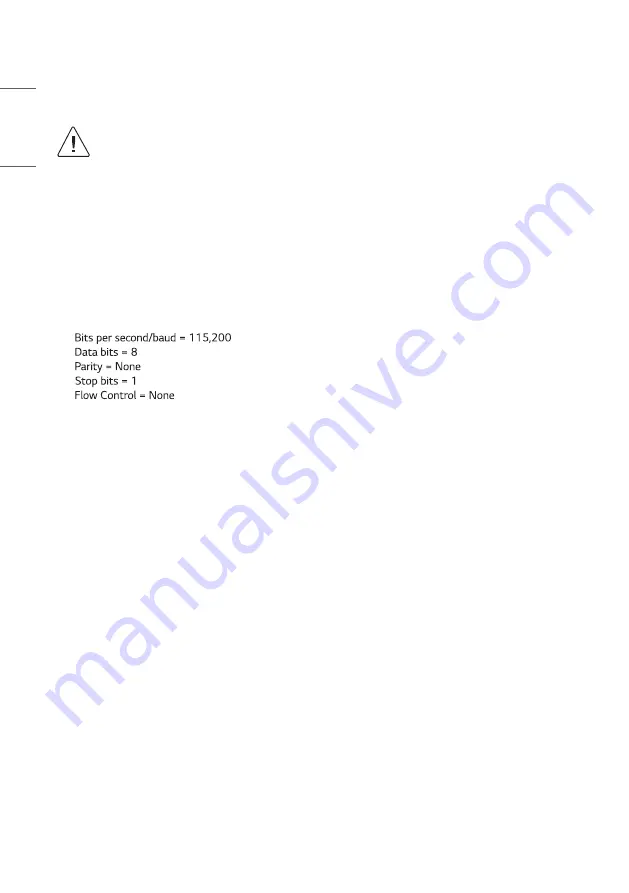
24
ENGLISH
PCS500R Configuration Options
Network and Communication Setup
This section describes PCS500R communication options for configuration purposes.
Note: Before you proceed with any additional configuration, the PCS500R software should be
installed and configured as described in the setup procedure on pages
Also note that configuration updates periodically require that you reset the PCS500R. Make sure to reset the
unit when directed to do so.
There are two typical options for communicating with the PCS500R:
•
Use an SSH client to communicate with the PCS500R via a command line interface. If necessary, consult the
network administrator to obtain the IP address that has been assigned to/configured for the PCS500R’s
Control Port.
•
To establish a direct connection to the PCS500R, connect a PC to the PCS500R using the FTDI TTL-USB cable
(P/N TTL-232R-5V-AJ). Plug the USB end of the cable into an open USB port on your PC. If necessary, install
the device driver. Plug the other end of the cable into the Service Port jack on the PCS500R rear panel.
Using HyperTerminal or an equivalent terminal emulation programme on the PC, configure the serial port as
follows:
-
-
-
-
-
Note
: To avoid configuration errors, make sure the keyboard settings on the terminal emulator assign the
backspace character to Ctrl + H (ASCII 8).
You will need to know the “admin” user password in order to log in to the command line interface. The default
admin user password is “Password4Partners” (case-sensitive). If necessary, for example, if the password has been
changed from its default value, consult the system administrator to obtain the current admin user password.
Note
: If you want to connect a PC directly to the PCS500R Control Port using an Ethernet CAT5E cable, in order
for communication to be established, the PCS500R’s IP address must be on the same subnet as the PC’s IP
address.
Содержание PCS500R Pro:Centric
Страница 70: ......






























