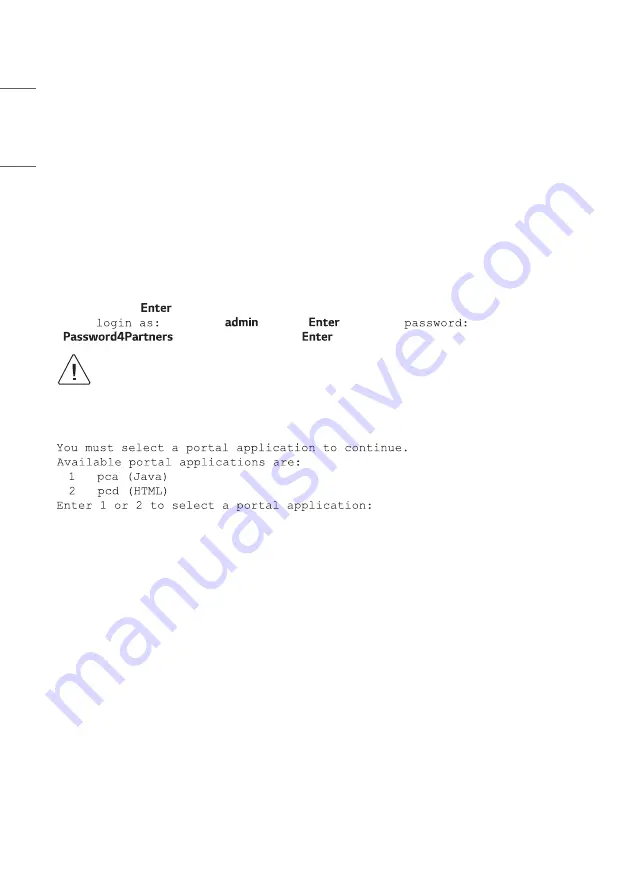
20
ENGLISH
Setting Up the Pro:Centric Network
This section describes how to complete the initial network configuration for the PCS500R. See also typical setup
and VPN network connections diagrams above.
1 To enable remote management, connect one end of a CAT5 RJ-45 Ethernet cable to the Control Port on the
PCS500R rear panel, and connect the other end of the cable to the institution’s network.
2 Connect the PCS500R power supply to the POWER connector on the PCS500R rear panel. Then, plug the AC
power cord into a powered AC line receptacle. When power is applied, the PWR (Power) LED on the PCS500R
front panel will initially flash red and then turn green (blinking during boot-up).
The boot-up process for the PCS500R may take several minutes. When boot-up is complete, the PWR LED on
the PCS500R front panel will light continuously green.
3 Once the PWR LED is lit continuously (no longer blinking), use the FTDI TTL-232R-5V-AJ cable to connect a PC
to the Service Port on the PCS500R rear panel.
4
Using HyperTerminal or an equivalent terminal emulation programme on the PC, configure the serial port as
follows: Bits per second/baud = 115200; Data bits = 8; Parity = None; Stop bits = 1; Flow Control = None
Note
: To avoid configuration errors, make sure the keyboard settings on the terminal emulator assign the
backspace character to Ctrl + H (ASCII 8).
Once the connection is established, you should see a login prompt. (If the login prompt is not automatically
displayed, press
to refresh the screen.)
At the
prompt, type
and press
. Then, at the
prompt, type
(case-sensitive) and press
.
Note: After the initial system setup is complete, it is highly recommended that you change the
admin user password from its default value. See “Change the Login Password” on page 35 for
further information.
5 The system will display a prompt for you to select the Pro:Centric portal application you will be using:
Содержание PCS500R Pro:Centric
Страница 70: ......






























