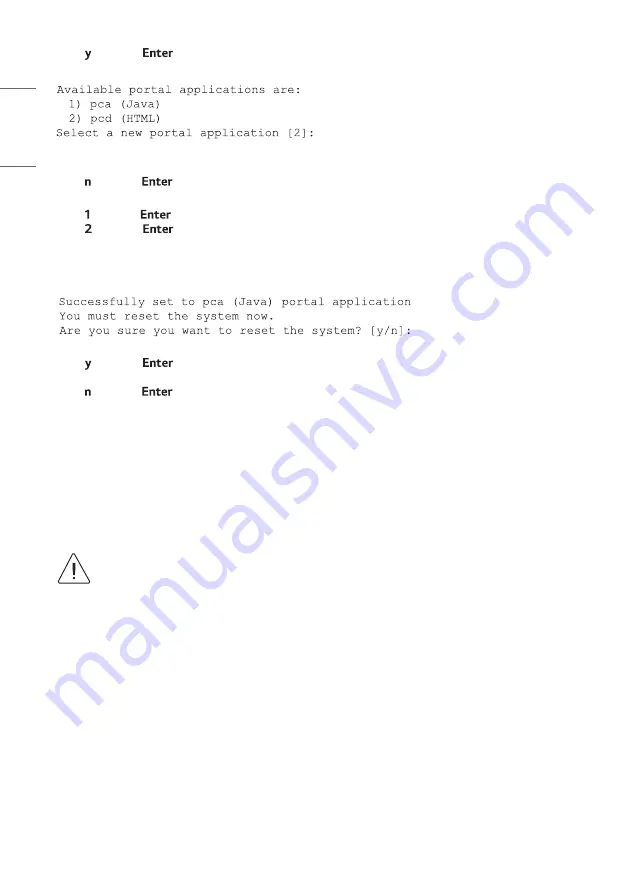
36
ENGLISH
3 Either:
•
Type and press
to continue. The system will display the available applications, followed by a prompt for
a selection:
Continue with step 4.
•
Type and press
to return to the Main Menu without changing the portal application.
4 At the prompt to select a new portal application, either:
•
Type and press
to select the Java application.
•
Type and press
to select the HTML application.
Note
:
Select the appropriate application based on the purchase order associated with this server. The software
license specifies the Java or HTML application, and the application type must be set accordingly.
Once you make your selection, the server will display confirmation and prompt you to reboot the system, for
example:
5 Either:
•
Type and press
to initiate an immediate reset of the PCS500R. The reset process may take several
minutes, after which the system resumes normal operation.
•
Type and press
to return to the Main Menu without resetting the system at the current time; however,
note that you must eventually reset the system in order to apply the new portal application configuration.
•
See “Reset the System” on page 40 when you are ready to reset the system.
Note
: If you intend to modify additional configuration settings during the current session, you may wait until all
changes are complete before you reset the system.
The remainder of the new portal application setup—configuration of feature set, output parameters, video
playout settings, Pro:Centric Channel Map, customized portal interactive menus, etc.—is performed in the
appropriate Admin Client, as indicated at the beginning of this section. Refer to either the
Pro:Centric Server
Admin Client User Guide
(Java application) or the
Pro:Centric Direct Admin Client User Guide
(HTML
application), as applicable, for further information.
Caution: When your Admin Client portal configuration activities are complete, you must reset
the server to activate the new application configuration.
Содержание PCS500R Pro:Centric
Страница 70: ......






























