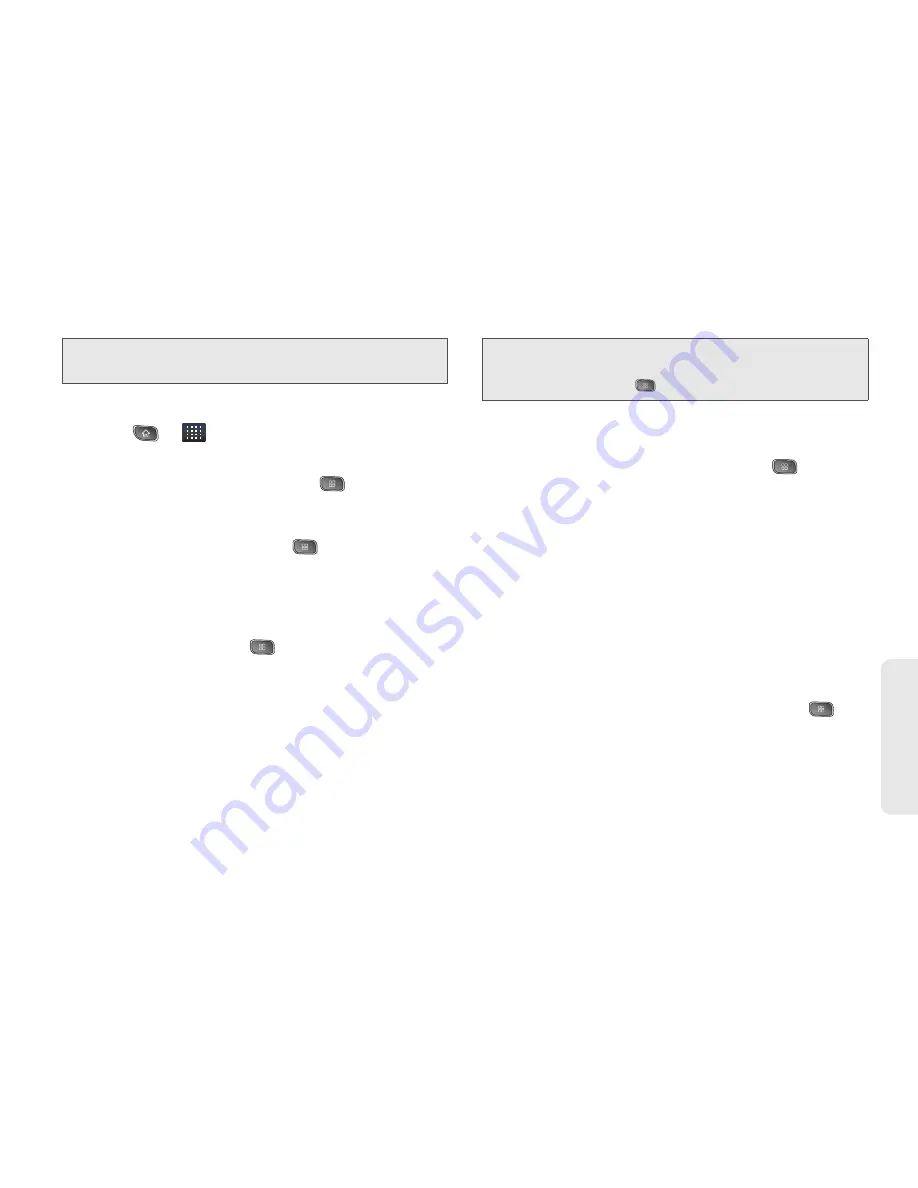
3B. Web and Data Services
157
Web
a
n
d
Da
ta
Opening Corporate Email
1.
Press
>
>
.
2.
Tap a message to read, manage, or reply to.
䡲
From your Inbox screen, press
to select
options, such as
Refresh
,
Compose
,
Folders
,
Accounts
, or
Account settings
.
䡲
While in a message, press
to select
messaging options, such as
Delete
,
Forward
,
Reply
,
Reply all
,
or
Mark as unread
.
Create and Send Email
1.
From the Inbox, press
>
Compose
.
2.
Enter the recipient’s email address in the
To
field.
䡲
If you are sending the email to several recipients,
separate the email addresses with a comma.
䡲
You can add as many message recipients as you
want.
3.
Tap the
Subject
field and enter the email subject.
4.
Tap the
Body
field and compose your email.
䡲
To add a picture attachment, press
>
Add
attachment
.
䡲
You can access the internal microSD card and
navigate to the file you wish to attach.
䡲
Tap the file you wish to attach.
To reply to an email message:
1.
From the Inbox, tap an email message to view it.
2.
With the email message displayed, tap either
Reply
or
Reply all
.
– or –
With the email message displayed, press
and
tap either
Reply
or
Reply all
.
䡲
If you select
Forward
, you must specify the
message’s recipients.
3.
Enter a new message body and tap
Send
.
Note:
You can have multiple Work Email (Microsoft
Exchange) accounts active on your device.
Note:
To send an additional carbon copy (Cc) or a blind
carbon copy (Bcc) of the current email to other
recipients, press
>
Add Cc/Bcc
.
Содержание Optimus S
Страница 15: ...Section 1 Getting Started ...
Страница 23: ...Section 2 Your Device ...
Страница 129: ...Section 3 Sprint Service ...
Страница 197: ...Section 4 Safety and Warranty Information ...
















































