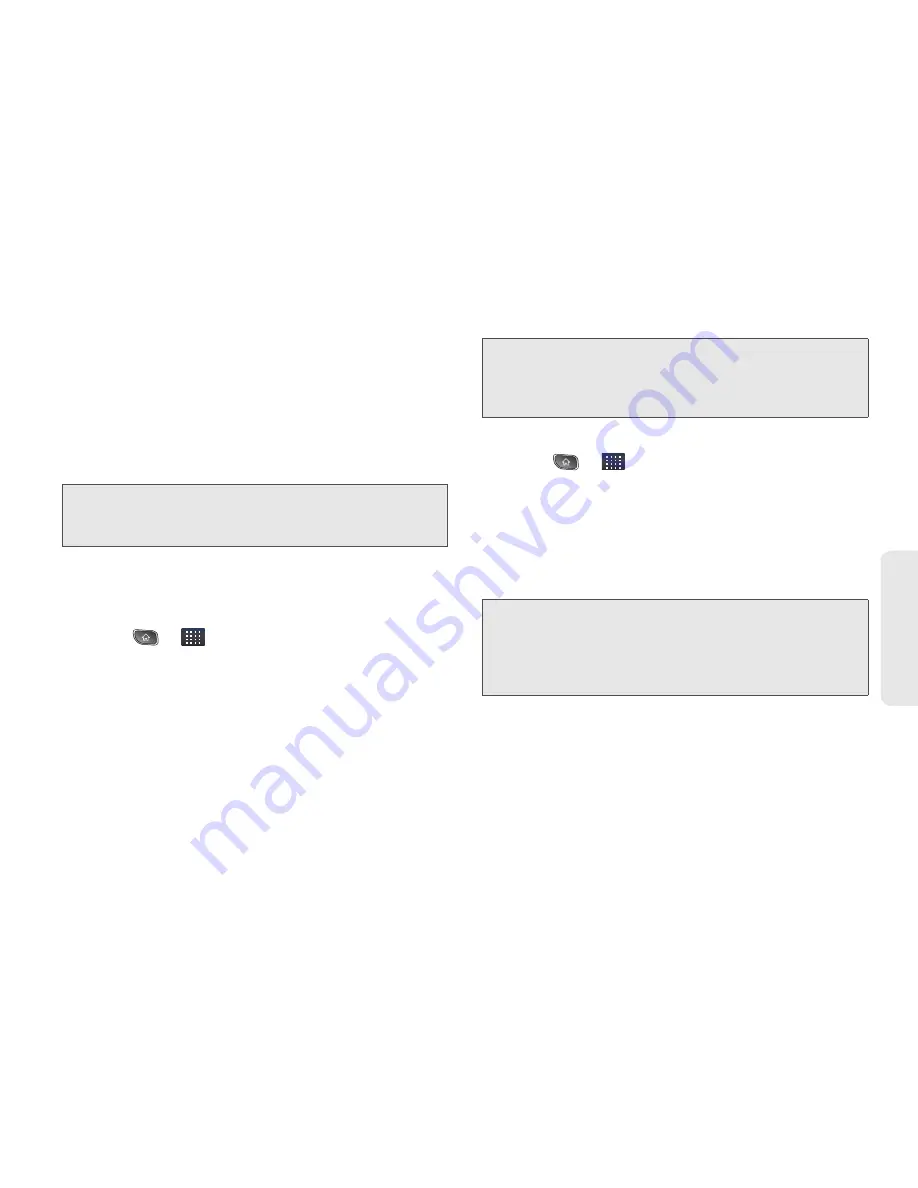
3A. Sprint Service: The Basics
125
Sprint
Ser
vice
●
Tap the created slide (example, Slide 1), tap
Add picture
, and then select the picture you
want to add to the slide.
●
Tap the text field below the image to enter a
caption for the picture.
●
When finished, tap
Done
to attach the
slideshow to your message.
6.
When you are finished creating your new MMS
message, tap
Send MMS
.
To view and play a multimedia message:
1.
Press
>
>
Messaging
.
2.
From the message list, tap a multimedia message
to open its contents.
3.
While viewing a message, tap the play icon (on
the
video file) to playback the file or tap the image
to
view the picture.
To reply to a multimedia message:
1.
Press
>
>
Messaging
.
2.
From the message list, tap a multimedia message
to open its contents.
3.
While viewing a message, tap the
Type to compose
field and type your reply message.
4.
Once completed, tap
Send
.
Note:
To remove or replace a picture or an audio attachment,
on the Compose screen, tap the
Remove
or
Replace
button next to the attachment.
Tip:
The file attachment on the MMS message can be saved
to the microSD card. To save the attachment, touch and
hold the file and tap
Copy attached to SD card
from the
Message options context menu.
Note:
When replying to an SMS message with an MMS
message, first open the text message, press and
tap
Add subject
or
Attach
. The original text message is
then automatically converted into a multimedia
message.
Содержание Optimus S
Страница 15: ...Section 1 Getting Started ...
Страница 23: ...Section 2 Your Device ...
Страница 129: ...Section 3 Sprint Service ...
Страница 197: ...Section 4 Safety and Warranty Information ...
















































