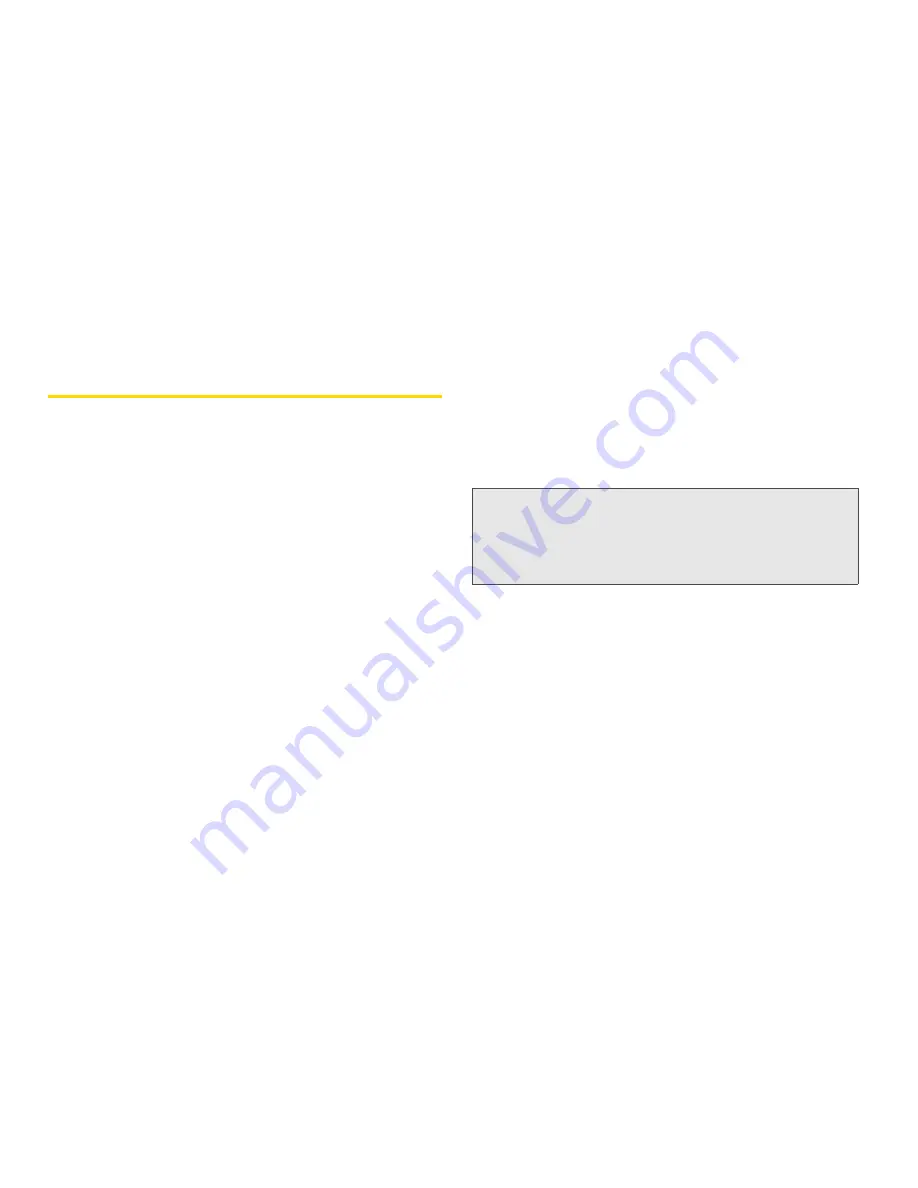
102
2I. microSD Card
Connecting Your Device to Your
Computer
Before using your device's mass storage capabilities,
you need to prepare your device's data services to
synchronize with your desktop or laptop computer.
Once you have connected the device to the computer,
you can transfer your data to or from the microSD card.
To connect your device to a computer via USB:
1.
Use the USB cable that came with your phone to
connect the phone to a USB port on your
computer.
2.
Open the Notification panel and tap
USB
connected
.
3.
Tap the
Turn on USB storage
button and
OK
in the
dialog box that opens to confirm that you want to
transfer files.
䡲
When the device is connected as USB storage,
you receive a notification on your computer.
䡲
You device's microSD card is mounted as a
removable drive on your computer. You can now
copy files to and from the microSD card. For more
information, see the documentation for your
computer.
䡲
During this time, you will not be able to access
the microSD card in your device, so you can't use
applications that rely on the microSD card, such
as Camera, Gallery, and Music.
To remove the connection:
1.
On your computer, complete the process to safely
Stop, or Remove, the USB device (in this case, the
phone). For example, use the Safely Remove
Hardware option to Stop the USB Mass Storage
Device on Windows
®
XP.
2.
Open the Notification panel (on your device) and
tap
Turn off USB storage
to unmount the microSD
card.
WARNING:
Carefully follow your computer's instructions to
unmount, remove, or disconnect any removable
USB devices or disks, to avoid losing information
on the microSD card when disconnecting your
phone from your computer.
Содержание Optimus S
Страница 15: ...Section 1 Getting Started ...
Страница 23: ...Section 2 Your Device ...
Страница 129: ...Section 3 Sprint Service ...
Страница 197: ...Section 4 Safety and Warranty Information ...






























