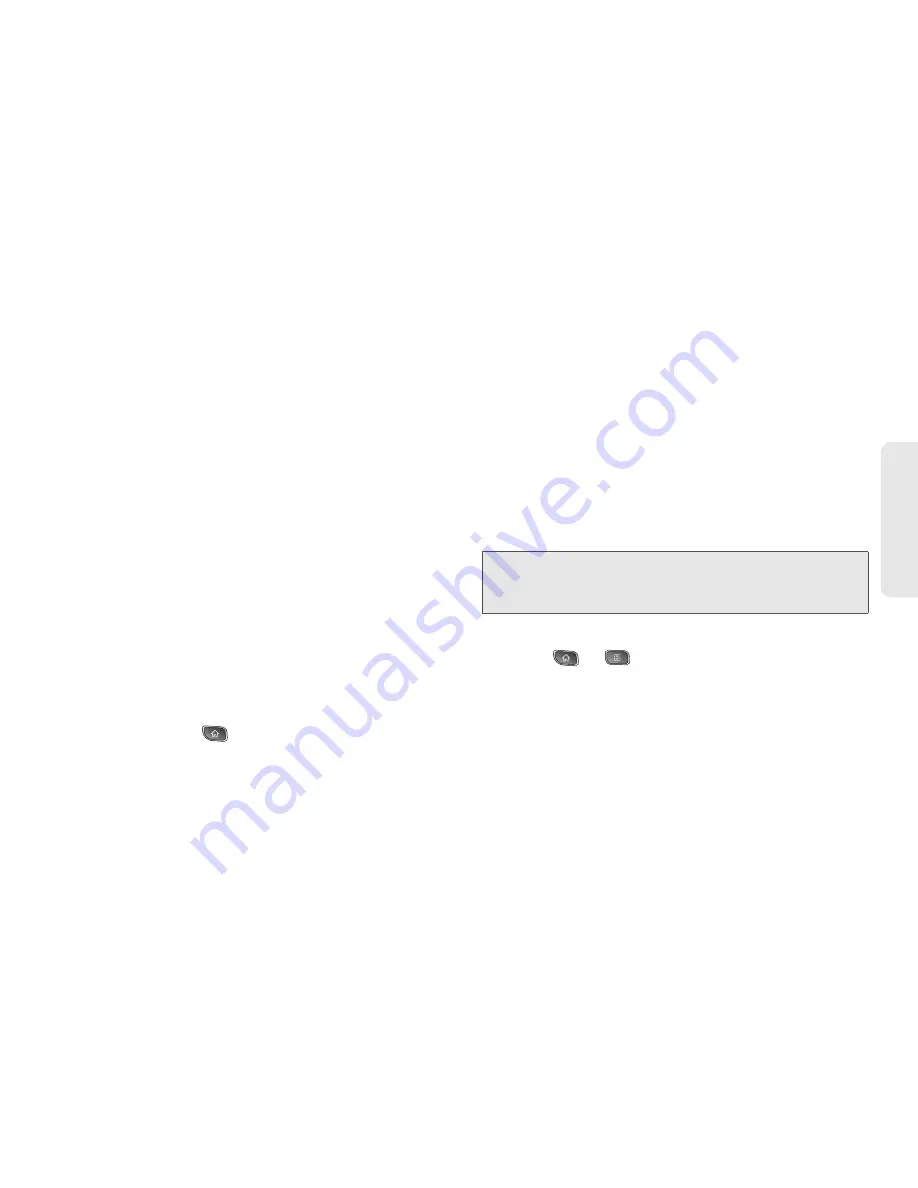
2A. Device Basics
37
Dev
ice
Basics
䡲
Gallery
to use a picture saved on your device. as
a wallpaper. You can crop the picture before
setting it as a wallpaper.
䡲
ID wallpapers
to open the available wallpapers
that were included in your Sprint ID pack.
䡲
Live wallpapers
to open a list of animated
wallpapers installed on your device. Live
wallpapers can be animated or even interactive.
More Live wallpapers are available on the Android
Market.
䡲
Wallpapers
to open a screen of wallpaper images
saved on your device. Slide the thumbnail images
left and right to view the available images.
3.
Tap
Set wallpaper
or
Save
.
Accessing Recently-Used Applications
Your device keeps a running list of your six most
recently used applications.
1.
Press and hold
to open the recently-used
applications window.
2.
Tap an icon to open the related application.
Changing the Screen Orientation
This device is capable of changing the orientation of
screen content when the orientation of the device itself
has changed. The device’s built-in accelerometer
senses movement and changes its angle/orientation.
Note that some of the screens, applications and
widgets do not support orientation changes.
The automatic screen orientation feature can be
manually enabled to change the orientation for all
enabled screens when rotation is detected.
To manually activate the auto-rotate feature:
1.
Press
>
>
Settings
>
Display
.
2.
Tap
Auto-rotate screen
to enable or disable the
screen auto-rotation.
Gestures Guide
Your touchscreen provides an excellent way to interact
with and use your Android phone. With the touch of
your finger, you can access available applications,
Note:
An example of a screen that automatically re-orients by
moving the device is the Messaging screen. This only
requires you turn the device on its side.
Содержание Optimus S
Страница 15: ...Section 1 Getting Started ...
Страница 23: ...Section 2 Your Device ...
Страница 129: ...Section 3 Sprint Service ...
Страница 197: ...Section 4 Safety and Warranty Information ...






























