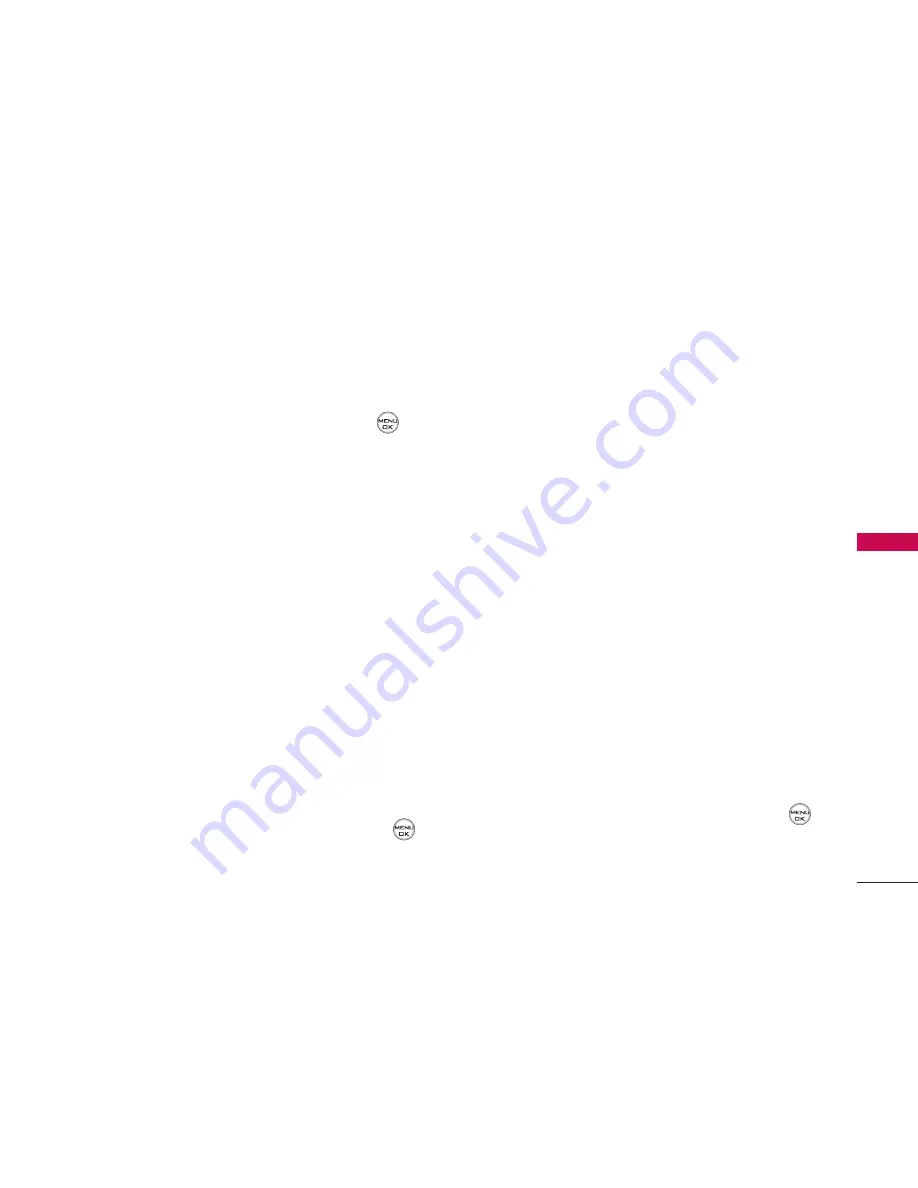
87
CAMER
A
䡲
Brightness
to select Auto or Manual
brightness control. If you select Manual, press
the navigation key right (increase) or left
(decrease) to select a setting and press
to
apply the selected setting.
䡲
White Balance
to adjust white balance based
on changing conditions. Select from Auto,
Tungsten, Fluorescent, Sunny, Cloudy, or
Manual -5
~
5.
䢇
Settings
to select Cue Sound or Video Length.
(See “Selecting Video Settings” below for details.)
䢇
Review/Send Media
to display the videos saved
in the In Phone folder or to send videos.
䢇
Camera Mode
to switch to Camera mode. (See
“Taking Pictures” on page 77 for details.)
Selecting Video Settings
To select your video settings:
1. From camcorder mode, select
Options > Settings
.
2. Select one of the following options and press
:
䡲
Video Msg/ Long Video.
Storing Videos
Your phone’s video storage area is called My Albums.
There are three types of folders in the My Albums
menu that can be used separately according to your
needs:
䢇
In Phone (See “In Phone Folder” on page 81.)
䢇
Memory Card (See “Memory Card” on page 83.)
䢇
Online Albums (See “Online Albums” on page
84.)
Settings and Info
The settings and info menu allows you to configure
where pictures or videos are saved, view your account
information, or switch the format between portrait or
landscape mode.
To access the settings and info menu:
1. Select
Menu > Pictures > Settings & Info
.
2. Select one of the following options and press
.






























