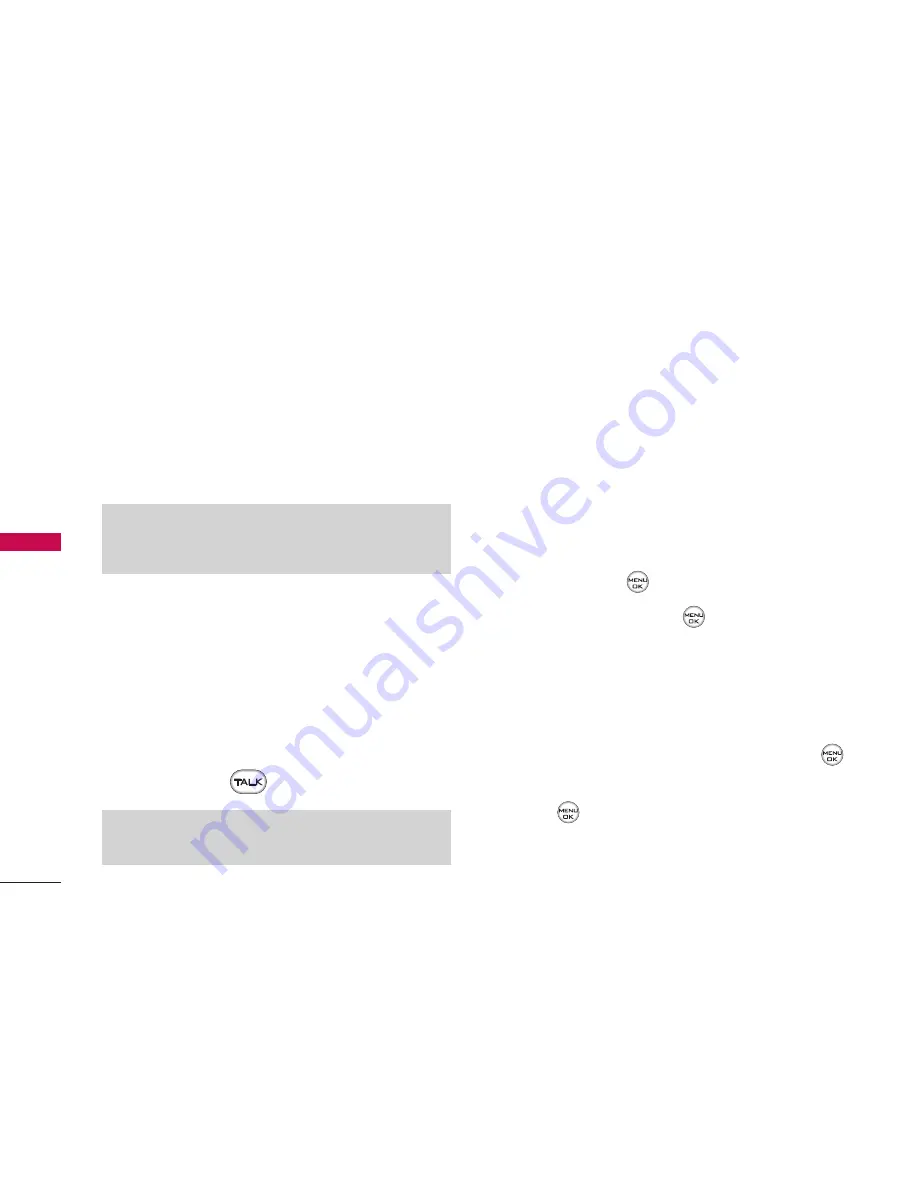
䢇
Prepend
to add numbers to the beginning of the
selected number. (See “Prepending a Phone
Number From Call History” on page 55.)
䢇
Delete
to delete the entry.
䢇
Next
to view the next entry.
䢇
Previous
to view the previous entry.
Making a Call From Call History
To place a call from Call History:
1. Select
Menu > Call History
, and then select
Missed Calls
,
Incoming Calls
,
Outgoing Calls
, or
Recent Calls
.
2. Use your navigation key to select a Call History
entry and press
.
Saving a Phone Number From Call
History
Your phone can store up to 500 Contacts entries.
Contacts entries can store up to a total of five phone
numbers, and each entry’s name can contain 32
characters.
To save a phone number from Call History:
1. Use your navigation key to select a Call History
entry and press
.
2. Scroll to
Save
and press
.
3. Select
New Entry
to create a new internal
Contacts entry for the number or
Existing Entry
to save the number to an existing entry.
4. Use your navigation key to highlight the
information you want to edit, and then press
.
5. Use the keypad to type in the new entry name and
press .
– or –
Use your navigation key to scroll through your
existing Contacts entries, highlight a name, and
Note:
You cannot make calls from Call History to entries
identified as No ID or Restricted.
Tip:
You can also view the next Call History entry by
pressing the navigation key right or view the previous
entry by pressing the navigation key left.
CALL HISTORY
54
CALL HIS
T
OR
Y
















































