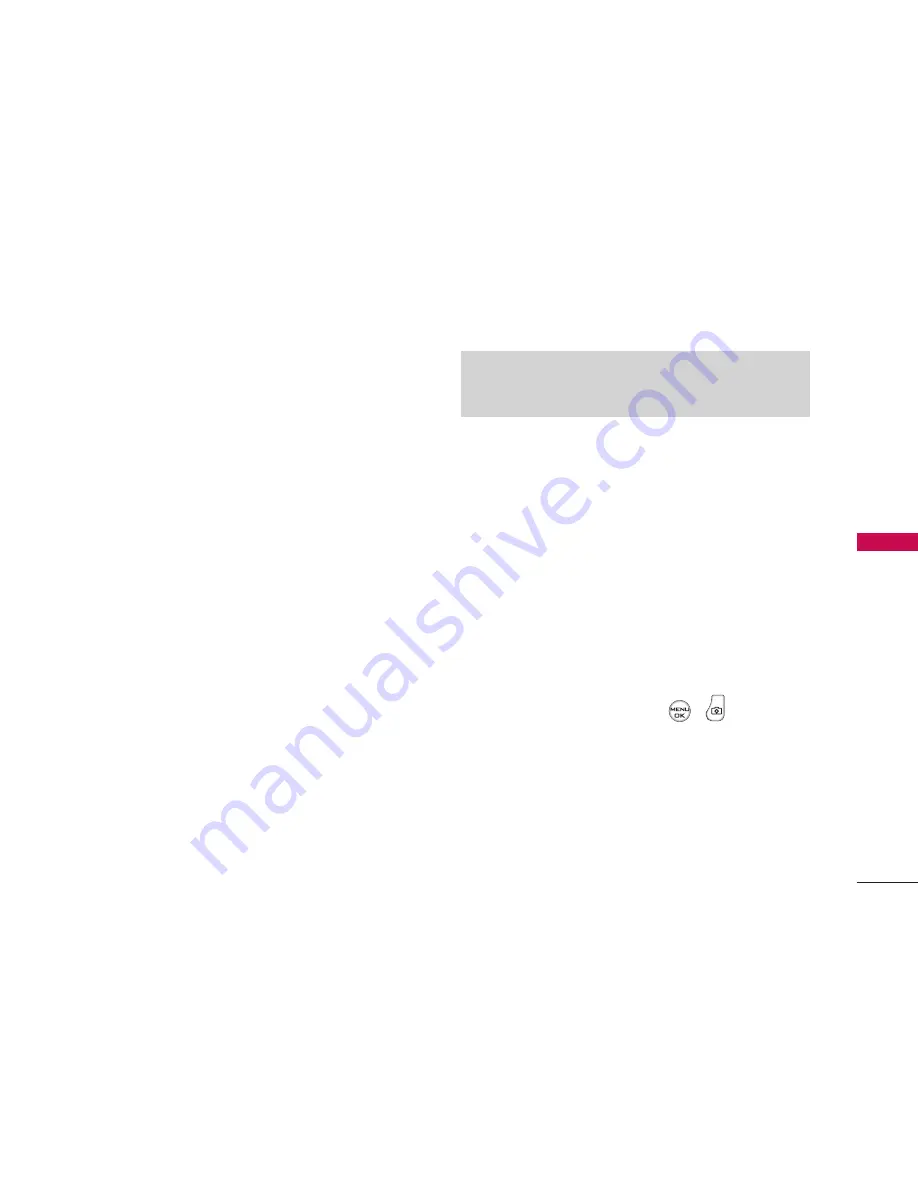
85
CAMER
A
䢇
Save To
to download the image to your phone’s In
Phone Folder or Memory Card.
䢇
Copy/Move
to copy or move the image from the
online album to the In Phone Folder or the
Memory Card.
䢇
Detail/Edit
to display the following options:
䡲
Text Caption
to edit the selected picture’s
caption.
䡲
Media Info
to display information such as the
picture’s Caption, Model, Taken, Resolution,
File size, Quality, and Uploaded.
䢇
Media Filter
to display the following options:
䡲
All
to display all media.
䡲
Pictures Only
to display only pictures.
䡲
Videos Only
to display only videos.
䢇
Album List
to display the My Album list.
Recording Videos
In addition to taking pictures, you can also record,
view, and send videos to your friends and family with
your phone’s built-in video camera.
To record a video:
1. Select Menu > Pictures > Camcorder > Video
Message/Msg or Long Video to activate video
mode. Video Message/Msg or Long Video Option
is available in Video Length.(Additional video
options are available through the video mode
Options menu. See “Video Mode Options” on
page 86 for more information.)
2. Using the phone’s main LCD as a viewfinder, aim
the camera lens at your subject.
3. Press
Record
(left softkey),
,
, or the side
camera key to begin recording. (The maximum
recording time is 30 seconds.)
4. Press
Done
(left softkey) or the side camera key
to stop recording. (The video will automatically be
saved to the In Phone Folder if you do not have a
microSD card inserted. If you have a microSD card
in the phone then the video will be automatically
Note:
When removing memory card and installing it again
with recording videos, there will be a below message on
the phone. "Memory Card Error. Please reset the phone."






























