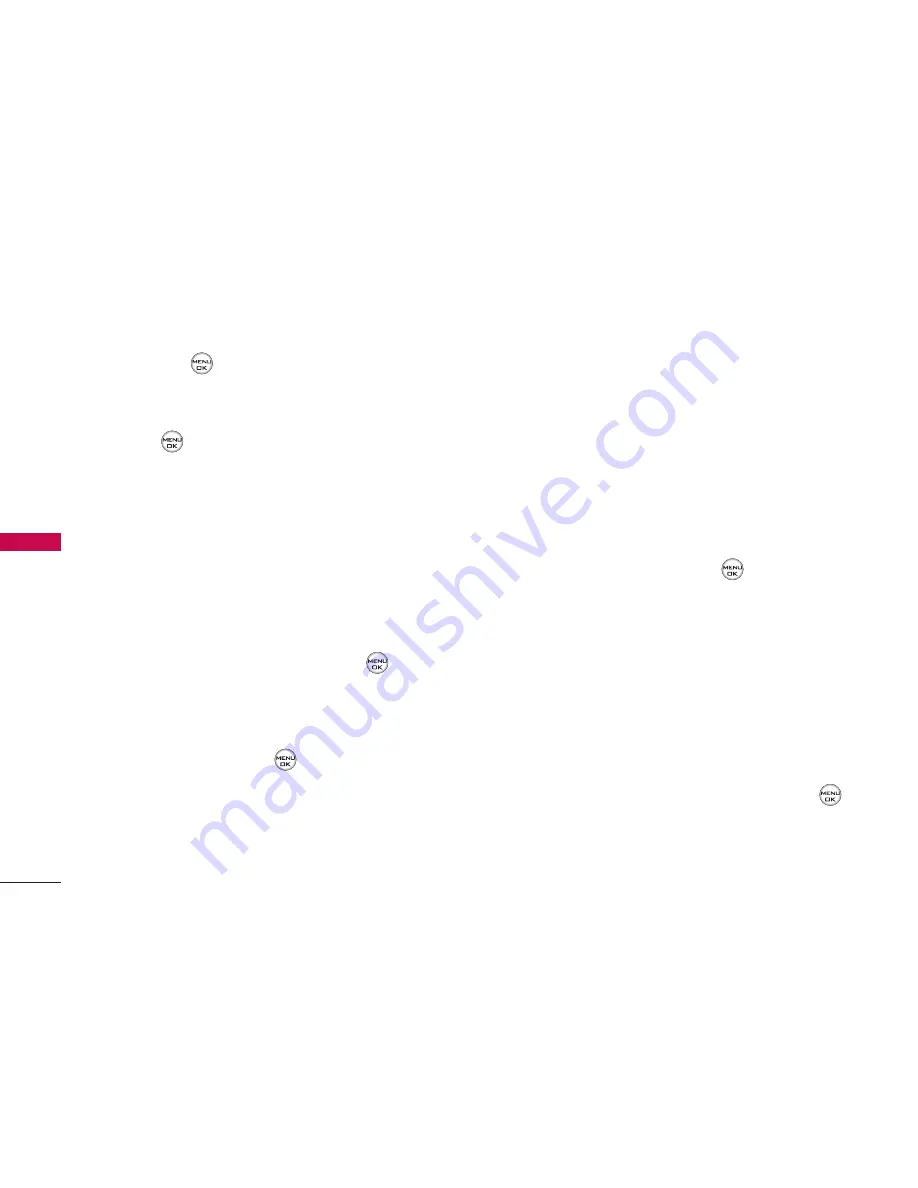
and press
to view the image. (Once an image
is displayed, you can use your navigation key to
scroll through and view the other default images.)
5. Press
to assign the desired image.
Slide Show
You can create a slide show screen saver of up to
nine images that will change continuously on your
standby screen.
To create a slide show:
1. Select
Menu > Settings > Display > Slide Show
.
2. Select a slide from 1 to 9 and press
.
3. Select
Preloaded
,
In Phone
,
Assigned Media
, or
My Content
.
4. Select an image, press
, and then press
Assign
(left softkey) to add the image to the slide show.
5. When you have finished adding images , press
Options
(right softkey) to preview your slide
show, or
Save
(left softkey) to save your slide
show.
Changing the Phone’s Menu Style
Your phone allows you to choose how the menu
appears on your display screen.
To select the display’s menu style:
1. Select
Menu > Settings > Display > Menu Styles
.
2. Select
Grid
to view each main menu item as an
animated single-screen icon or
List
to view the
main menu as a list, and press
.
Changing the Theme Colour
You can customise your phone’s display appearance
by selecting a colour scheme to reflect your
personality.
To change the display’s theme colour:
1. Select
Menu > Settings > Display > Skins
.
2. Select
Silver
,
Blue
,
Green
, or
Pink
and press
.
YOUR PHONE’S SETTINGS
40
Y
OUR PHONE’S SETTINGS
















































