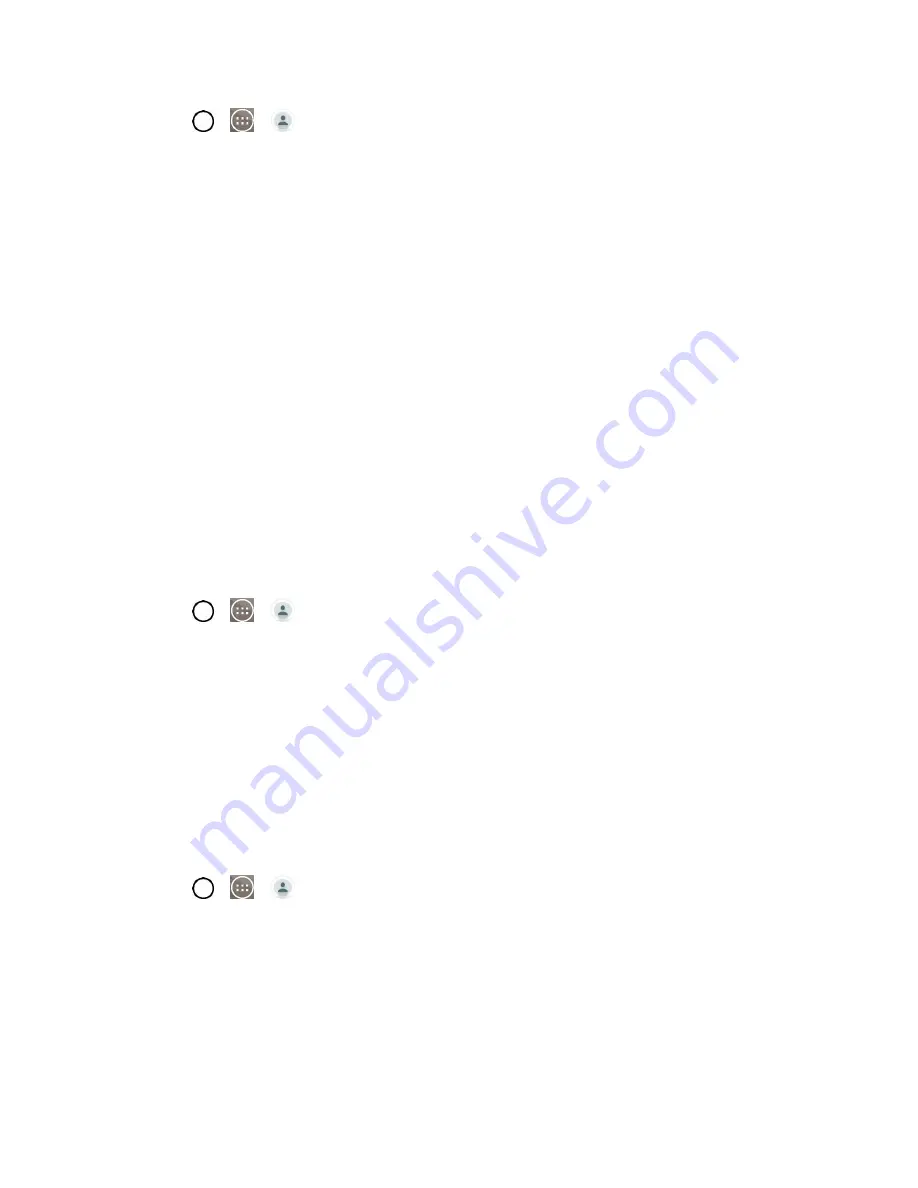
Contacts
47
1. Tap
>
>
Contacts
>
Favorites
tab.
2. Tap a contact to view its details.
3. Tap the gold star at the top right corner of the screen. The star will turn gray, meaning it has been
removed from your Favorites.
Edit a Contact
You can change or add details saved in your contact entries, such as setting specific ringtones to specific
contacts or setting calls from specific contacts to divert to your voicemail. Some contact entries contain
information from multiple sources: information that you added manually, information joined from multiple
accounts to consolidate duplicates, etc.
If you find duplicate entries in Contacts, you can join them into a single entry. If you find that unrelated
contacts were joined in error, you can separate them.
Changes made to information from one source do not automatically change the information on the other
sources. For example, if you have information about a contact from a Google Account and an Exchange
account and both are configured to sync contacts, changes to the contact from the Google Account are
synced to that account on the web, but the information from the Exchange account will remain unchanged.
For more information about working with multiple accounts, see
Edit a Contact
1. Tap
>
>
Contacts
.
2. Touch and hold the contact whose details you want to edit.
3. Tap
Edit contact
.
4. Edit the desired contact information.
5. Tap
Save
.
Change a Contact's Default Phone Number
The default phone number is used when you initiate a call or send a text message using the context
menu (by touching and holding a contact).
1. Tap
>
>
Contacts
.
2. Tap the name of a contact to view its details.
3. Touch and hold the phone number you want to set as the contact's default phone number.
4. Tap
Set as default number
. (A checkmark will appear next to the default phone number.)
Содержание LS991
Страница 1: ...LS991 User Guide ...






























