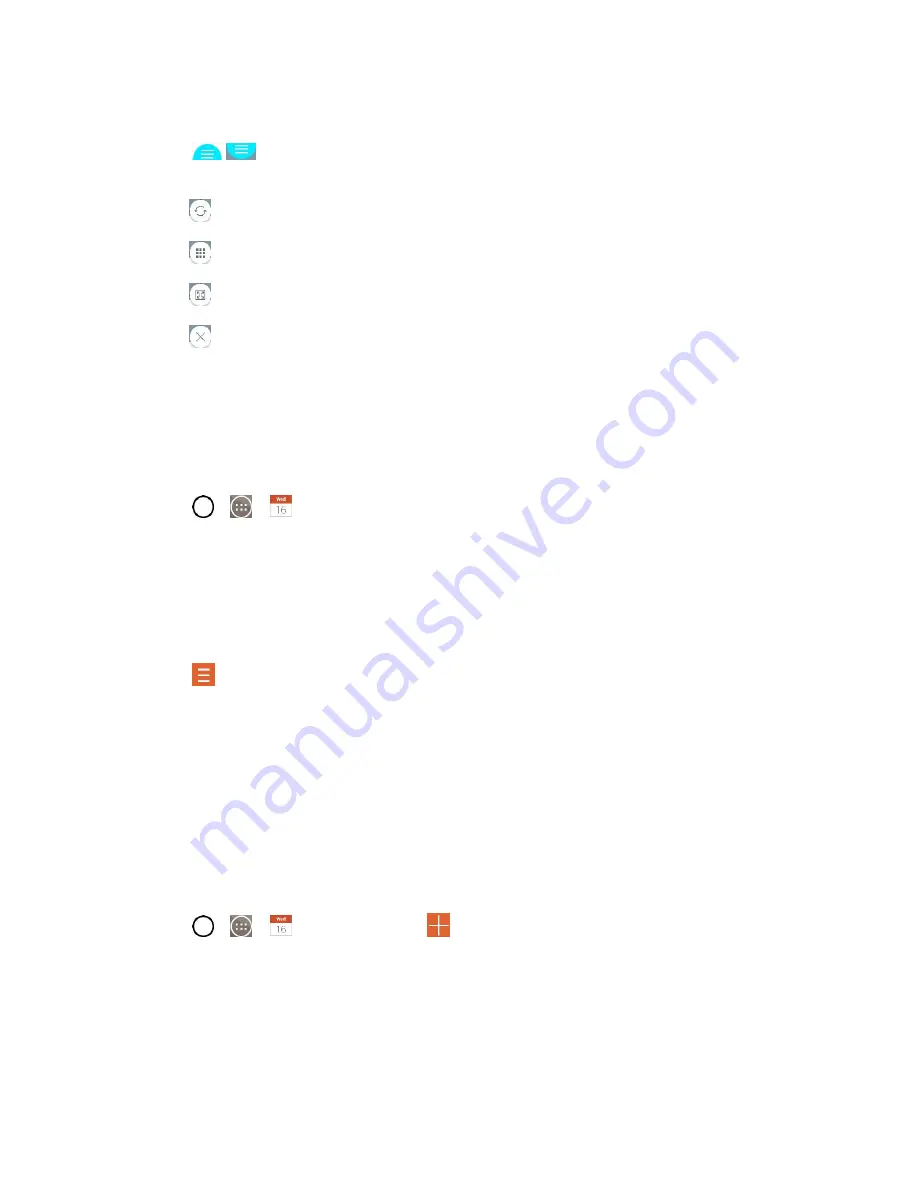
Tools and Calendar
98
2. Touch or drag an app icon to the desired space.
3. Tap
to display the following options. You can also drag the tabs to change the size of
the windows.
: Switch two screens.
: Change the apps list.
: Full screen view.
: Close the apps.
Calendar
With the Calendar application you can view the events you have scheduled in the coming days, weeks, or
months.
Open the Calendar
■ Tap
>
>
Calendar
. If you have created or subscribed to more than one calendar
through Google Calendar
TM
on the web, events from each calendar are displayed in a different
color. (For information about which calendars are displayed on your phone, see
Change Calendar View
You can change the calendar view.
■ Tap
>
Day, Week, Month, Year, Agenda
. Each view displays the events in your calendar for
the period of time that you specify.
View Event Details
You can view more information about an event in a number of ways, depending on the current view.
■ In
Agenda, Day, Week
, or
Month
, tap an event to view its details.
Create an Event
You can use the Calendar tool on your phone to create events that appear on your phone and in your
Google Calendar on the web.
1. Tap
>
>
Calendar
and then
.
You can also touch and hold a spot in
Day, Week
, or
Month
view to open the new event
screen with that day and time already entered.
2. Add details about the event.
Содержание LS991
Страница 1: ...LS991 User Guide ...
















































