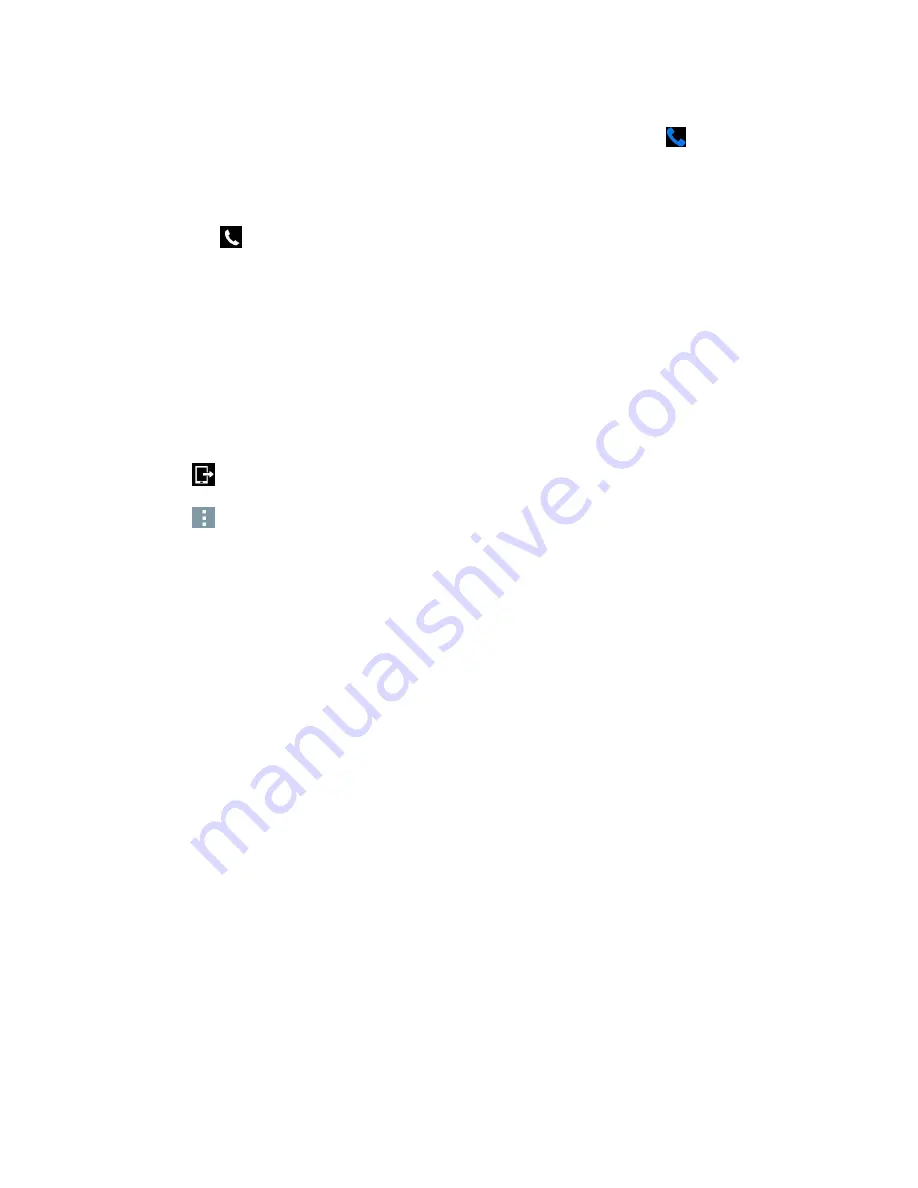
Tools and Calendar
108
When the call is routed to a Bluetooth headset, the current call area is surrounded by a blue
box, the
Bluetooth
button indicates it‘s on, and the
Bluetooth
call
icon
is displayed in the
Status Bar.
When Bluetooth is turned off, the call is routed through either the earpiece or speaker, the
call area is surrounded by a green box, the Bluetooth button indicates it's off, and the
Call
icon
is displayed in the Status Bar.
Note
: Communication can be toggled between the Bluetooth headset and the phone earpiece or speaker
by tapping the Bluetooth button On or Off.
SmartShare
You can use the SmartShare feature easily in the Gallery and Music apps.
Enjoy Content Via a Variety of Devices
You can share your phone's content with a variety of devices.
■ Tap
to share the content in the Video and Music apps.
■ Tap
>
SmartShare
to share the contents.
Playing / Sending
●
Play
: You can play the content via a TV, a Bluetooth speaker, etc.
●
Beam
: You can send the content to the device of Bluetooth and SmartShare Beam supported.
SmartShare Beam
: Transfers the content fast via Wi-Fi Direct.
Enjoy Content from Nearby Devices
You can enjoy the content from nearby devices (i.e., PC, NAS, Mobile) in the Gallery and Music apps.
Connecting Devices
Connect your device and other devices supported by DLNA in the same Wi-Fi network.
Searching Other Devices
1. Tap
Nearby devices
, then you can see the DLNA-supported devices.
2. Connect to the device to view the content.
Using Content from the Cloud
You can use content from the cloud (i.e., Dropbox) in the Gallery and Music apps.
Содержание LS991
Страница 1: ...LS991 User Guide ...
















































