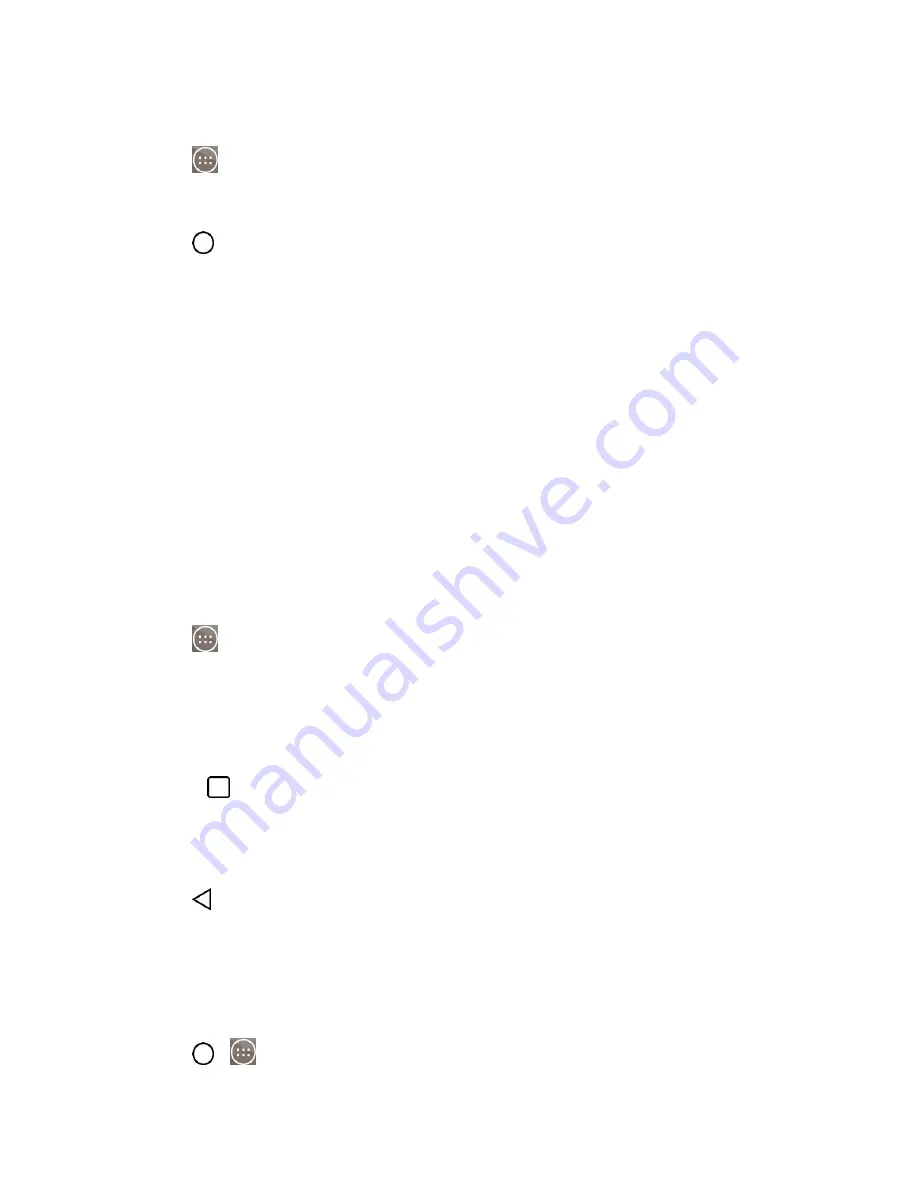
Phone Basics
15
Open the Applications Screen
■ Tap
.
Close the Applications Screen
■ Tap
.
Note
: The Applications screen closes automatically when you tap an icon to open its application.
Dragging an icon onto your Home screen also closes the Applications screen automatically.
Open and Switch Applications
Multi-tasking is easy with Android
™
. Opened applications can keep running in the background when you
open another application. There‘s no need to quit an application before opening another. You can easily
switch among several opened applications. Android manages each application, pausing and starting them
as needed to ensure that unused applications don‘t waste your phone's resources.
To open an application:
■ Simply tap its icon on the screen.
Tip
: You can customize your Home screen with shortcuts to the applications you use most often.
Applications are located on the Applications screen, but you can add an application shortcut to your
Home screen for faster access. No matter where the icon is, on the Applications screen or your Home
screen, just tap it to open and use it. See
Add Application Icons to the Home screen
1. Tap
and tap the icon for the other application you want to open.
– or –
Simply tap the icon if the application you want is already on your Home screen.
To switch between multiple applications:
1. Touch
. A list of previews of applications that you‘ve used recently is displayed.
2. Tap the application icon you want to open.
– or –
Tap
to return to the current application.
Note
: Pinch in and out to change the view type.
Add Application Icons to the Home Screen
Customize your Home screen with shortcuts to the applications you use most often.
1. Tap
>
.
Содержание LS991
Страница 1: ...LS991 User Guide ...
















































