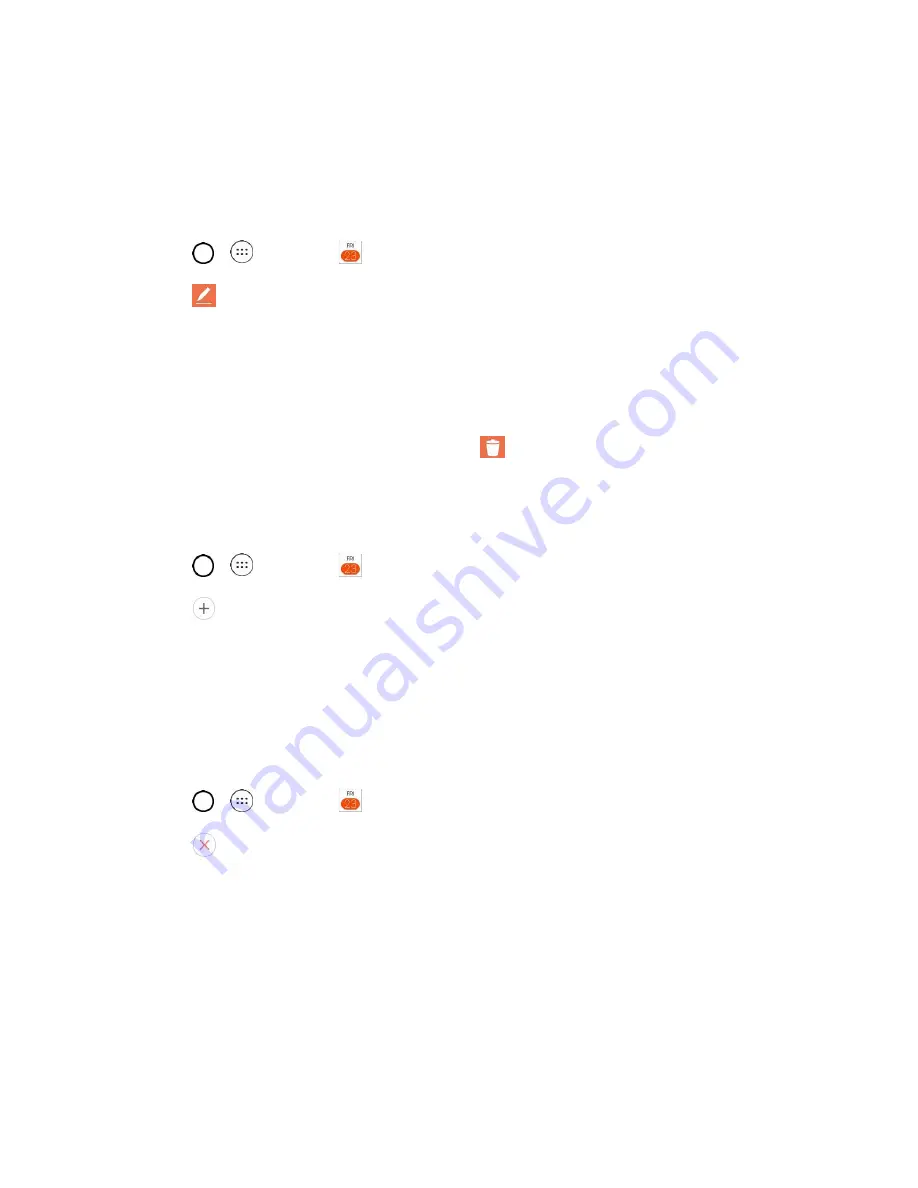
Useful Apps and Features
91
Edit or Delete an Event
Depending on Calendars you've configured, you may be able to edit or delete an event that you created
on the phone or on the web. You can also edit or delete events created by others.
Edit an Event
1. Tap
>
>
Calendar
and then tap the event to open it. (See
View Event Details
.)
2. Tap
. (For information on how to create or change event information, see
Create an Event
.)
3. Make your changes to the event.
4. Tap
SAVE
.
Delete an Event
■ Tap an event to view the event details, then tap
. Tap
YES
to confirm.
Set an Event Reminder
You can set one or more reminders for an event saved in your Calendar.
1. Tap
>
>
Calendar
and then tap the event to open it. (See
View Event Details
.)
2. Tap
Add reminder
to add a reminder.
3. Tap the reminder time to display a pop-up menu and choose your desired setting.
At the designated time, you will receive a notification to remind you about the event. (See
Respond to an Event Reminder
.) If you're using a calendar from your Google account, you
can also use Google Calendar (on the web) to configure additional reminders.
Delete an Event Reminder
1. Tap
>
>
Calendar
and then tap the event to open it.
2. Tap
to remove a reminder.
Respond to an Event Reminder
If you set a reminder for an event, the reminder notification appears in the Status Bar when the reminder
time arrives. (See
Notifications Window
.)
1. If you receive notifications in the Status Bar, drag the Notifications Window down to your
notifications. Tap the event notification to open the list of Calendar notifications.
2. Tap an event in the Calendar notification to view more information about that event.
3. Tap
Snooze
in the Calendar notification to receive the reminder again 5 minutes later.
Содержание LS770 G Stylo
Страница 1: ...User Guide ...
















































