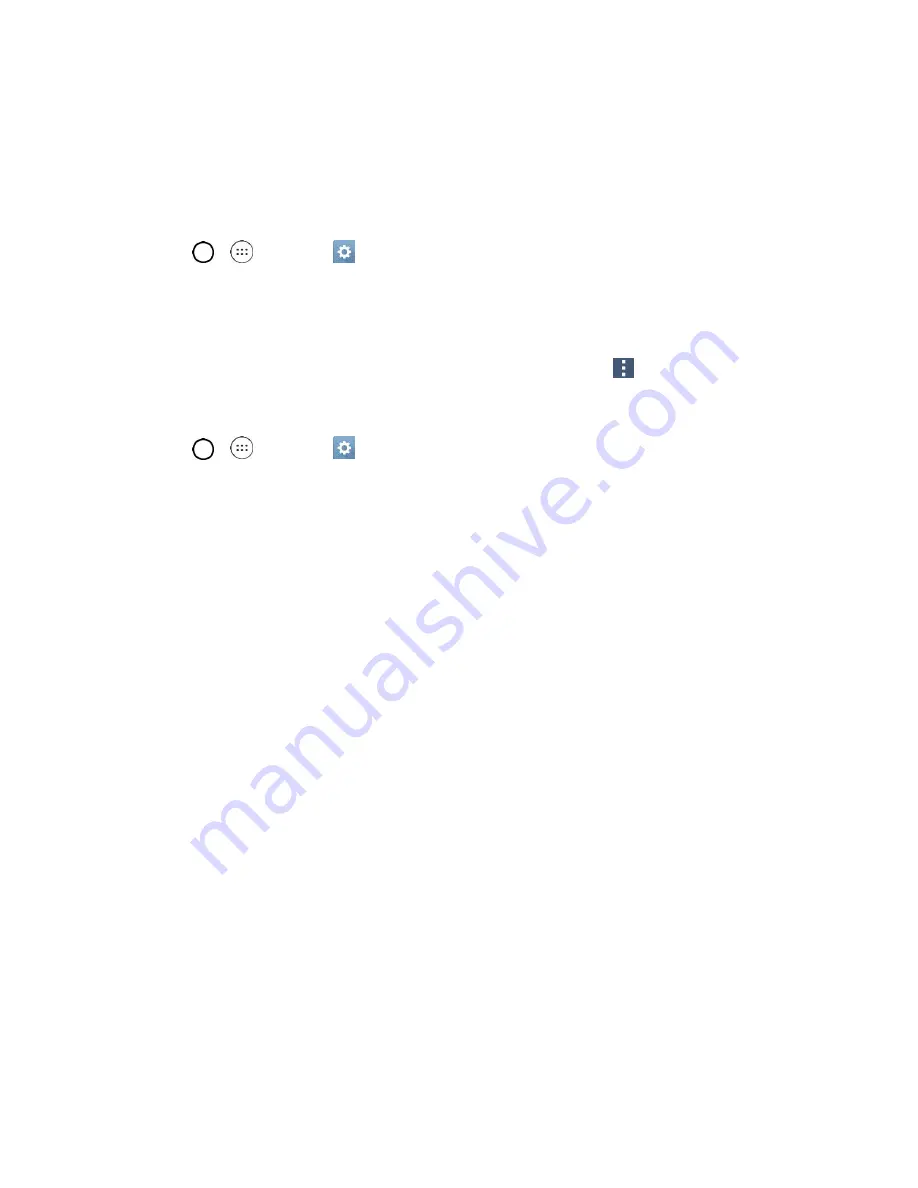
Messaging and Internet
70
Configure and Sync Corporate Email Settings
You can sync and configure various settings for your corporate email and create a corporate email
signature.
Sync Your Accounts
1. Tap
>
>
Settings
>
General
tab >
Accounts & sync
.
2. Tap
Microsoft Exchange
, then select the Corporate account to reveal the account‟s
synchronization settings screen.
3. If the option is available, place a checkmark next to each option if you want the phone to
automatically synchronize. If you want to manually synchronize, tap
>
Sync now
.
Configure Corporate Email
1. Tap
>
>
Settings
>
General
tab >
Accounts & sync
.
2. Tap
Microsoft Exchange
, then select
Email Settings
and tap the desired account to reveal the
account‟s synchronization settings screen.
3. The following settings are available.
Account name
: Displays the name used by the phone to track the account.
Your name
: Displays your name. Tap this to change it.
Signature
: Displays a signature. Tap this to change it.
•
Edit signature
: To add a signature or other information to outgoing email.
Notifications
: Allows you to decide whether to notify you of new email.
•
Notification sound
: Allows you to select the notification sound for new emails.
•
Vibrate
: Allows you to configure vibrate options for new emails.
•
Vibrate Type
: Allows you to select the vibration type for new emails.
Auto-sync email
: Allows you to automatically sync email.
Sync schedule
: Choose the update schedule.
Folders to sync
: Select the folders you want to synchronize.
Email sync period
: Choose how many days of email you want to sync.
Message size limit
: Allows you to set the size limit for messages.
Advanced settings
: Allows you to configure advanced email settings.
•
Message format
: Select the format you want to view email messages in.
Содержание LS770 G Stylo
Страница 1: ...User Guide ...
















































