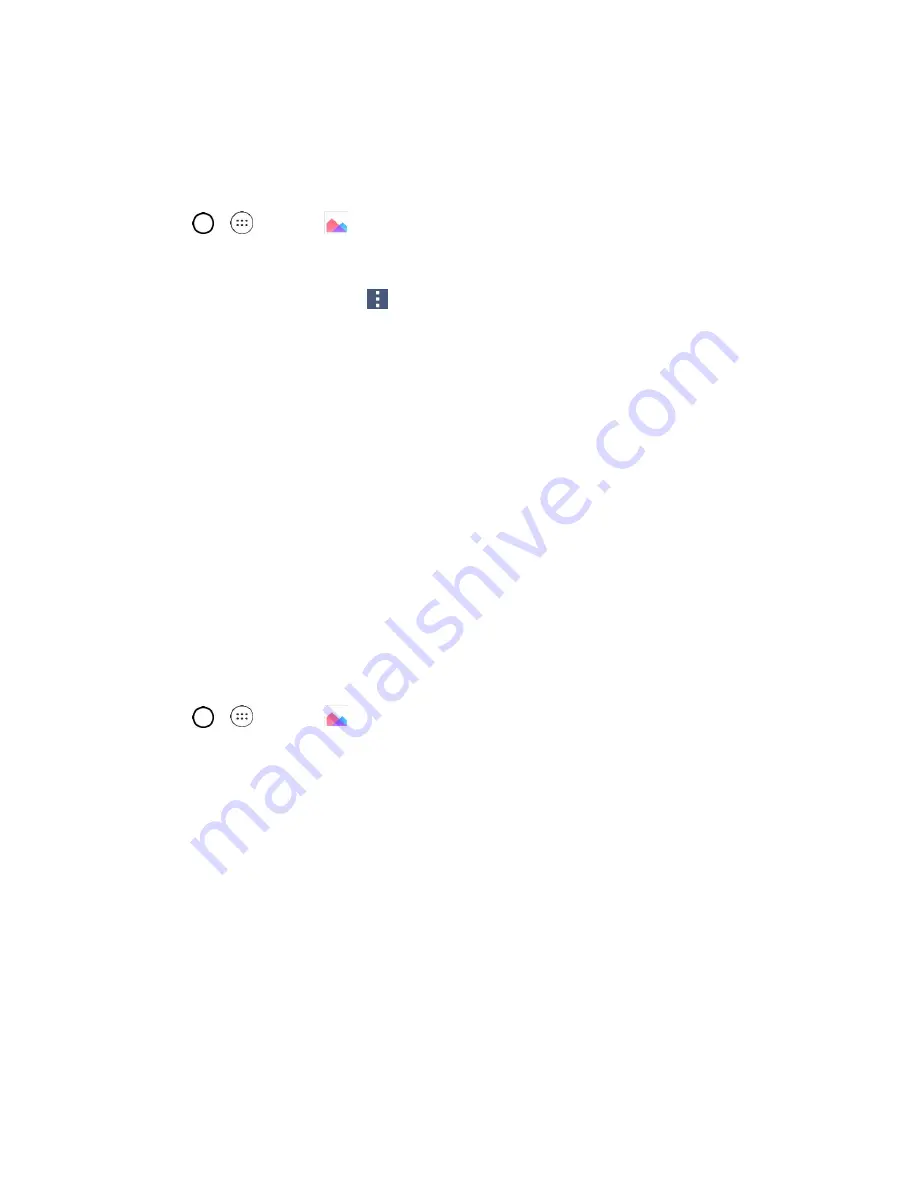
Camera and Video
82
Assign Pictures
After taking a picture, assign it as a picture ID for a Contacts entry or as the Home screen background
image (wallpaper).
1. Tap
>
>
Gallery
.
2. Tap an album and tap an image to view it.
3. With the picture displayed, tap
>
Set image as
.
4. Select an option.
Home screen wallpaper
to assign the picture as a background image, crop the image and
tap
OK
to assign the picture.
Contact photo
to assign the picture to a Contact entry as a picture ID. Tap an entry from
Contacts, crop the image and tap
OK
to assign the picture.
Lock screen wallpaper
to assign the picture as a background image for your lock screen.
Wallpaper
to assign the picture as a background image, crop the image and tap
SET
WALLPAPER
to assign the picture.
Video Options
Access your stored videos in the Gallery app. You can view them, share them with your friends, and
delete and edit them.
Play a Video
1. Tap
>
>
Gallery
to view your stored videos.
Scroll up or down to view more albums.
2. Tap an album to open it and view its contents. (The pictures and videos in the album are
displayed in chronological order.)
3. Tap a video in an album to play it.
Tap the screen to view the playback controls.
Tip
: While playing a video, slide the left side of the screen up or down to adjust the screen brightness and
slide the right side of the screen up or down to adjust the sound.
Tip
: While playing a video, tap the timeline point to preview that portion of the video via a small screen.
Tap the small screen to jump to that part of the video or slide your finger from left to right (or vice versa) to
fast-forward and rewind.
Содержание LS770 G Stylo
Страница 1: ...User Guide ...
















































