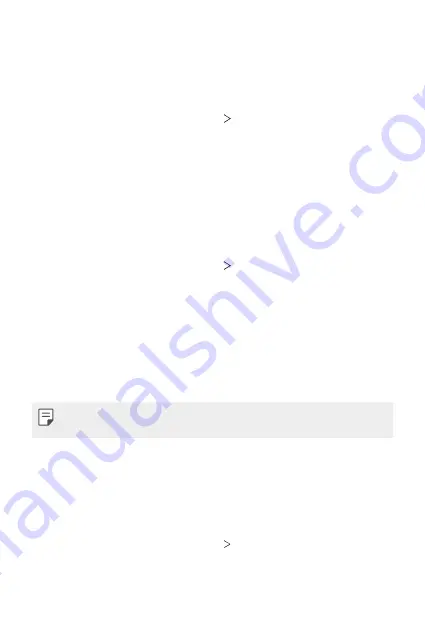
Settings
81
Backup
Your Google account data is backed up online. If you reset or replace your
phone, just log in to your Google account to restore the contacts, events,
and other details you synced with the account.
1
On the settings screen, tap
System
Backup
.
2
Customize the following settings:
•
Back up to Google Drive
: Change Google drive backup settings.
You can also check the backup account currently used, or add a new
backup account.
Reset options
You can reset the device including network and app settings.
1
On the settings screen, tap
System
Reset options
.
2
Customize the following settings:
•
Reset Wi-Fi, mobile & Bluetooth
: Reset Wi-Fi, Bluetooth and
other network settings.
•
Reset app preferences
: Reset the settings for an app. The data
saved in the app will not be deleted.
•
Erase all data (factory reset)
: Reset all settings for the device and
delete data.
•
Restarting and resetting your device deletes all data on it. Enter your
device name, Google Account and other initial information again.
Multiple users
Users and the guest profile can do most of the same things as the device’s
owner, but each profile has its own storage space. Files, messages, and
apps aren’t shared between users, the guest profile, or the device’s owner.
1
On the settings screen, tap
System
Multiple users
.
2
Customize the settings.
Содержание LM-Q910UM
Страница 6: ...Custom designed Features 01 ...
Страница 18: ...Basic Functions 02 ...
Страница 40: ...Useful Apps 03 ...
Страница 63: ...Settings 04 ...
Страница 84: ...Appendix 05 ...
Страница 96: ...For Your Safety 06 ...
Страница 103: ...Safety Guidelines 07 ...
Страница 132: ...Fonctions personnalisées 01 ...
Страница 144: ...Fonctions de base 02 ...
Страница 166: ...Applications utiles 03 ...
Страница 188: ...Paramètres 04 ...
Страница 209: ...Annexe 05 ...
Страница 221: ...Pour votre sécurité 06 ...
Страница 228: ...Directives de sécurité 07 ...
Страница 253: ......






























