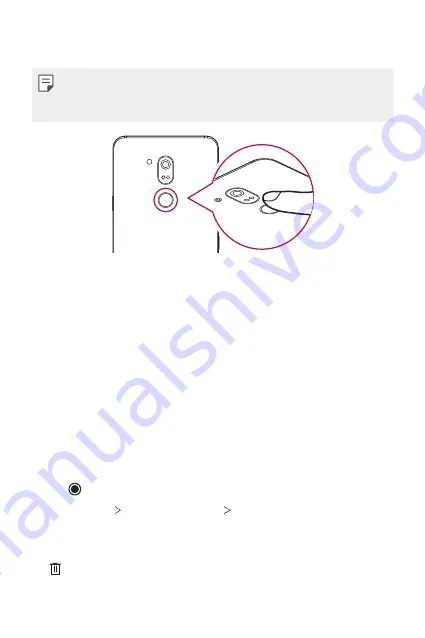
Custom-designed Features
13
3
Locate the fingerprint sensor on the back of the device and gently put
your finger on it to register the fingerprint.
•
Gently press the fingerprint sensor so that the sensor can recognize
your fingerprint.
•
Ensure that your fingertip covers the entire surface of the sensor.
4
Follow the on-screen instructions.
•
Repeat scanning the fingerprint by moving your finger little by little
until the fingerprint registers.
5
When the fingerprint registration is done, tap
Done
.
•
Tap
Add fingerprint
to register another fingerprint. If you register
only one fingerprint and the corresponding finger is not in a good
condition, the fingerprint recognition may not work well. As the
preventive measure against this kind of situation, register multiple
fingerprints.
Managing fingerprints
You can edit or delete registered fingerprints.
1
Tap and swipe up on the Home screen.
2
Tap
Settings
Security & location
Fingerprint
.
3
Unlock according to the specified lock method.
4
From the fingerprint list, tap a fingerprint to rename it. To delete it, tap
.
Содержание LM-Q910UM
Страница 6: ...Custom designed Features 01 ...
Страница 18: ...Basic Functions 02 ...
Страница 40: ...Useful Apps 03 ...
Страница 63: ...Settings 04 ...
Страница 84: ...Appendix 05 ...
Страница 96: ...For Your Safety 06 ...
Страница 103: ...Safety Guidelines 07 ...
Страница 132: ...Fonctions personnalisées 01 ...
Страница 144: ...Fonctions de base 02 ...
Страница 166: ...Applications utiles 03 ...
Страница 188: ...Paramètres 04 ...
Страница 209: ...Annexe 05 ...
Страница 221: ...Pour votre sécurité 06 ...
Страница 228: ...Directives de sécurité 07 ...
Страница 253: ......





























