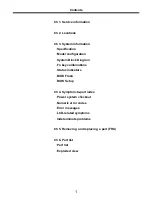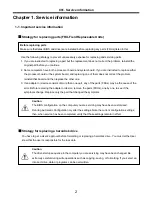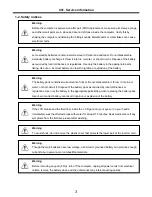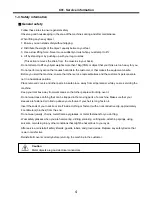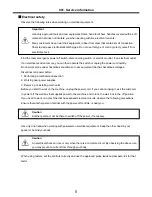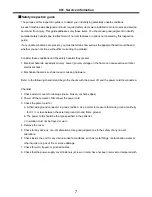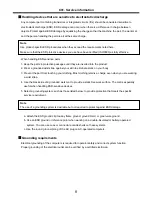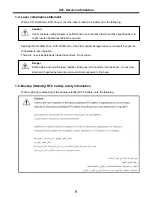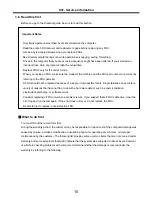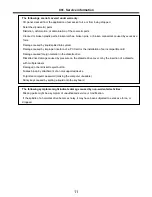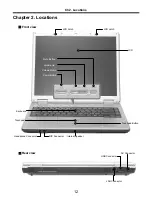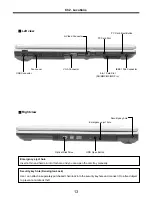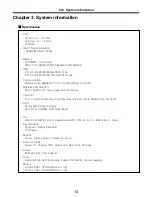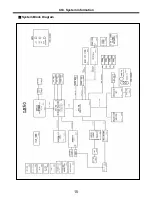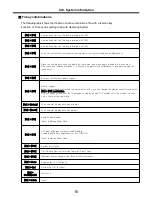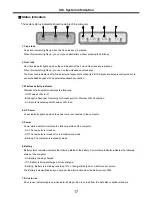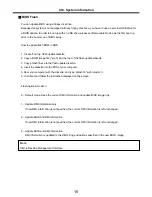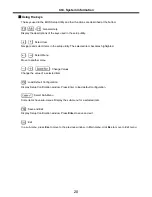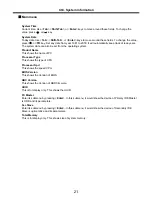7
Safety inspection guide
The purpose of this inspection guide is to assist you in identifying potentially unsafe conditions.
As each machine was designed and built, required safety items were installed to protect users and service
personnel from injury. This guide addresses only those items. You should use good judgment to identify
potential safety hazards due to attachment of non-LG features or options not covered by this inspection
guide.
If any unsafe conditions are present, you must determine how serious the apparent hazard could be and
whether you can continue without first correcting the problem.
· Consider these conditions and the safety hazards they present
1. Electrical hazards, especially primary power (primary voltage on the frame can cause serious or fatal
electrical shock)
2. Mechanical hazards, such as loose or missing hardware
Refer to the following checklist and begin the checks with the power off, and the power cord disconnected.
· Checklist
1. Check exterior covers for damage (loose, broken, or sharp edges)
2. Power off the computer. Disconnect the power cord.
3. Check the power cord for :
a. A third-wire ground connector in good condition. Use a meter to measure third-wire ground continuity
for 0.1 or less between the external ground pin and frame ground.
b. The power cord should be the type specified in the parts list.
c. Insulation must not be frayed or worn.
4. Remove the cover.
5. Check for any obvious non-LG alterations. Use good judgment as to the safety of any non-LG
alterations.
6. Check inside the unit for any obvious unsafe conditions, such as metal filings, contamination, water or
other liquids, or signs of fire or smoke damage.
7. Check for worn, frayed, or pinched cables.
8. Check that the power-supply cover fasteners (screw or rivets) have not been removed or tampered with.
Ch1. Service information
Содержание LE50
Страница 1: ...0 Service Manual LE50 LG Electronics ...
Страница 16: ...15 System Block Diagram Ch3 System information ...
Страница 40: ...39 3 Disconnect Antenna Connector then remove Wireless LAN Card Ch5 Removing and replacing a part ...
Страница 43: ...42 4 Remove Keyboard Ch5 Removing and replacing a part ...
Страница 45: ...44 3 Disconnect Retainer Connector 4 Remove Retainer Ch5 Removing and replacing a part ...
Страница 49: ...48 4 Remove 4 Screws 4 D4 3 X L5 0 1SZZBA4014C 1 Qty Specification FRU No No Ch5 Removing and replacing a part ...
Страница 54: ...53 Ch5 Removing and replacing a part 3 Remove dummy using a type screwdriver ...
Страница 59: ...58 Ch5 Removing and replacing a part ...
Страница 64: ...1 LE50 ...
Страница 75: ...12 LE50 ...
Страница 78: ...15 LE50 ...