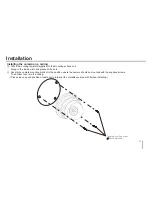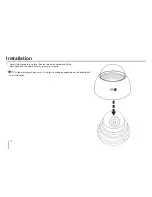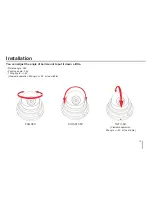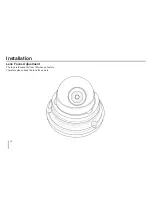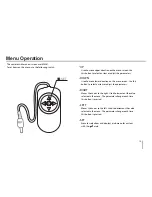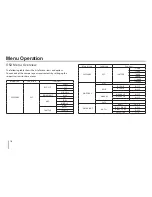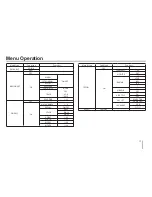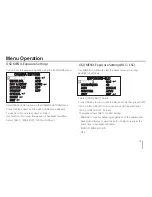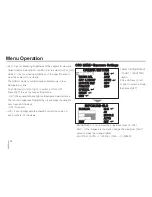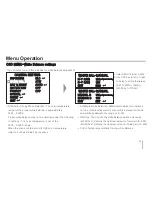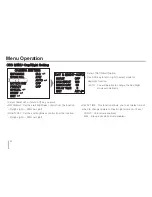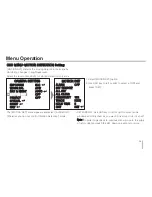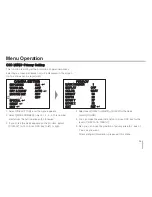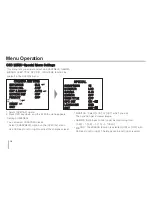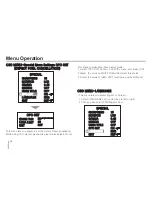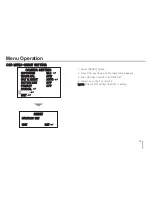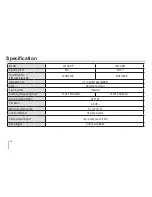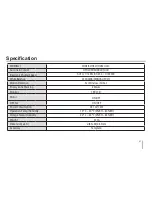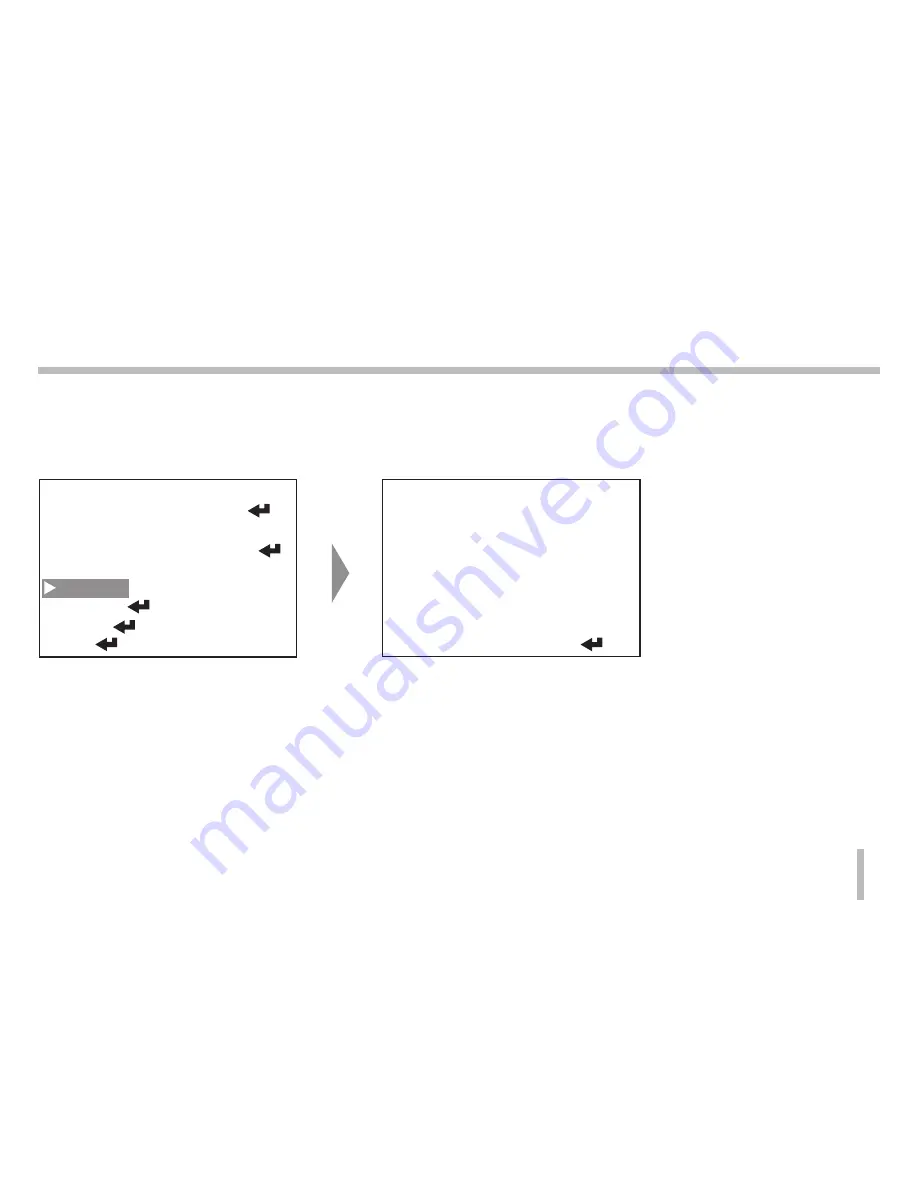
25
CAMERA SETTING
EXPOSURE
WHITE BAL
DAY & NIGHT
MOTION DET
PRIVACY
SPECIAL
RESET
EXIT
ELC
ATW
AUTO
OFF
OFF
PRIVACY
MASK NUMBER
DISPLAY
COLOR
HEIGHT
WIDTH
MOVE Y
MOVE X
EXIT
1
OFF
GRAY
33
22
27
22
RET
OSD MENU-Privacy Setting
This function is aiming at the protection of personal privacy,
selecting a screen part black not to be displayed in the screen.
Up to 4 zones can be registered.
1. Select PRIVACY [ON] and the menu appears.
2. Select [MASK NUMBER] one of 1, 2, 3, 4 This number
starts from the left top area with clockwise.
3. If you'd like the mask appears on the monitor, select
[DISPLAY] [on] to move OSD key to left or right.
4. Select one of[GRAY]↔[WHITE]↔[BLACK]for the mask
color in [COLOR]
5. You can make the area dimension to move OSD key for the
level of [DEPTH] & [WIDTH].
6. Also you can move the position of privacy area to X axis or
Y axis as you want.
After setting all information, please exit this menu.
Menu Operation
Содержание L6104-DN
Страница 1: ...L6104 DN L6104 DP ...
Страница 9: ...9 Part Names and Functions ...
Страница 32: ...P N ...