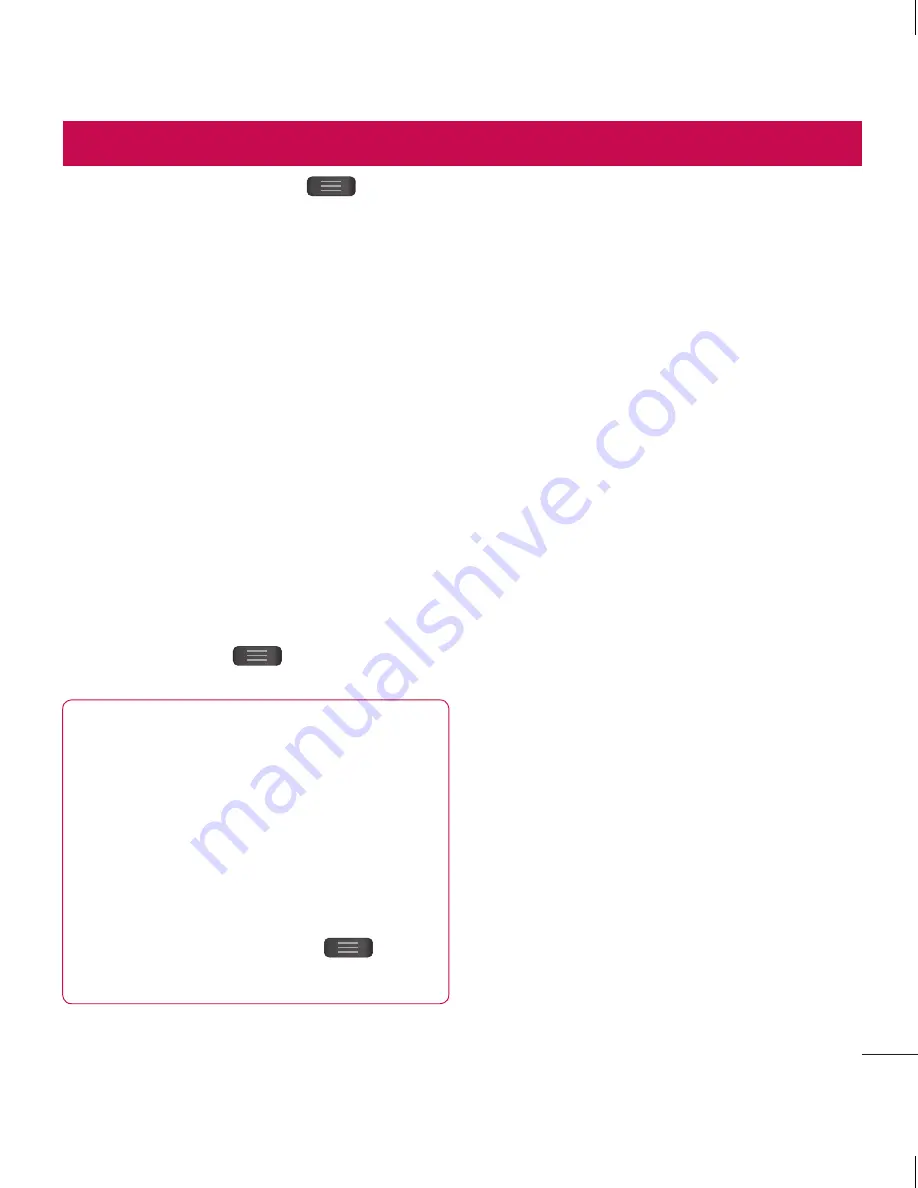
47
.
web
s
er.
In the Home screen, touch
>
System settings
.
WIRELESS & NETWORKS
Here, you can manage Wi-Fi and
Bluetooth. You can also set up mobile
networks and switch to airplane mode.
< Wi-Fi >
Wi-Fi
– Turns on Wi-Fi to connect to
available Wi-Fi networks.
Wi-Fi settings
– Allows you to set up
and manage wireless access points.
Set network notification or add a Wi-Fi
network. The advanced Wi-Fi settings
screen is accessed from the Wi-Fi settings
screen. Press the
and touch
Advanced
.
TIP!
How to obtain the MAC address
To set up a connection in some
wireless networks with MAC filters, you
may need to enter the MAC address of
your LG L40G into the router.
You can find the MAC address in the
following user interface: Touch
Apps
tab >
Settings
>
Wi-Fi
>
>
Advanced
>
MAC Address
.
< Bluetooth >
Turns on Bluetooth to connect to Bluetooth
devices.
Turn the Bluetooth wireless feature on or
off. Refer to page Bluetooth chapter in
details.
< Data usage >
Displays the data usage and set mobile
data limit.
< Call >
You can configure phone call settings
such as call forwarding and other special
features offered by your carrier.
< More >
Airplane mode
– After switching to
airplane mode, all wireless connections are
disabled.
Wi-Fi Direct
– You can turn on or off.
Wi-Fi Direct
– Tick the check box to make
Wi-Fi Direct active. Set Wi-Fi Direct device
name and scan for other devices.
VPN
– Displays the list of Virtual Private
Networks (VPNs) that you've previously
configured. Allows you to add different
types of VPN.
Settings
Содержание L40G
Страница 1: ...User Guide LG L40G P N MFL67566401 1 0 www lg com ENGLISH ESPAÑOL ...
Страница 2: ......






























