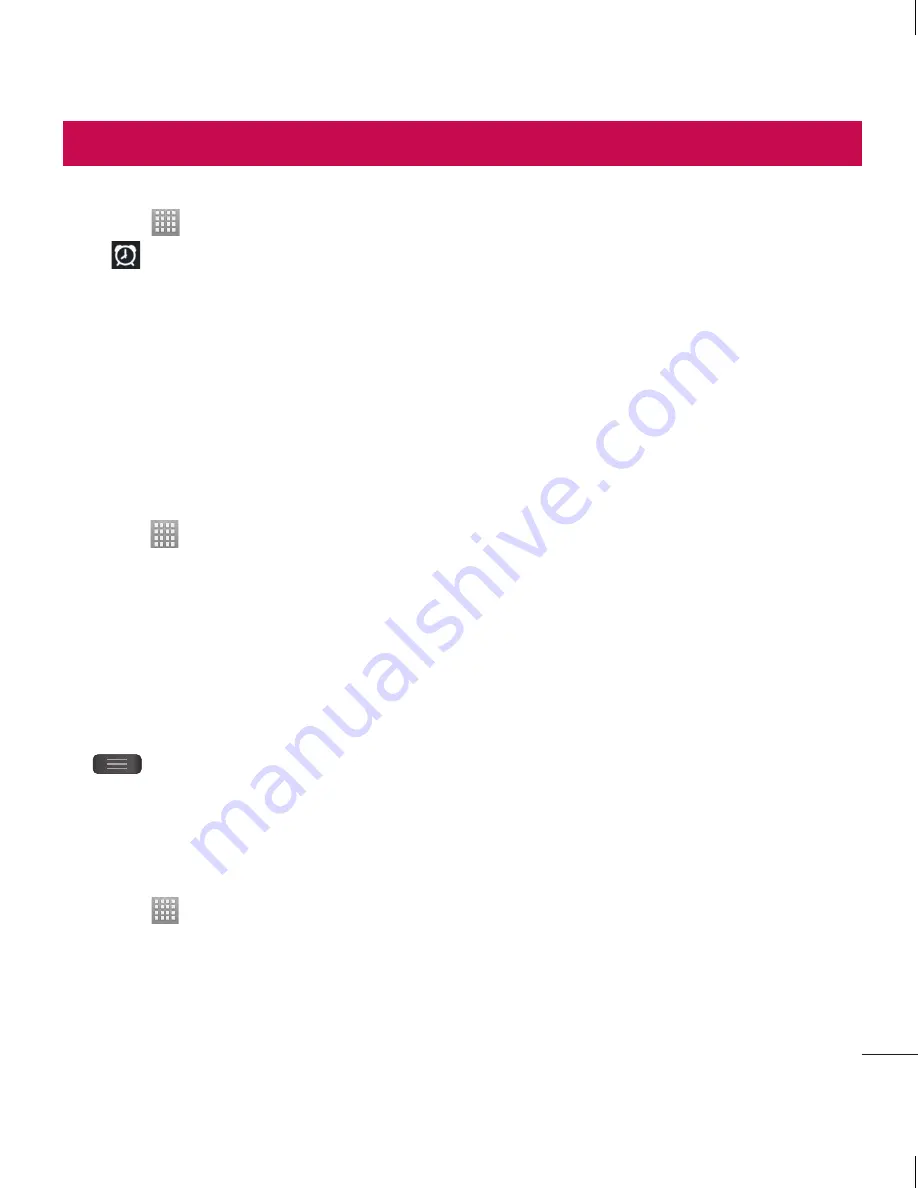
43
Utilities
Setting your alarm
Touch
>
Apps
tab >
Alarm/Clock
>
.
After you set the time, the LG L40G lets
you know how much time is left before
the alarm will sound.
Set
Snooze duration
,
Vibration
,
Alarm
sound
,
Puzzle lock
and
Memo
. Touch
Save
.
Using your calculator
Touch
>
Apps
tab >
Calculator
Touch the number keys to enter
numbers.
For simple calculations, touch the
function you want (+, –, x or ÷)
followed by =.
For more complex calculations, touch
, select the
Advanced
panel
,
then choose sin, cos, tan, log and so on.
Adding an event to your
calendar
Touch
>
Apps
tab >
Calendar
On the middle of the screen, you can
find the different view types of the
Calendar (Day, Week, Agenda).
1
2
3
1
2
3
4
1
2
Tap on the date you want to add event
on.
Drag the view screen upwards and
tap on the time slot you want to add
event in.
Touch
Event name
then enter the
event name.
Touch
Location
and enter the location.
Check the date and enter the time you
want your event to start and finish.
If you want to add a note to your event,
touch
Description
and enter the details.
If you want to repeat the alarm, set
REPEAT
, and set
REMINDERS
, if
necessary.
Touch
Done
to save the event in the
calendar.
Polaris Office
Polaris Office is a professional mobile
office solution that lets users conveniently
view various types of office documents,
including Word, Excel and PowerPoint files,
anywhere, anytime, using their mobile
devices.
3
4
5
6
7
8
9
Содержание L40G
Страница 1: ...User Guide LG L40G P N MFL67566401 1 0 www lg com ENGLISH ESPAÑOL ...
Страница 2: ......






























