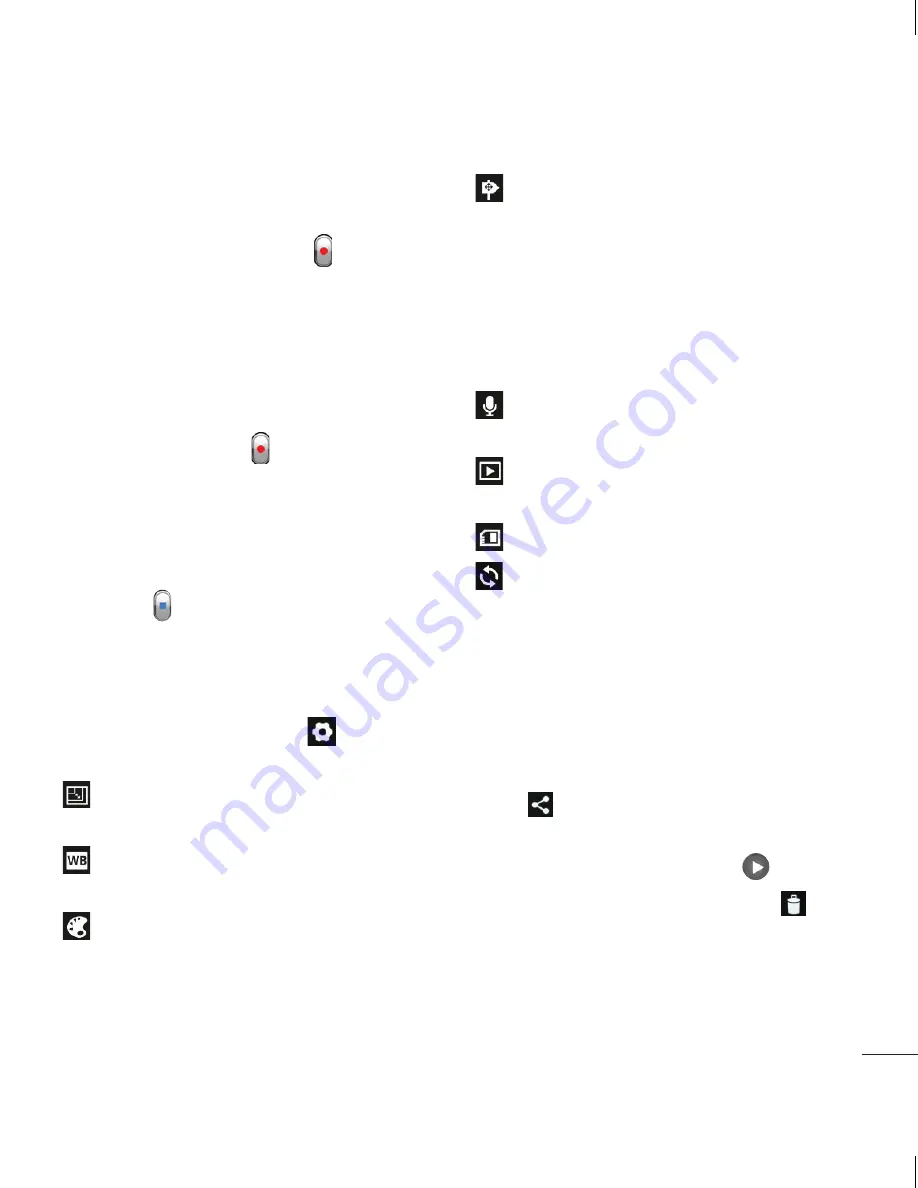
39
eo.
ns.
s
Shooting a quick video
Touch the
Camera
mode button down
and the icon changes to .
The video camera viewfinder appears
on the screen.
Holding the phone, point the lens
towards the subject you want to capture
in your video.
Press the Record button once to
start recording.
A red light appears at the top corner of
the viewfinder with a timer showing the
length of the video.
Touch
on the screen to stop
recording.
Using the advanced settings
Using the viewfinder, touch
to open all
the advanced options.
- Touch to set the size (in pixels) of the
video you are recording.
- Improves colour qualities in different
lighting conditions.
- Apply a special effect, such as sepia
or mono tones.
1
2
3
4
5
6
- Activate to use your phone's
location-based services. Records
videos wherever you are and tag
them with the location. If you upload
tagged videos to a blog that supports
geotagging, you can see the videos
displayed on a map.
- Choose Off to record a video without
sound.
- Auto review automatically shows you
the video you just recorded.
- Select storage to save videos.
- Restore all video camera default
settings.
After recording videos, select the
image viewer icon to view the recorded
videos.
To view more videos, scroll left or right.
To send a video to others, select
Share
via
desired item like
Bluetooth
,
Messaging
,
YouTube
and so on.
To play a video, select
Play
.
To delete a video, select
Delete
.
•
•
•
•
Содержание L40G
Страница 1: ...User Guide LG L40G P N MFL67566401 1 0 www lg com ENGLISH ESPAÑOL ...
Страница 2: ......






























