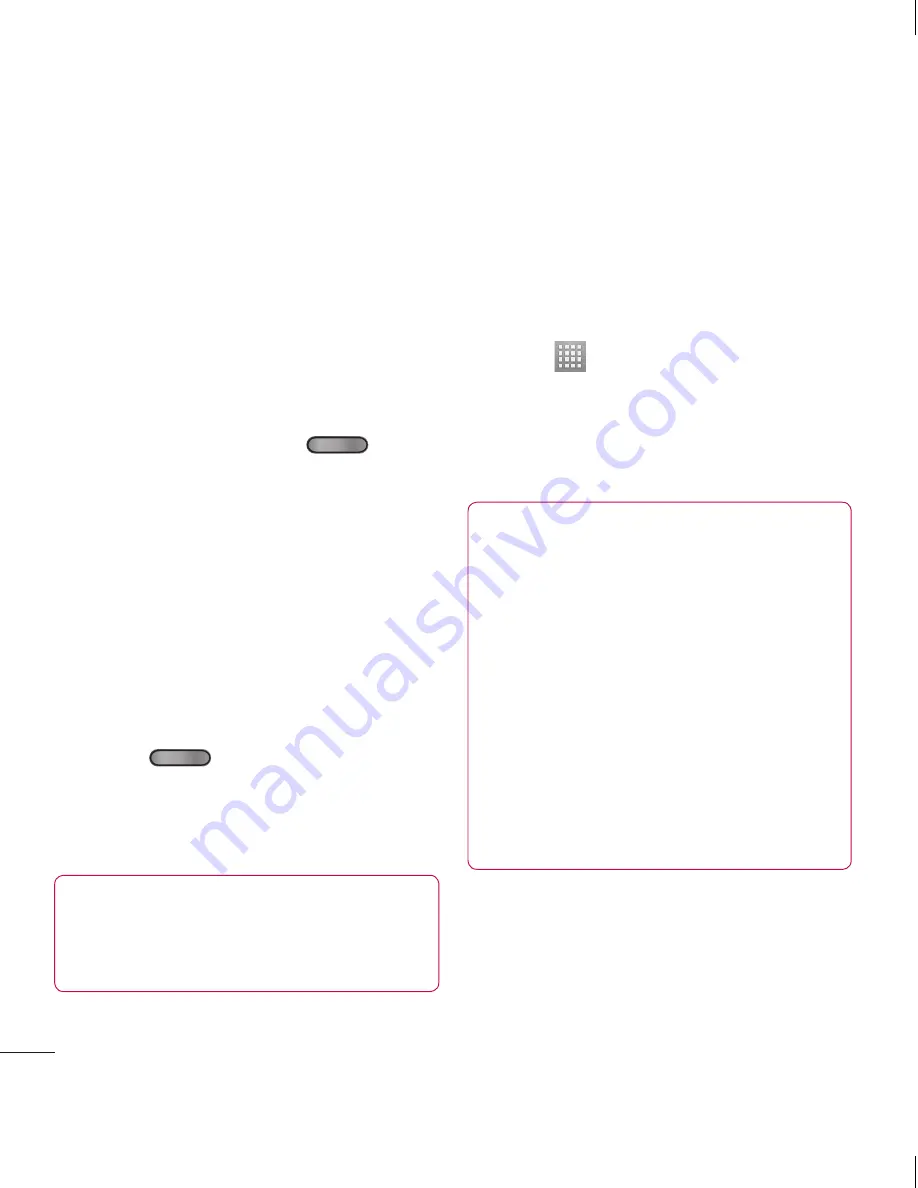
14
Locking and unlocking the
screen
If you do not use the phone for a while,
the screen is turned off and locked
automatically. This helps to prevent
accidental touches and saves battery
power.
When you are not using the LG L40G,
press the
Power/Lock key
to lock
your phone.
If there are any programs running when
you set lock screen, they may be still
running in Lock mode. It is recommended
that you exit all programs before entering
Lock mode to avoid unnecessary charges
(e.g. phone calls, web access and data
communications).
To wake up your phone, press the
Power/
Lock key
. The lock screen will
appear. Touch and slide the lock screen in
any direction to unlock your home screen.
The last screen you viewed will open.
TIP!
To wake up your phone, you can
alternatively use the volume down key
while the screen is turned off.
Secure your lock screen
You can lock your screen so that only you
can unlock it to access your phone.
To set an Unlock Pattern, PIN or
Password for the first time:
Touch
>
Apps
tab >
Settings
>
Lock screen
from the DEVICE.
Select
Screen lock
and desired
options (
None
,
Slide
,
Pattern
,
PIN
or
Password
).
NOTE:
Precautions to take when using
pattern lock.
It is very important to remember the
unlock pattern you set. You will not be
able to access your phone if you use
an incorrect pattern 5 times. You have
5 opportunities to enter your unlock
pattern, PIN or password. If you have
used all 5 opportunities, you can try
again after 30 seconds.
1
2
Getting to know your phone
Wh
pat
If yo
the
pat
but
you
If yo
on
per
If y
If yo
nee
Go
Wh
hav
net
and
ser
To
S
p
O
T
a
to
If yo
•
•
Содержание L40G
Страница 1: ...User Guide LG L40G P N MFL67566401 1 0 www lg com ENGLISH ESPAÑOL ...
Страница 2: ......






























