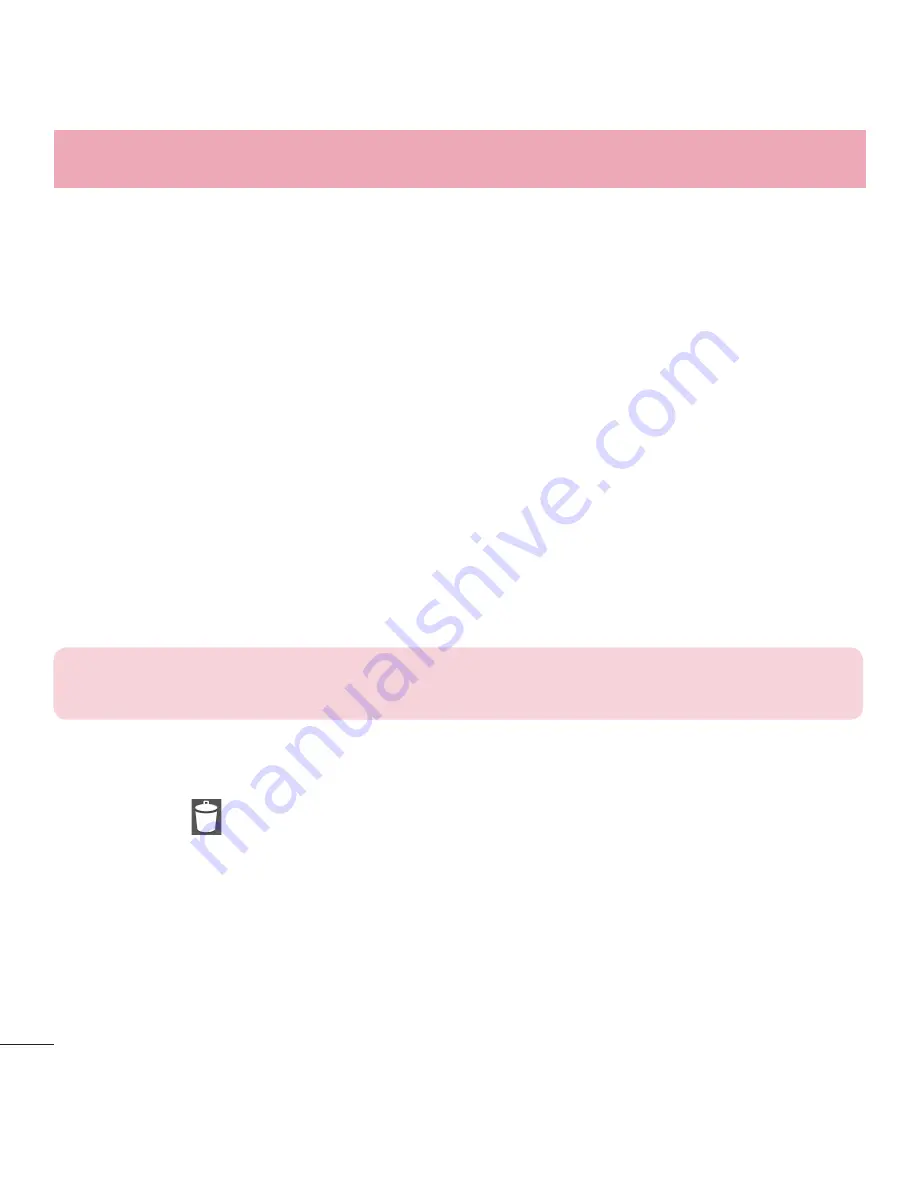
18
Your Home screen
Extended home screen
The operating system provides multiple Home screen canvases to provide more
space for adding icons, widgets, and more.
X
Slide your finger left or right across the Home screen to access additional
canvases.
Customizing the Home screen
You can customize your Home screen by adding apps, widgets or changing
wallpapers.
Adding items on your Home screen
1
Touch and hold the empty part of the Home screen.
2
Choose the
Apps
or
Widgets
tab and tap the desired item.
3
Drag it to the desired location and lift your finger.
TIP!
To add an application icon to the Home screen from the Apps screen,
touch and hold the application you want to add.
Removing an item from the Home screen
X
While on the Home screen, touch and hold the icon you want to remove, then
drag it to and release it.
Adding an app to the Quick Key area
X
From the Apps screen or on the Home screen, touch and hold an application
icon and drag it to the Quick Key area. Then release it in the desired location. Up
to 6 apps can be added.
















































