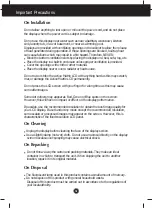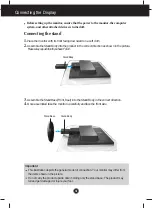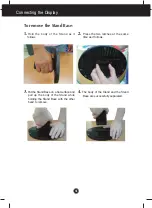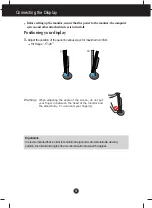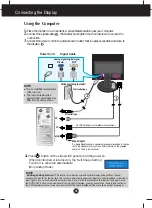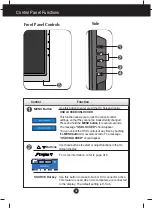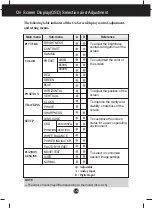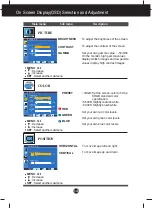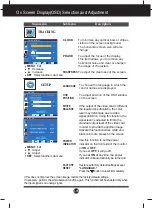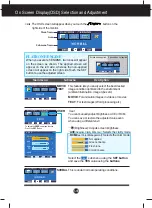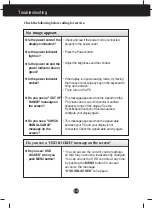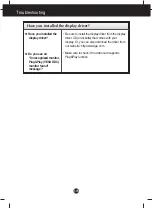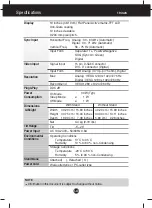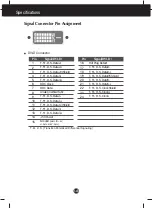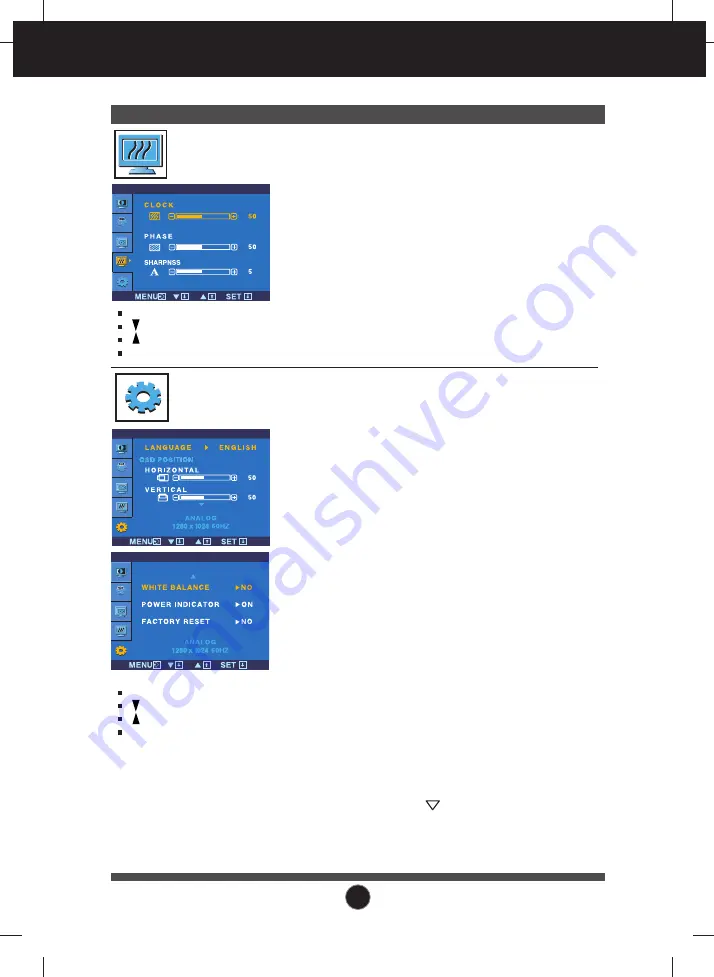
A1
5
On Screen Display(OSD) Selection and Adjustment
Main menu
Sub menu
Description
CLOCK
PHASE
SHARPNESS
To minimize any vertical bars or stripes
visible on the screen background.
The horizontal screen size will also
change.
To adjust the focus of the display.
This item allows you to remove any
horizontal noise and clear or sharpen
the image of characters.
To adjust the clearness of the screen.
TRACKING
If this does not improve the screen image, restore the factory default settings.
If necessary, perform the white balance function again. This function will be enabled only when
the input signal is an analog signal.
SETUP
To choose the language in which the
control names are displayed.
To adjust position of the OSD window
on the screen.
LANGUAGE
OSD
POSITION
WHITE
BALANCE
FACTORY
RESET
If the output of the video card is different
the required specifications, the color
level may deteriorate due to video
signal distortion. Using this function, the
signal level is adjusted to fit into the
standard output level of the video card
in order to provide the optimal image.
Activate this function when white and
black colors are present in the screen.
POWER
INDICATOR
Restore all factory default settings except
"LANGUAGE."
T R A C K I N G
S E T U P
S E T U P
Use this function to set the power
indicator on the front side of the monitor
to
ON
or
OFF
.
If you set
OFF
, it will go off.
If you set
ON
at any time, the power
indicator will automatically be turned on.
Press the button to reset immediately.
MENU
: Exit
: Decrease
: Increase
SET
: Select another sub-menu
MENU
: Exit
: Adjust
: Adjust
SET
: Select another sub-menu
Содержание L1753HS
Страница 27: ...Digitally yours ...