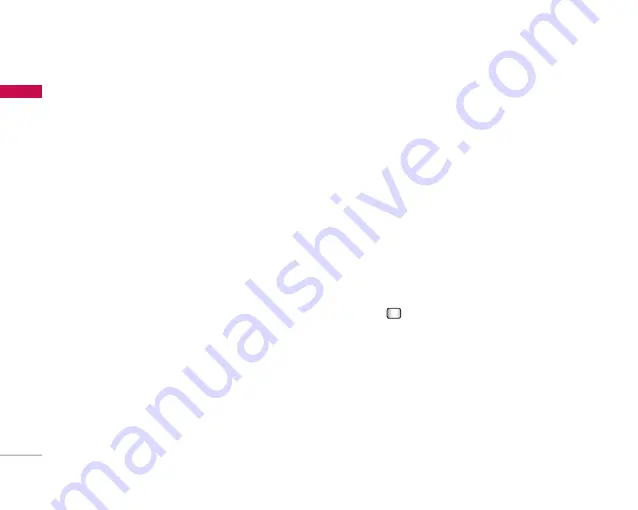
48
Messaging
Me
ssaging
Press the right soft key [Done] to save the changes
and complete Multimedia msg centre setting.
If you have made the changes, press the right soft
key [Done] to save the changes and exit.
(Menu 5.9.3)
You can configure settings for receiving and
transmitting emails.
1.
Vodafone Mail:
Access to Vodafone Mail.
(
Note:
This service is not available in all countries.
Please contact your service provider for further
information.)
2.
Allow reply email:
Determines whether to allow
sending a read confirmation mail for a read
confirmation mail request.
3.
Request reply email:
Determines whether to
request a read confirmation mail.
4.
Auto retrieve:
You can configure Auto retrieve to
retrieve emails automatically from the incoming mail
server. When a new email arrives, an icon appears at
the top of the screen. You can select the auto
receiving time slot to
Off
,
15 minutes
,
30 minutes
or
1 hour
. Please note that additional charges may
be incurred using the
Auto retrieve
feature.
5.
Include message in Fwd. & Reply
Determines whether to include the received message
when you forward the message or reply to it.
6.
Signature:
You can configure a text signature to
be attached to the end of an email. The configured
signature text is automatically or manually
attached to the end of the email when it is sent.
7.
Priority:
You can select the priority level of Emails
(Low, Normal and High).
8.
Email accounts:
You can create or configure an
email account including the email server and user
ID. You can edit a selected email account by
pressing the right soft key [Edit]. You can select
an email account to be used to send an email
using
. You can select the following functions
using the left soft key [Options].
]
Add new:
Create a new email account.
]
Edit:
To edit the selected email account.
]
Activate:
Activates the selected account for
outgoing mail.
]
Delete:
Deletes a selected email account. All
the emails included in the account will be
deleted.






























