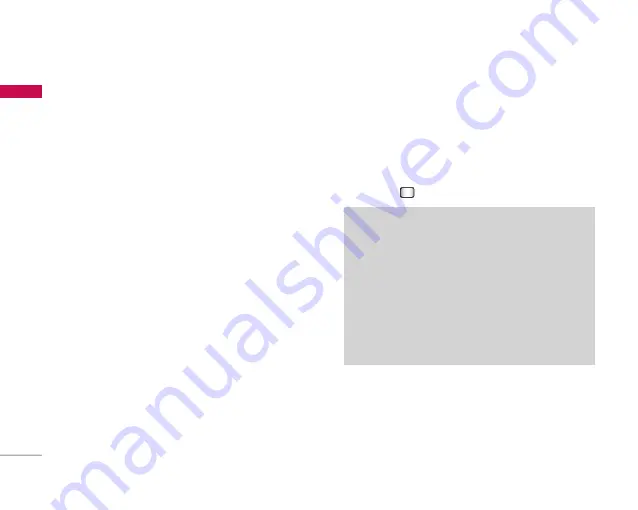
Messaging
40
Me
ssaging
]
Add recipients:
You can add recipients from
your Contacts or enter the number directly.
]
Send:
Select this to send the created message.
]
Save to drafts:
Saves the message to drafts.
]
Input method:
Select the desired dictionary
mode.
]
Add to dictionary:
You can add a word to the
dictionary.
2. Press the right soft key [Continue]. You can add
recipients from Contacts or enter the number
directly. (You can enter up to 10 numbers.)
Option menus in To field
]
Add recipients:
You can add recipients from
your Contacts or enter the number directly.
]
Send:
Select this to send the message.
]
Save to drafts:
Saves the message to drafts.
3. Press the right soft key [Send] to send the
message. The message will automatically be saved
in the Sent messages folder. If the message has
not been sent, it will remain in the Outbox with a
failed status.
(Menu 5.1.2)
To send/receive an email, you should set up the
email account. (Refer to page 48-50 for how to set
up an E-mail account.)
1. Enter the email addresses of the recipients in the
To, Cc, Bcc fields. You can search the Contacts by
pressing .
2. Move the cursor to the Subject field and key in
the subject.
3. You can enter the message contents by moving
the cursor to the Message field.
4. Use the following functions by using the left soft
key [Options].
Note
]
Enter the reference email address to forward the email in
Cc(Carbon copy) field.
]
Enter a hidden reference email address to forward the email
without forwarding information in Bcc(Blind Carbon Copy)
field.
]
Only valid email addresses are allowed for the recipient (To),
reference address (Cc) and hidden reference address (BCC)
fields. When an email address has been specified, another
field where you can specify another address appears. You
can specify up to 20 recipients for the To and Cc address
fields and 10 recipients for the BCC address field.






























