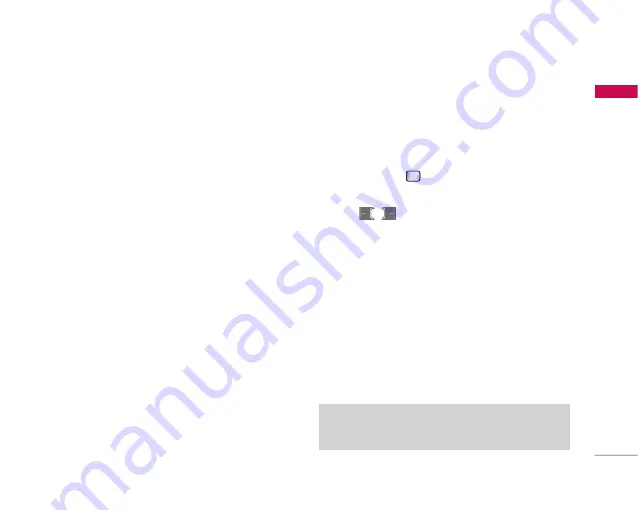
41
Me
ssaging
]
Insert:
Select this menu to insert special
characters, templates, and contacts. It is also
possible to attach multimedia files (pictures,
videos and sounds).
]
Add recipients:
Select this menu to insert email
addresses saved in Contacts. (Only shown in
Option menu when cursor is located in
To/Cc/Bcc fields.)
]
Send:
Sends the created email.
]
Save to drafts
: Select this menu to save the
message in Drafts.
]
Preview:
You can preview the created email
before sending it.
]
View attachment:
Shows the attached files.
(This item is only available in Option menu when
some files have been attached.)
]
Input method:
Select the desired dictionary
mode.
]
Add to dictionary:
You can add a new word to
the dictionary.
]
Set mail priority:
You can configure the priority
of the email you wish to send.
5. When you have finished writing an email, press the
right soft key [Send] to send the email.
Inbox
Menu 5.2
1. You can view saved messages. Select a message
and then press
to view the message.
2. You can view the previous or next message by
using /
.
3. To view a multimedia message (Notification),
select
Retrieve
in the message notification view
screen. Then the file is transmitted and you can
view the file when the transmission is complete.
You can use the following functions by using the
left soft key [Options] in the Inbox.
]
View:
Opens the selected message.
]
Reply:
Creates a reply to the sender or all
recipients of the selected message.
]
Forward:
Forwards the selected message.
Note
]
Not supported for multimedia message (Notification) and
WAP push messages.






























