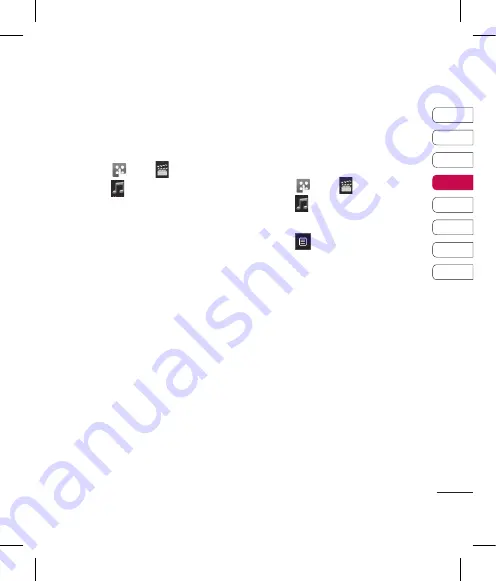
85
01
02
03
04
05
06
07
08
G
et cr
ea
tiv
e
Creating a playlist
You can create your own playlists by
choosing a selection of songs from
the
All tracks
folder.
1
Touch
then .
2
Touch , then
Playlists
.
3
Touch
Add new playlist
, enter
the playlist name and touch
Save
.
4
The
All tracks
folder will show all
the songs in your phone. Touch all
of the songs that you would like
to include in your playlist; a tick
will be shown next to the track
names.
5
Touch
Done
.
Editing a playlist
From time to time, you may want to
add new songs or delete songs from
a playlist. When you want to do this,
you can edit the playlist.
1
Touch
then .
2
Touch , then
Playlists
.
3
Select the playlist.
4
Touch
and select:
Add new songs
– To add more
songs to the playlist. Mark the
ones you want and touch
Done
.
Change order
- Change the
music order in your playlists.
Select this option, touch and keep
pressed the music you want to
change the order and scroll it to
the position you desire.
Remove
– Remove a song from
the playlist. Touch
Yes
to confirm.
Memory staus
- View the
memory status.
Remove all
- Remove all tracks
from the playlist.
Содержание KP570Q
Страница 2: ...Bluetooth QD ID B014534 ...
Страница 3: ...KP570Q Guía del usuario ...
Страница 148: ......
Страница 151: ...Set up Your standby screen The basics Get creative Get organised The web Settings Accessories 01 02 03 04 05 06 07 08 ...
Страница 158: ...10 LG KP570Q User Guide Set up Open view Battery cover Battery SIM Card socket Camera lens ...
Страница 289: ......
Страница 290: ......






























