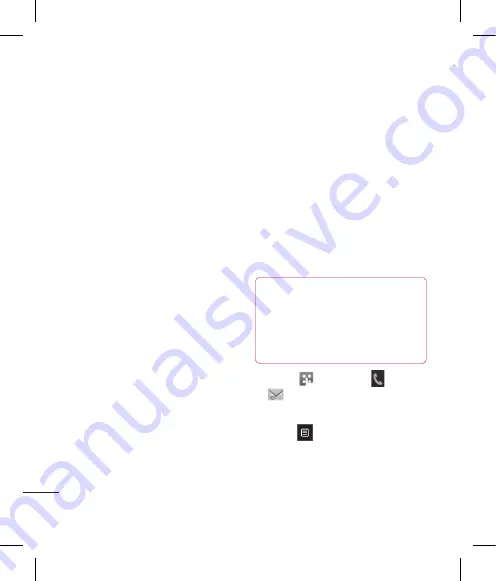
40
LG KP570Q
| User Guide
The basics
Messaging
Message folders
You’ll recognise the folder structure
used on your KP570Q, which is fairly
self-explanatory.
Create new message -
Open a new
blank message or e-mail.
Inbox
- All the messsages you
receive are placed into your inbox
From here you can view, delete
and more, see
Managing your
messages
for details.
Mailbox
- All the e-mails you
receive on your KP570Q will be
placed in your mailbox.
Drafts
- If you don’t have time to
finish writing a message, you can
save what you’ve done so far here.
Outbox
- This is a temporary
storage folder while messages are
being sent.
Sent items
- All the messages you
have sent are placed in this folder.
My Folders
- Create folders to store
your messages.
Templates -
Create templates for
the SMS and MMS messages you
send most frequently.
Emoticons -
Insert emoticons to
your messages.
Settings -
Change your message
folder settings.
Managing your messages
You can use your Inbox to manage
your messages.
TIP!
To scroll through a list of
options, touch the last item
visible and slide your finger up
the screen. The list will move up
so more items will be visible.
1
Touch
then select and
.
2
Select
Inbox
.
3
Touch
and then choose to:
Delete
- Delete marked messages.
Create new message
- Open a
new blank message or e-mail.
Содержание KP570Q
Страница 2: ...Bluetooth QD ID B014534 ...
Страница 3: ...KP570Q Guía del usuario ...
Страница 148: ......
Страница 151: ...Set up Your standby screen The basics Get creative Get organised The web Settings Accessories 01 02 03 04 05 06 07 08 ...
Страница 158: ...10 LG KP570Q User Guide Set up Open view Battery cover Battery SIM Card socket Camera lens ...
Страница 289: ......
Страница 290: ......






























